Before closing, Excel prompts the user to save any unsaved documents. Sometimes the wrong sheet is shown behind the save dialog; this can be very confusing.
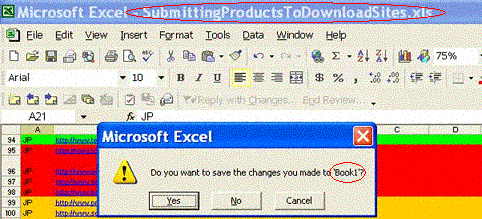
Figure: Confusing Save prompt in Excel.
Before closing, Excel prompts the user to save any unsaved documents. Sometimes the wrong sheet is shown behind the save dialog; this can be very confusing.
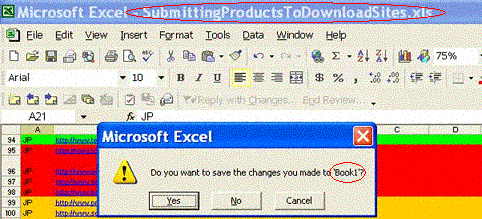
Figure: Confusing Save prompt in Excel.
We should have a ‘ComputerName‘ to show the computer name.
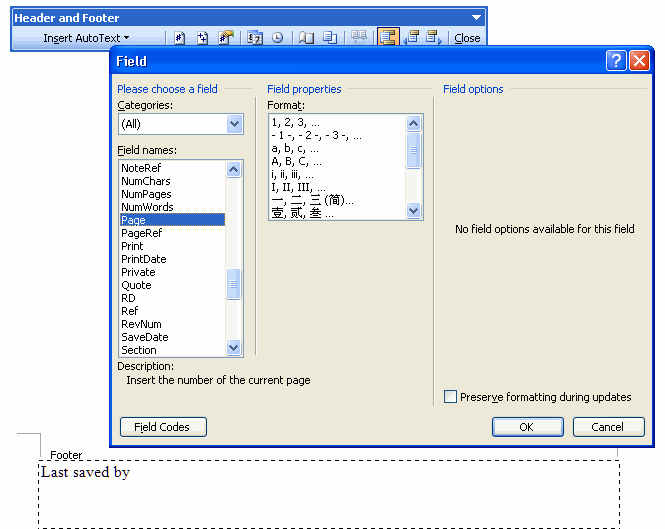
Figure: Word’s Header and Footer fields
Read the same request for Internet Explorer on our Microsoft Internet Explorer Suggestions.
Microsoft Word currently supports attaching captions to embedded images, as seen in the following screenshot. This cannot be done with embedded images in Microsoft PowerPoint, however. It would be useful if users could add captions to PowerPoint images as well.
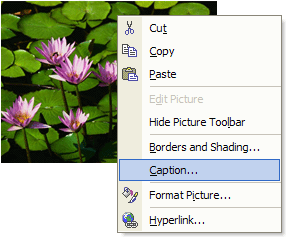
Figure: Microsoft Word’s image pop-up menu includes Caption command
I love editing web pages using FrontPage directly from Internet Explorer. However doing it this way can cause concurrent editing problems, as it doesn’t recognise which user is making the changes. You can see that the the “saved to the server by …” field is blank. You don’t get this problem if you open the file in FrontPage from Windows Explorer directly. Unfortunately there is no work-around to this bug.
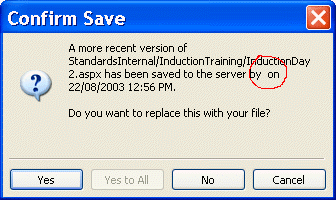
Figure: Editing in FrontPage from Internet Explorer potential causes concurrent editing problems
The mailto: link supports a body parameter. This should be editable in the hyperlink dialog.
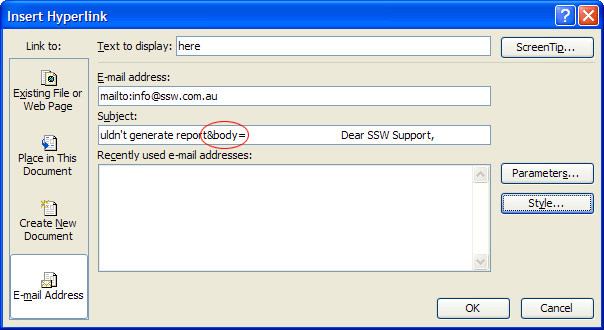
Figure: Body parameter not allowed
This is clearly a comment and Show Color Coding is checked on, yet the comments are not in green like all other Microsoft development environments.
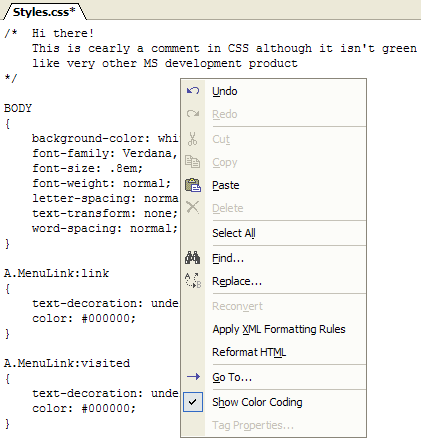
Figure: Comment text not green, even while ‘Show Color Coding’ is checked
Microsoft Word currently supports attaching captions to embedded images, as seen in the following screenshot. This cannot be done with embedded images in Microsoft FrontPage, however. It would be useful if users could add captions to FrontPage images as well.
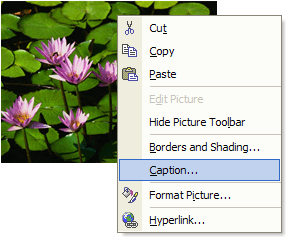
Figure: Microsoft Word’s image pop-up menu includes Caption command
Need a button under “Browse…”, named “Move” picture and when I click it, it defaults to CurrentFolderOfPage/Images/…
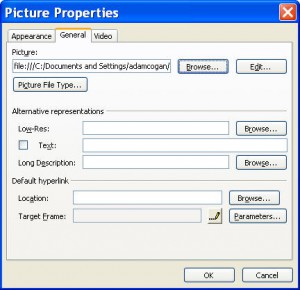
Figure: No ‘Move…’ button here
Right click the menu – Customize. No Strikethough option to drag onto the toolbar.
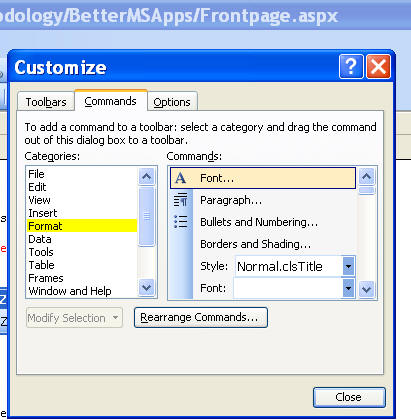
Figure: Strikethrough command does not appear in the list
During the process of saving a file to a machine, Microsoft Office applications will try to load recently used files.
This can cause an unnecessary delay when the machine is not connected to the network that a previous project was saved on; after a certain period it times out and goes on to save the file.
The temporary fix to this is regularly clearing the MRU lists.
As stated by Microsoft Support, following these steps to clear MRU lists of Microsoft Access, Excel, PhotoDraw, PowerPoint, and Word:
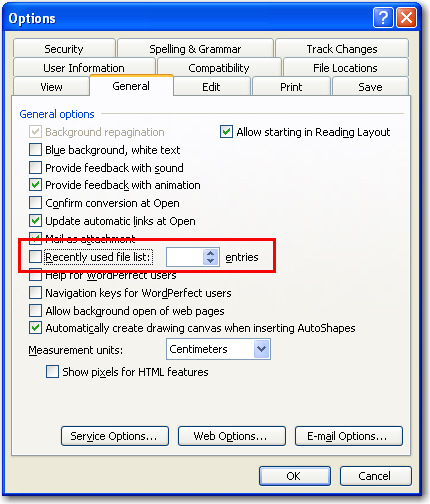
Figure: Example of clearing MRU lists in Microsoft Word
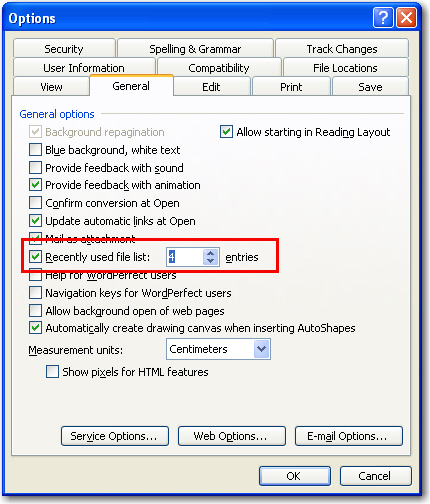
Figure: Example of checking MRU lists in Microsoft Word
This is a common issue in a lot of applications; freezes are usually caused by trying to access a network resource that is not available. MRU processes should be executed as background threads so that they dont lock up the main UI and leave the developer waiting.