Microsoft Office applications allow you to control when Smart Tags are triggered by using ‘recognizers’. The list of recognizers can be altered, in most cases through the AutoCorrect options dialog. (See screenshot of Word’s AutoCorrect dialog below.)
It would be good if the list box could allow the user to drill down each recognizer item and view sample data (e.g. for ‘Dates’ the sample data would be a date, such as ‘1/1/2003’).
There are two ways in which this could be implemented, namely:
- Show it just underneath each item when the item is expanded.
- Display a ‘More…’ button underneath each item, which will open a dialog that displays the sample data.
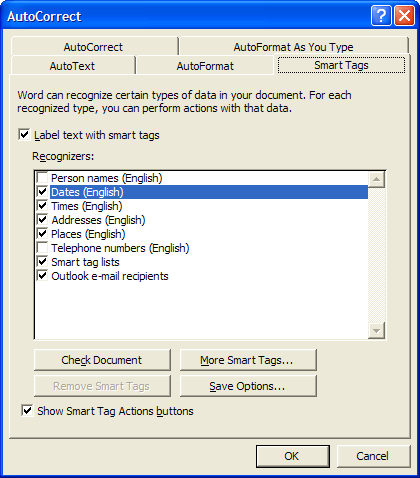
Figure: Smart tag settings in Microsoft Word
 -
-