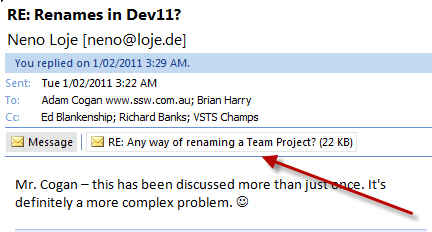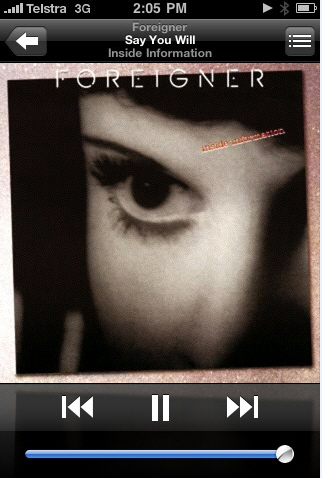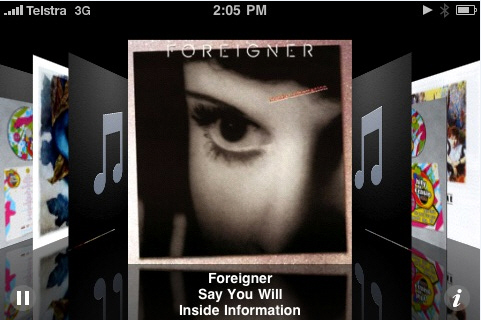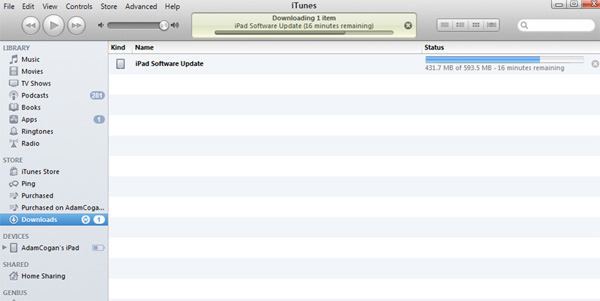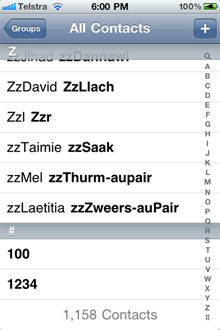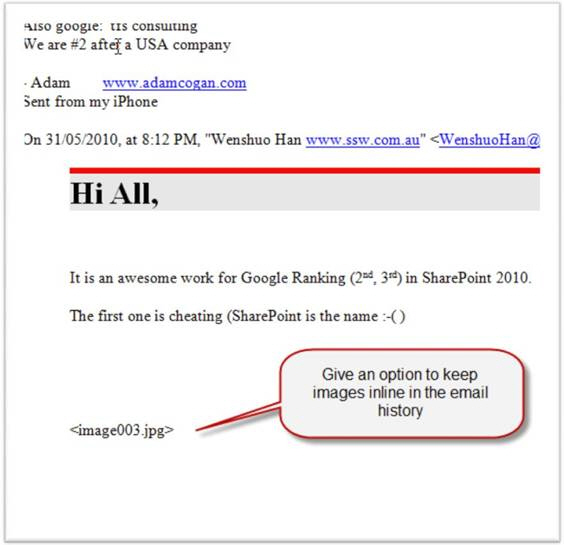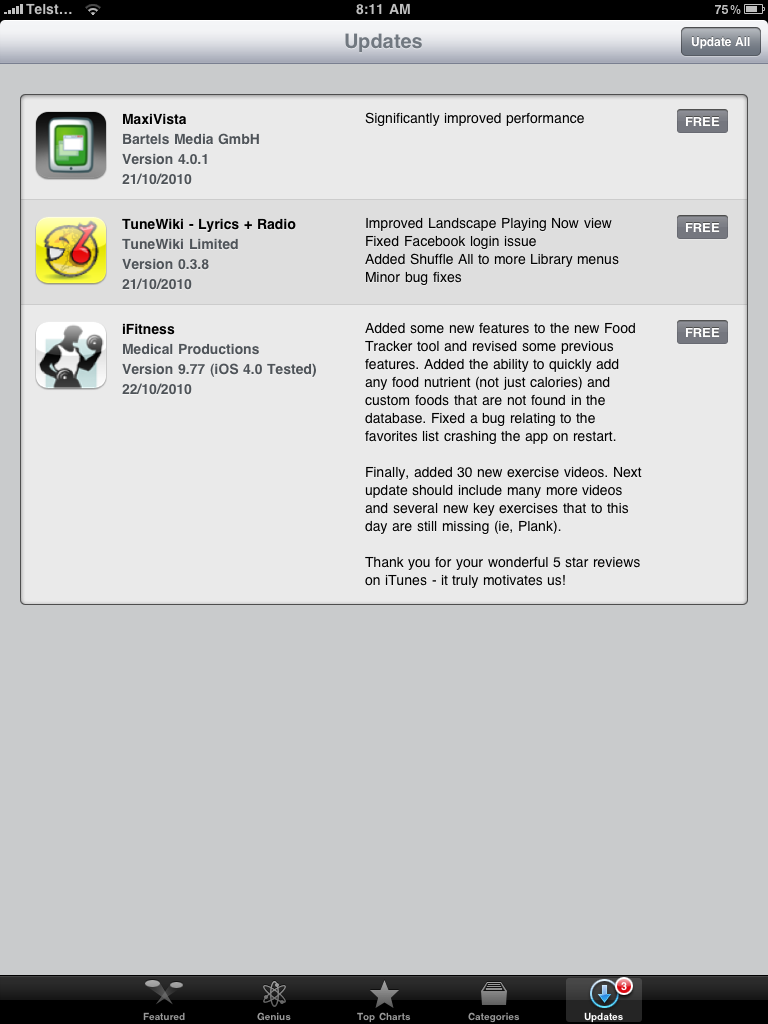Currently, on my iPad, I cannot see my iPhone battery status
Notification Center on iPhone and iPad includes an optional widget that allows users to check the battery life of other devices connected through Bluetooth. Essentially this means you can quickly see what the remaining battery percentage of not just the device in hand, but also of an Apple Watch from an iPhone.
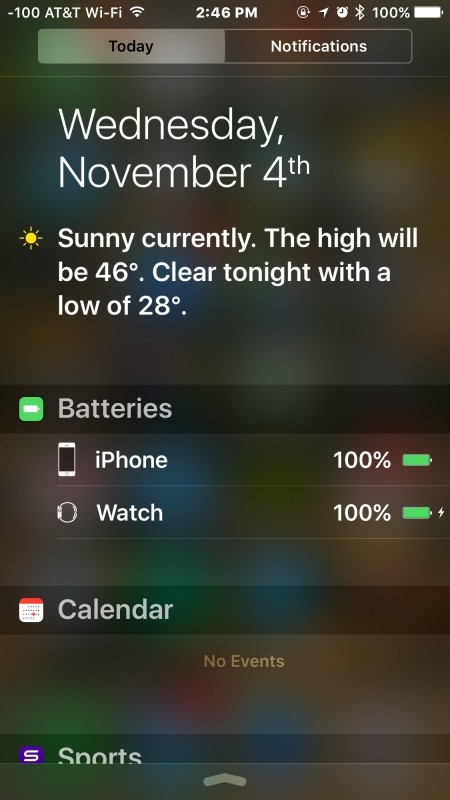
Figure: I see this on my iPhone, but I want to see it on my iPad
> One thing this feature is missing which would be a great addition is the ability to check a related MacBook battery, as well as seeing the remaining battery of other iOS devices. Perhaps in a future version, we’ll gain such a function.
http://osxdaily.com/2015/11/04/check-battery-connected-devices-notification-center-ios/
 -
-