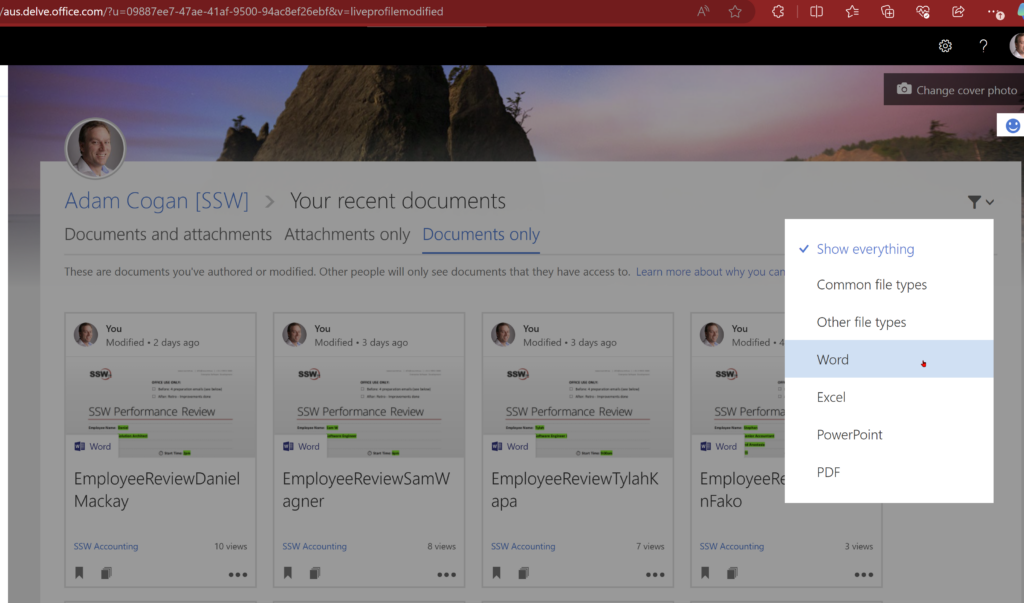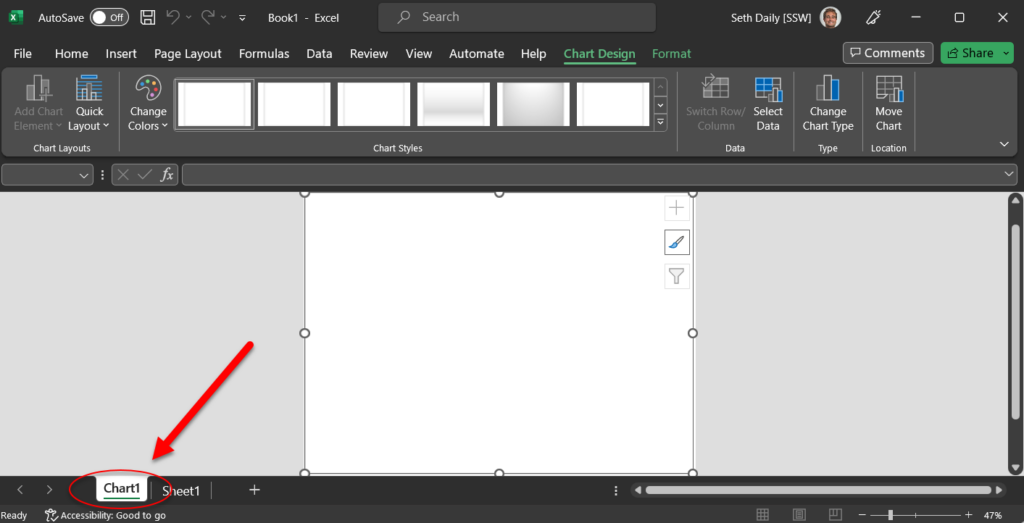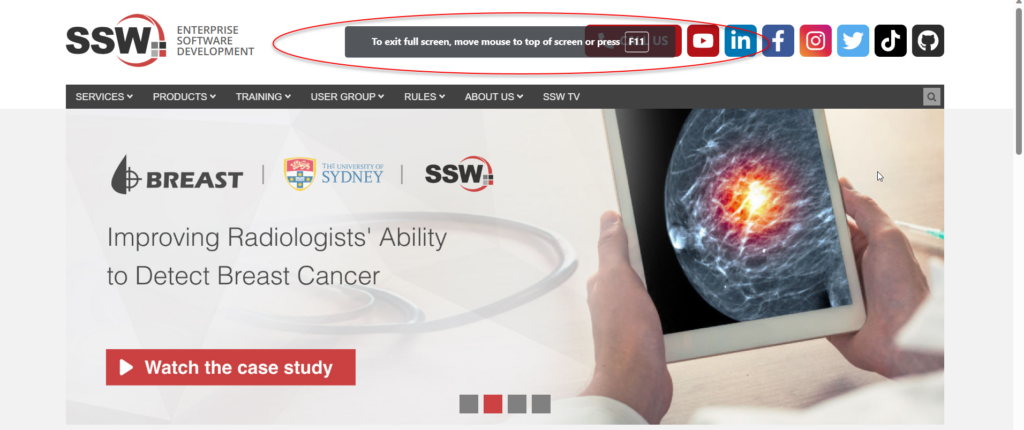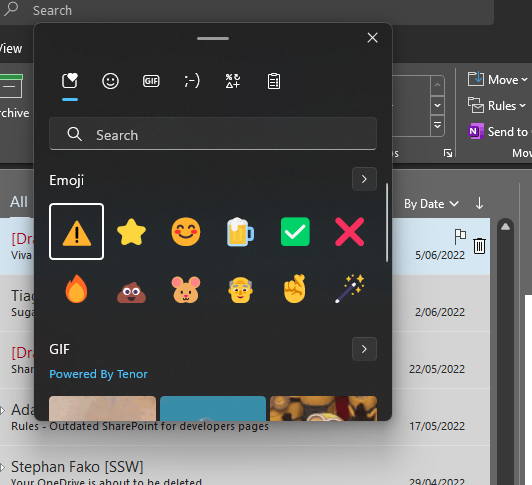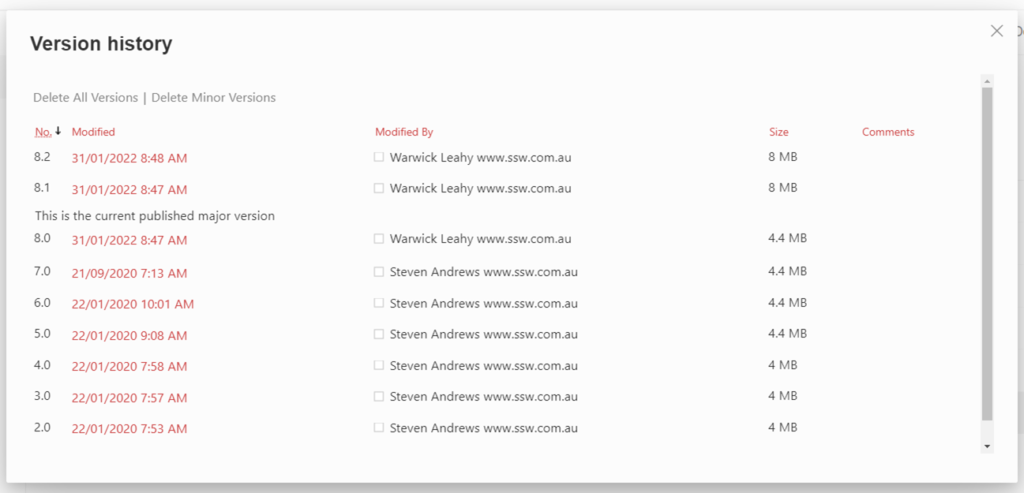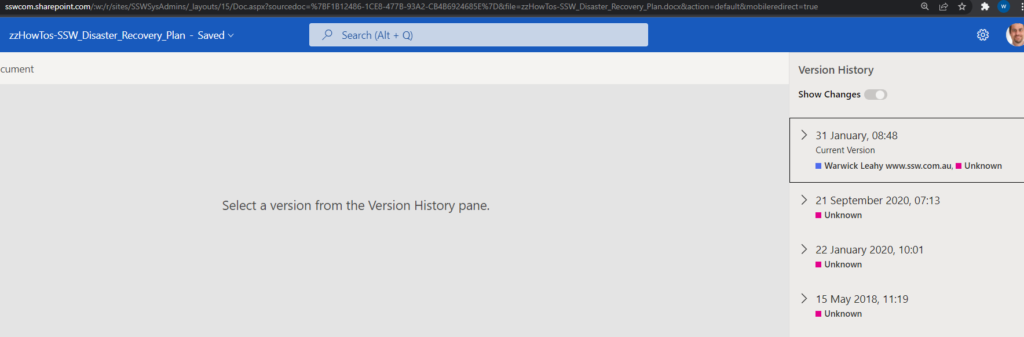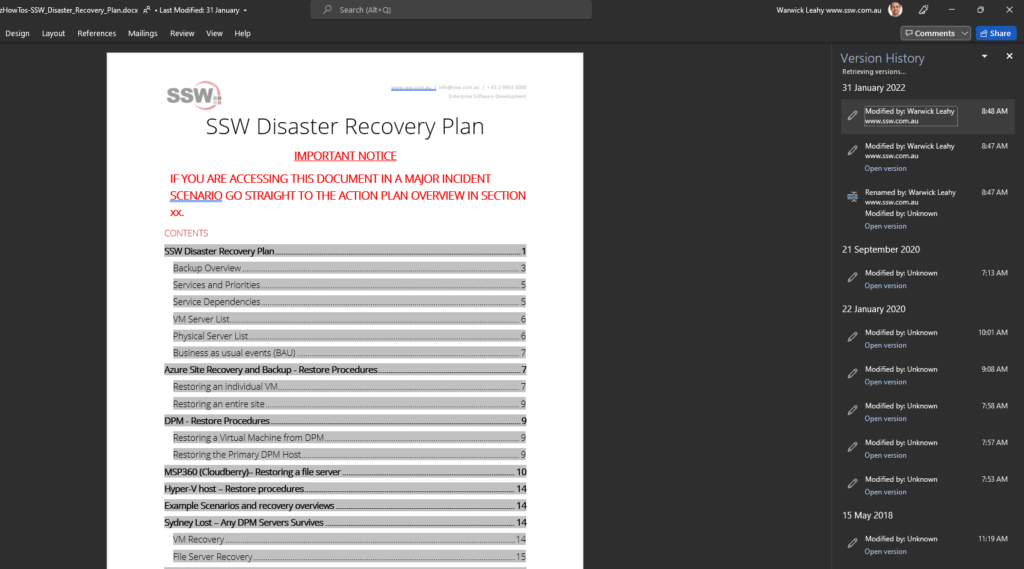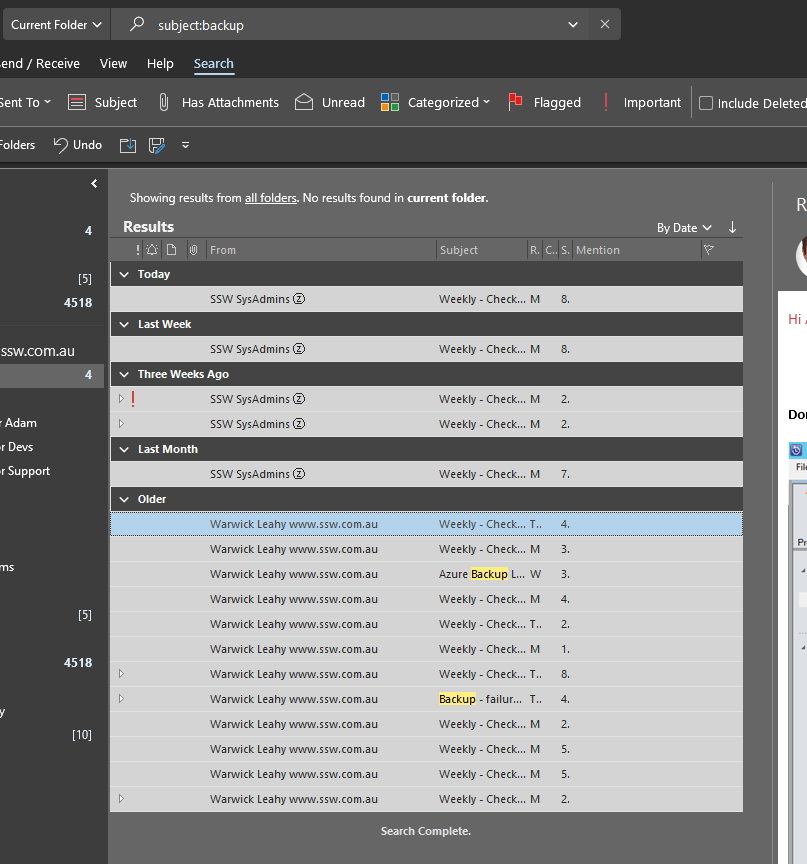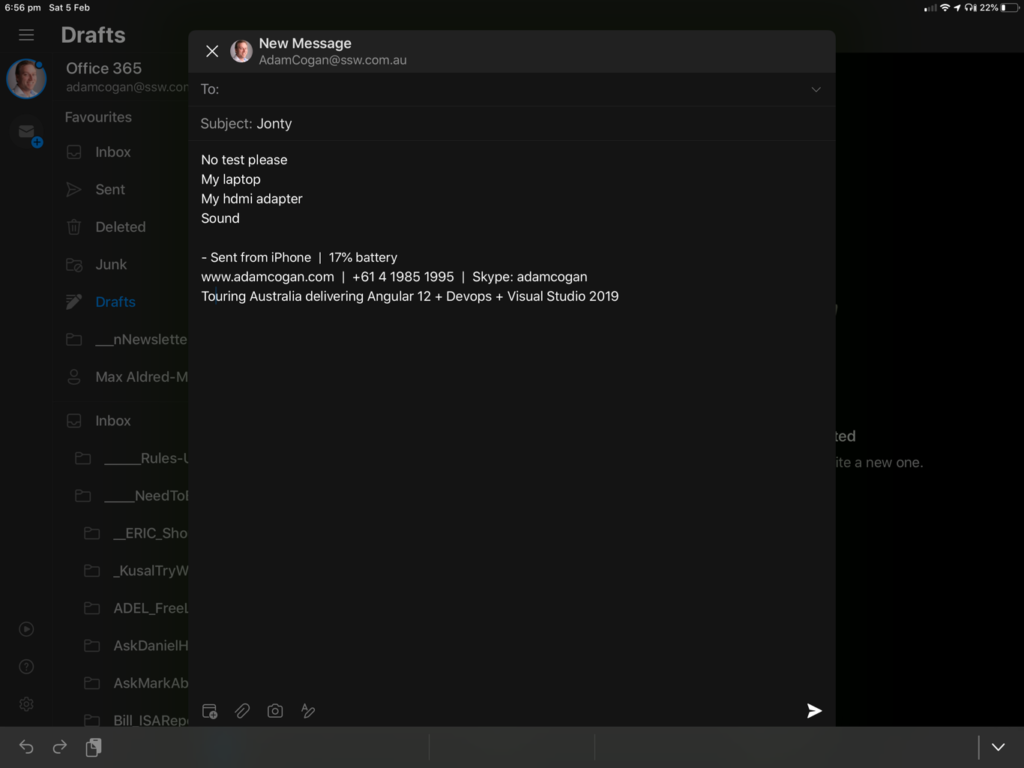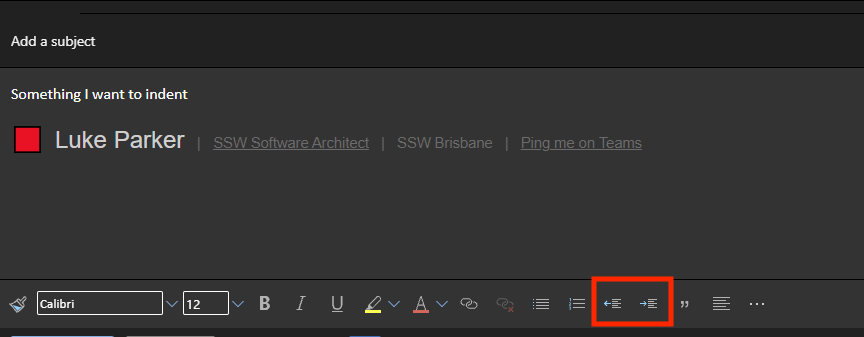A cool feature of Outlook is when somebody is on holidays, you can access their mailboxes. An uncool feature is in the UX, it combines all emails when you are using the view of “Show as Conversations”.
For example, in the UX, a thread groups all emails from different mailboxes, regardless of who the email was sent to. This causes confusion as you assume the email was sent to you.
Suggestion: Microsoft Outlook should change its logic and not include the emails from other mailboxes in the Conversation view.
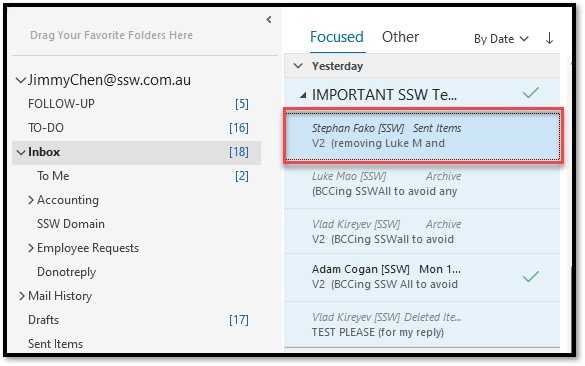
 -
-