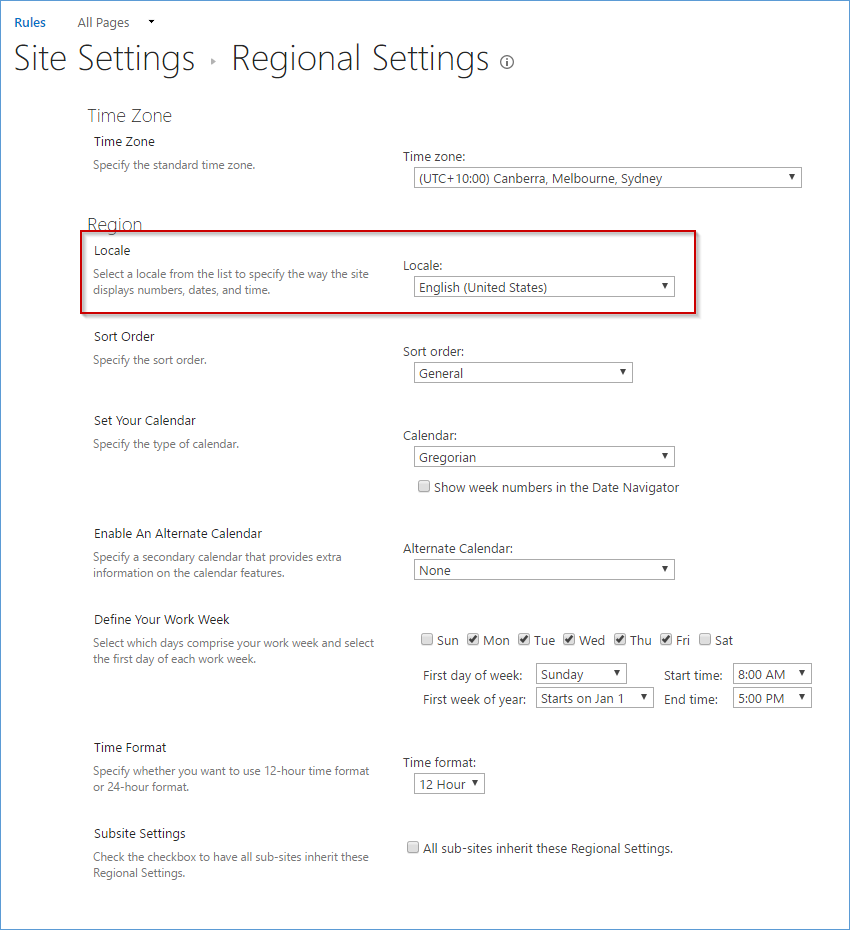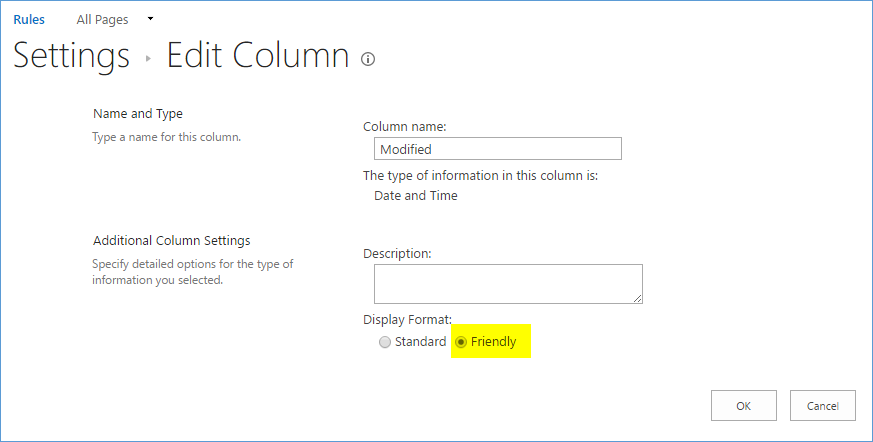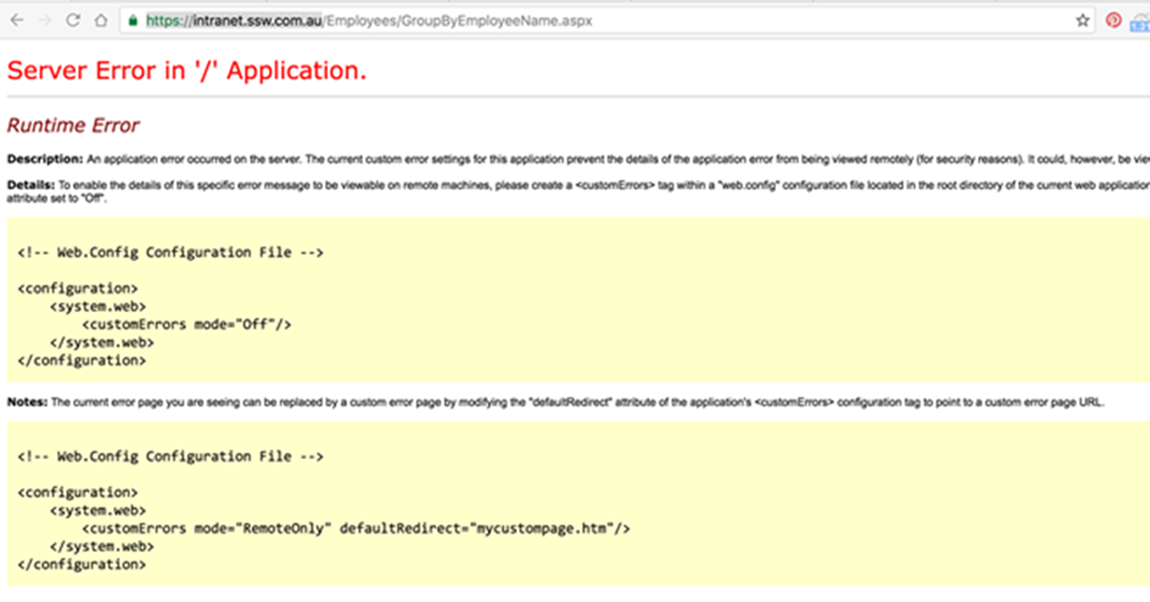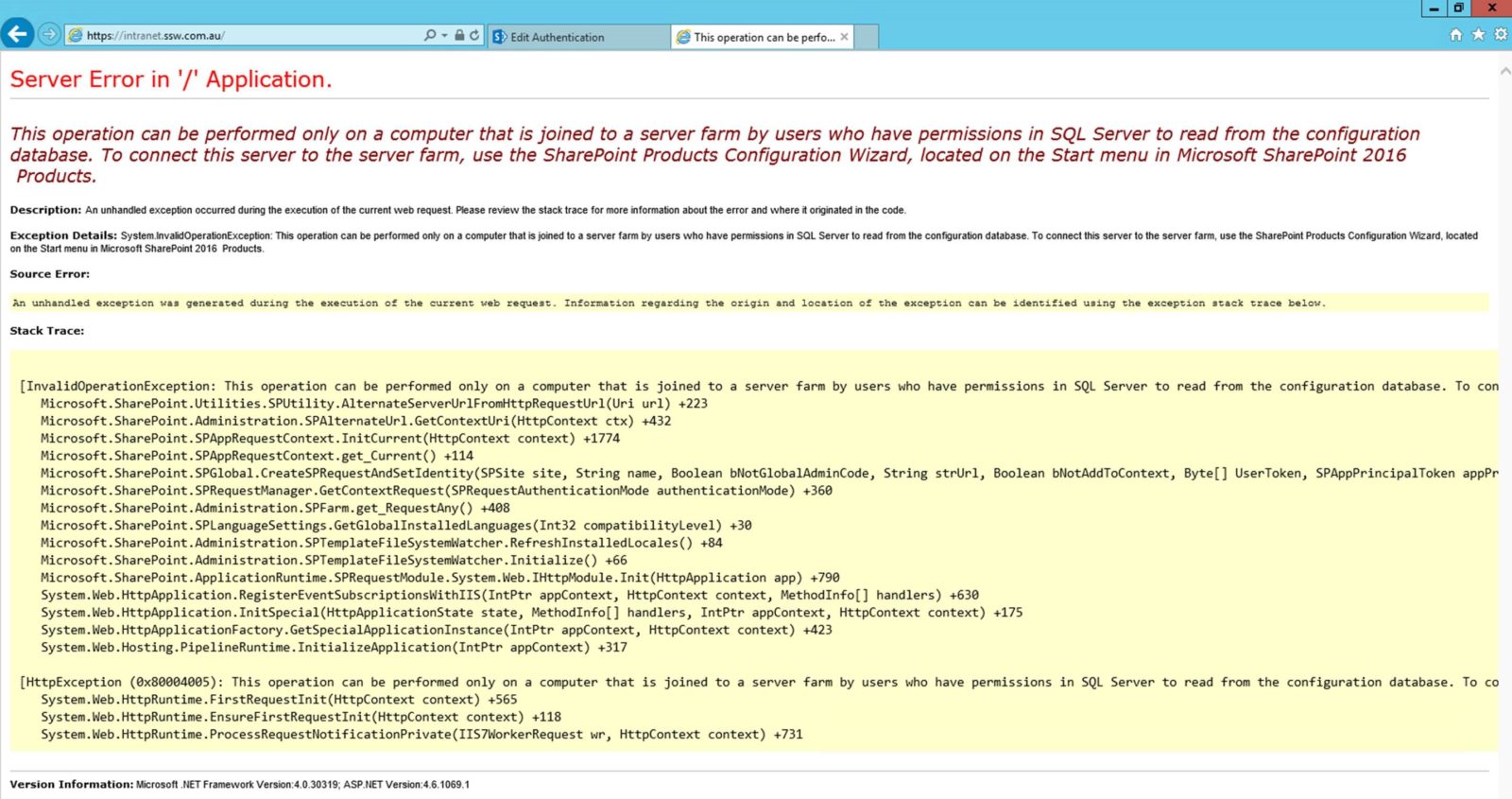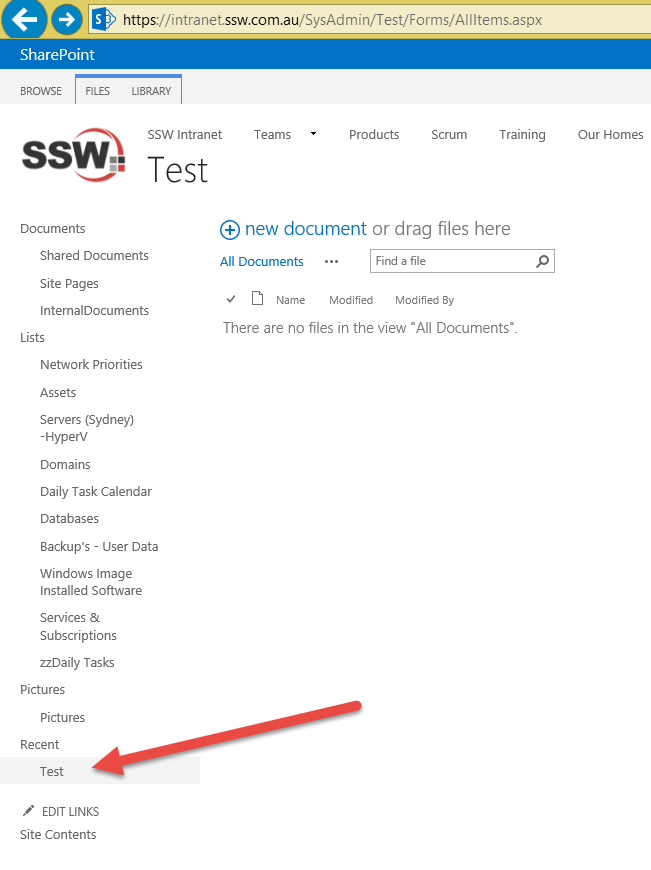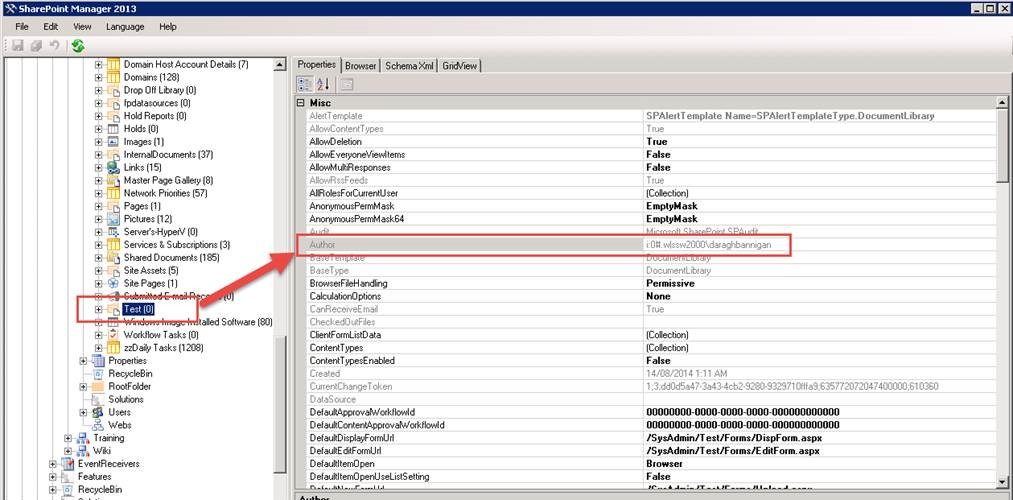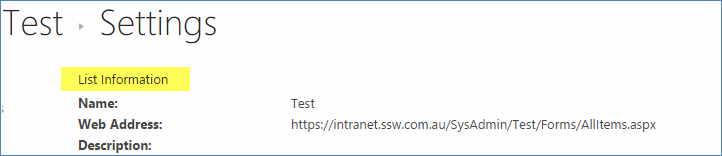I know that Microsoft have recently invested in giving us some stats to help us make our intranet’s better…
I’ve taken a look at https://<Tenant>.sharepoint.com/_layouts/15/siteanalytics.aspx?view=19 and I can see Site/Hub Usage stats on our Site Collection.
However, there are a few things that could be improved:
1. Sync top & bottom widgets – Popular content is locked to 7 days, it should be in sync with the top selector
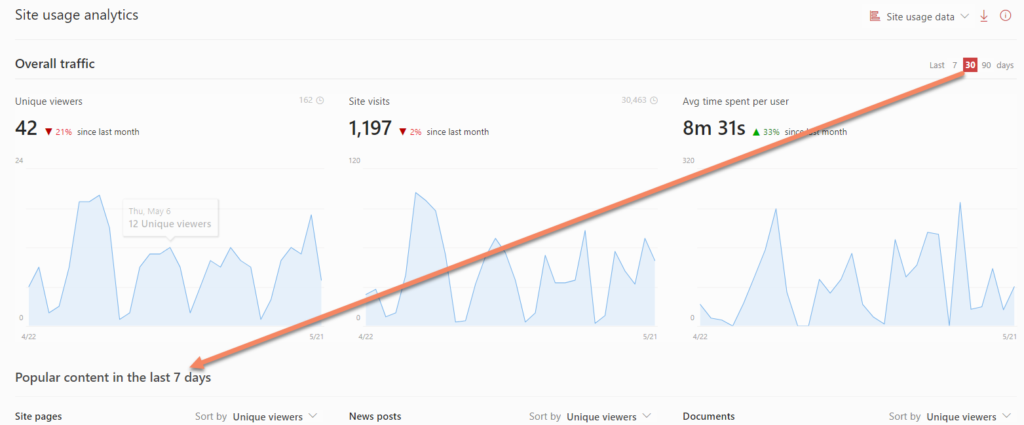
2. Hub Usage only allows 7 or 30 days – inconsistently the Site Usage allows 7, 30, or 90 days in the timespan selector
3. Missing the users – We should have a widget to see the most active users (we do have widgets to see sites, pages, news, documents… why not users?)
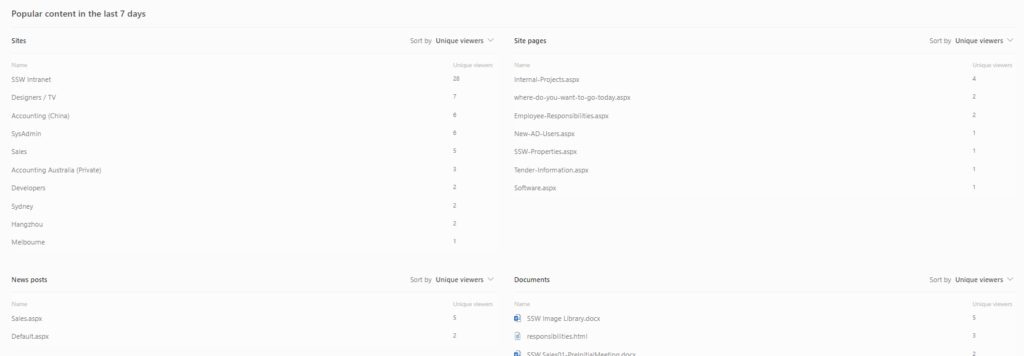
4. Documents – (see bottom right widget) It would be useful to know where the documents are from (i.e. which Site Collection/Site/Library). This could be a card on hover or simply an extra column in the widget.
 -
-