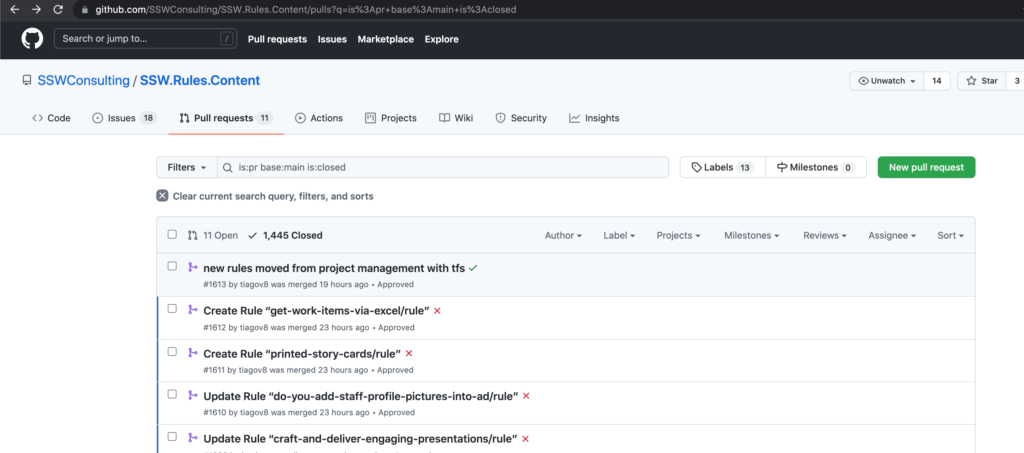The Microsoft Graph API is awesome – you can build cool reports like this…
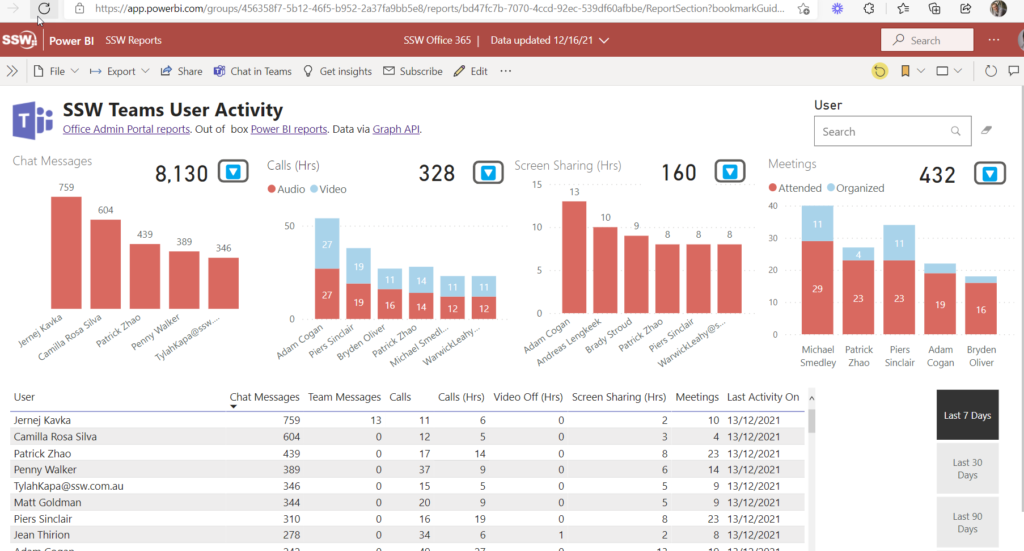
However they are missing giving us info on who is using search…
And even better what are the search terms.
This is valuable info that is missing.
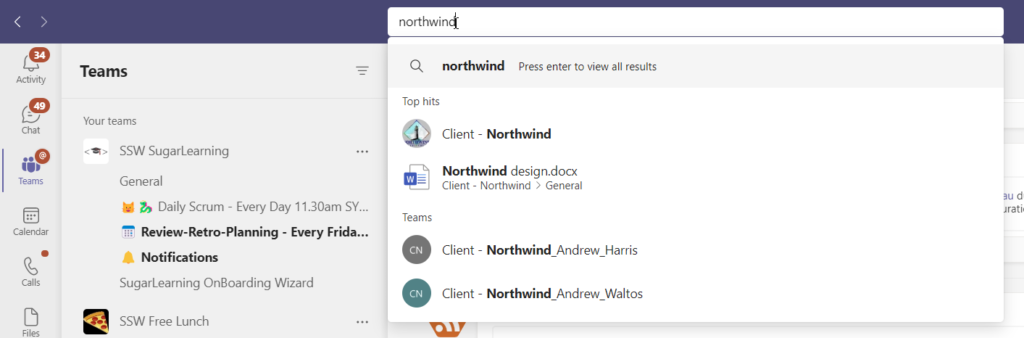
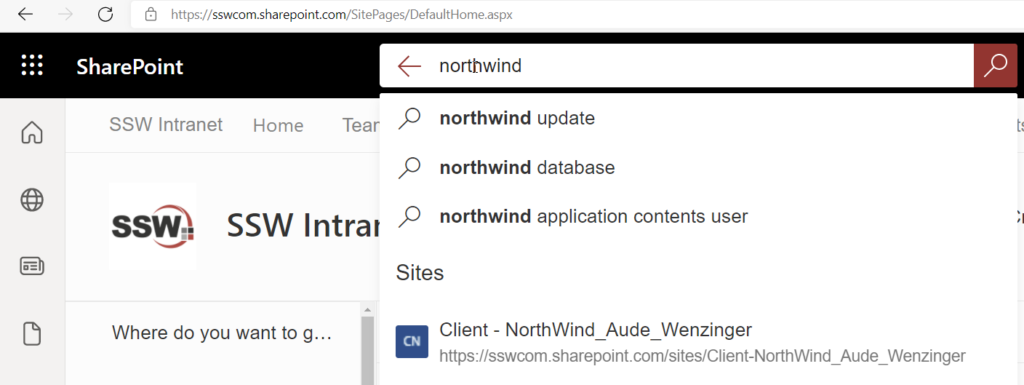
The Microsoft Graph API is awesome – you can build cool reports like this…
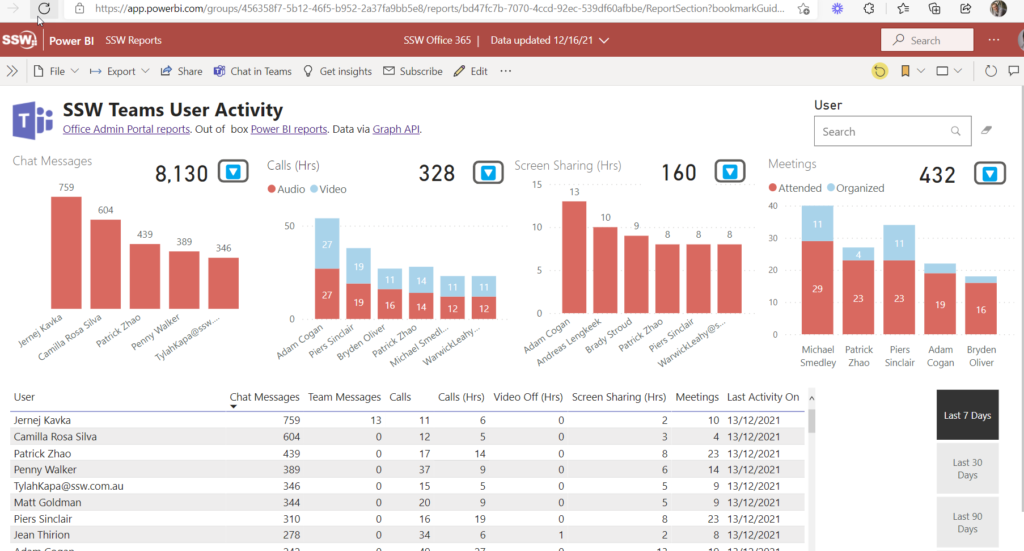
However they are missing giving us info on who is using search…
And even better what are the search terms.
This is valuable info that is missing.
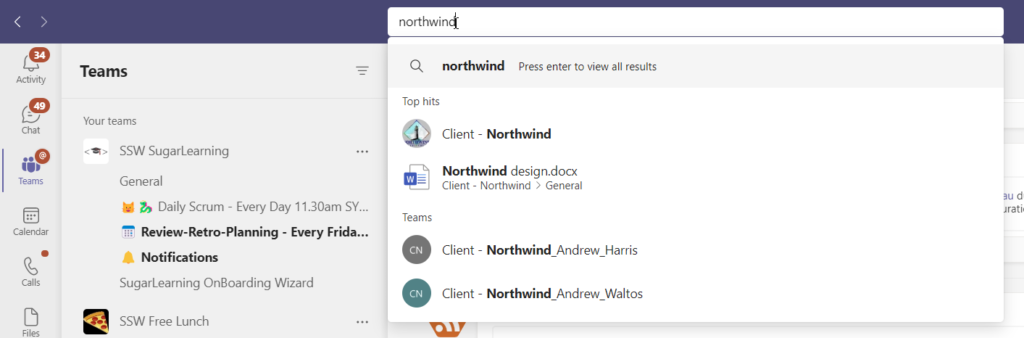
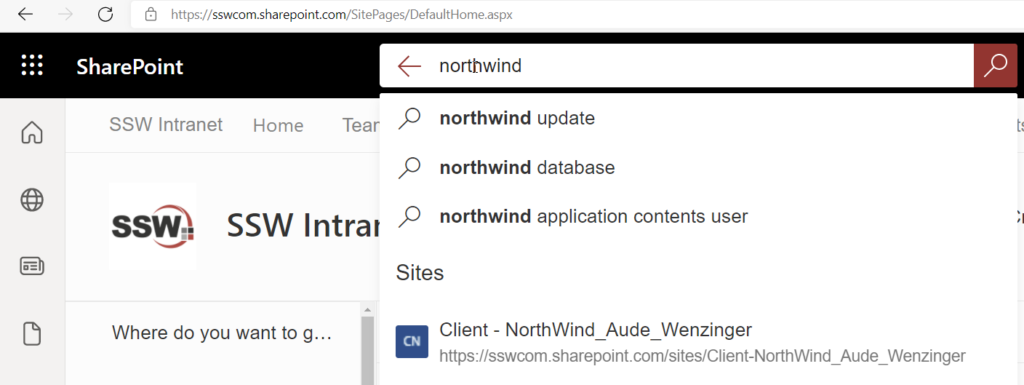
This is the history from Microsoft:
Some background on the tech stack and roadmap:
That transition is complex because we need to build up capabilities on the web app to the level of the Windows client (and beyond), while transitioning the back end, and while also supporting cross-device collaboration sessions across different app versions (e.g. Windows and web) and back-ends.
1. It is good to see “Last edited by:” in the new version of CodeTwo. It would be even better if that was a column (next to Status), so you could sort on it and see the most recently updated signature.
2. The “Last edited on:” should include the time in words. Eg. “10 hours ago”. A cool library does this for you https://momentjs.com
3. See arrow – I’d like to see “History”… who has been editing. Maybe you could even right click and choose ‘Revert’.
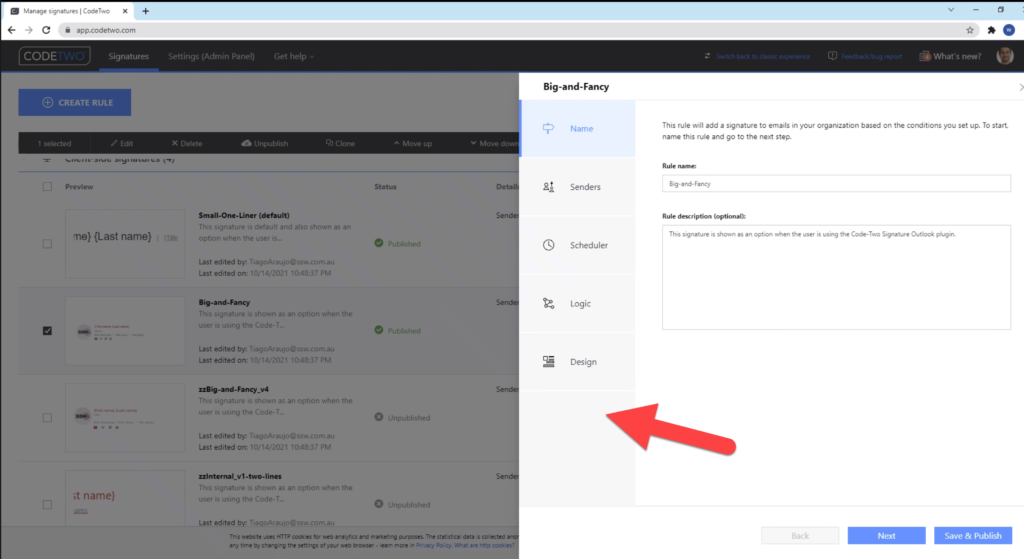
4. Outlook right pane – add an ‘Info’ icon on the right pane
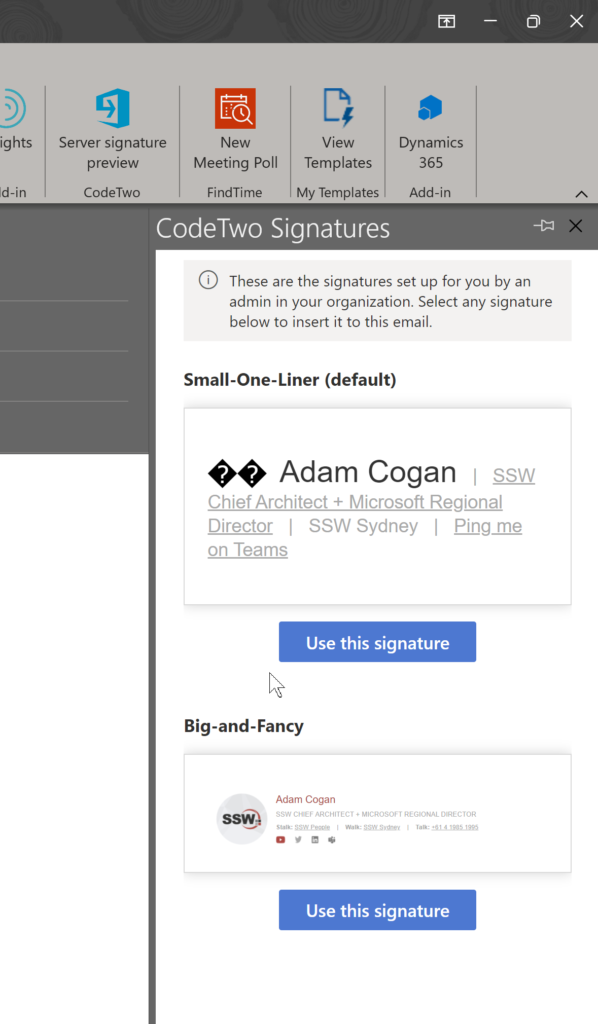
There are a few shortcuts on the OWA web app, like bold (Ctrl + B).
One thing I find myself commonly missing is the shortcut to indent/outdent text.
Tab of course will not work because it will be handled by the browser to focus on elements.
I suggest using Ctrl + ] and Ctrl + [ to indent and outdent respectively.
There are many other actions that do not have shortcuts, all the actions on the bottom of the email composer should have a shortcut, but for now this feature would be great.
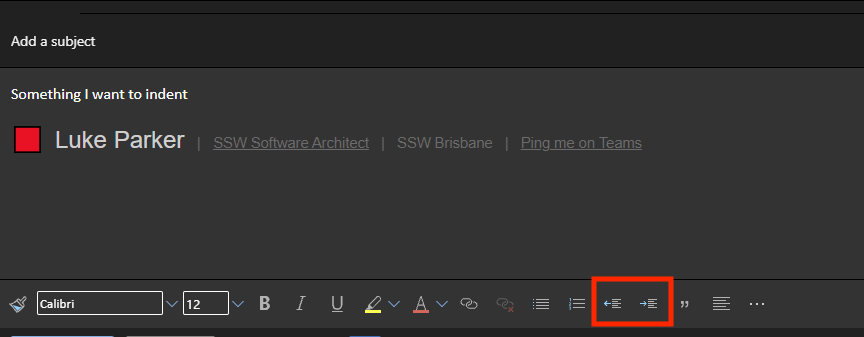
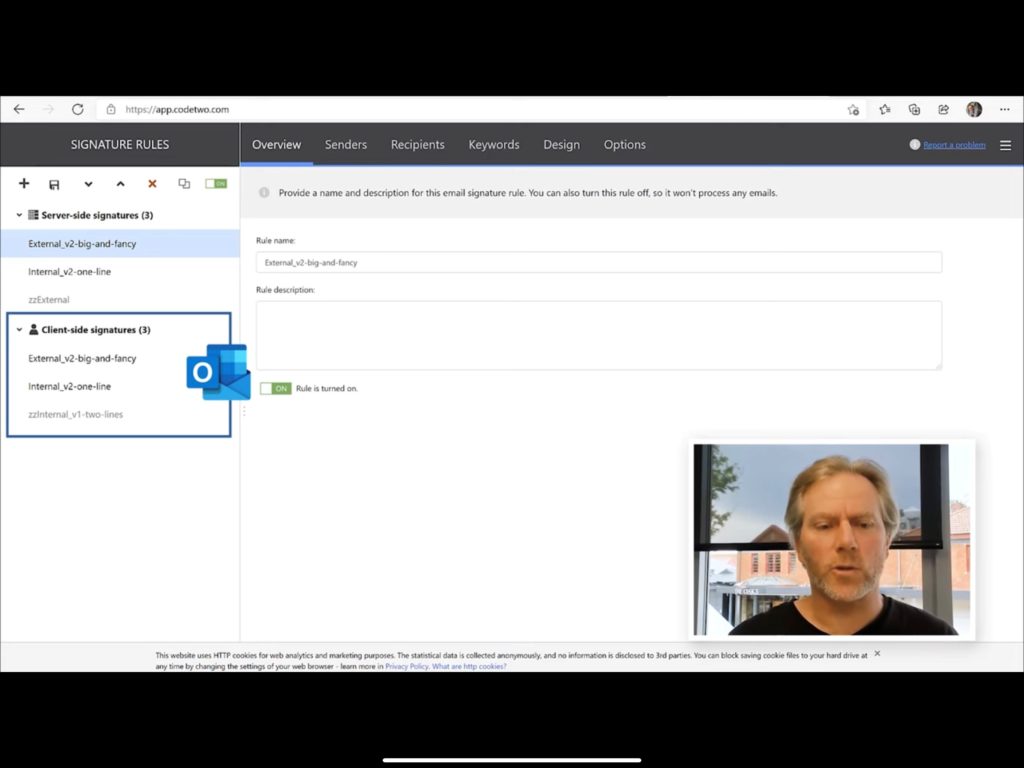
SSW has a rule Do you use great email signatures? and a video about signatures and CodeTwo.
I have had employees leave SSW and we have had little dramas later… this is when I discover that we have lost their forms. Has this happened to any of you?
Losing Microsoft Forms when employees leave your company can be avoided by making sure they share it to a team and not to one user.
Suggestion:
I would like a warning in the form that says this form is an orphan and is not shared to a team.
OR
…even better, have an admin portal that allows you to assign the missing form to a new owner.
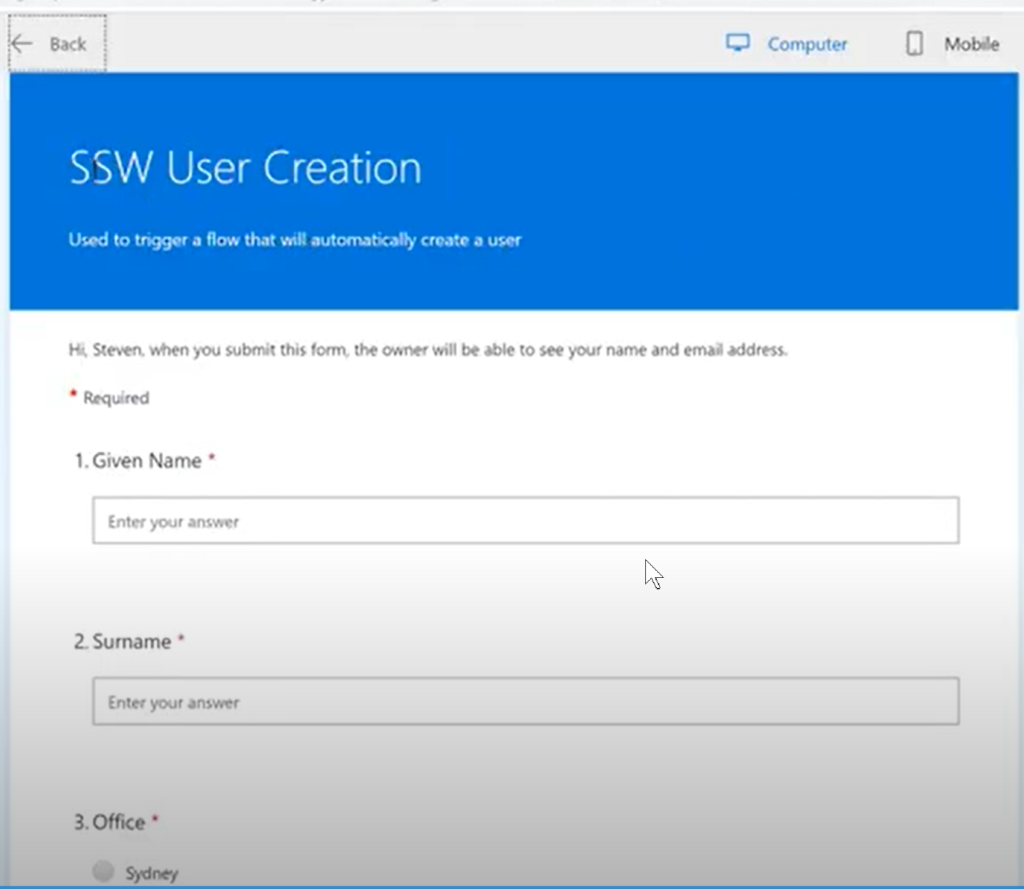
To repro:
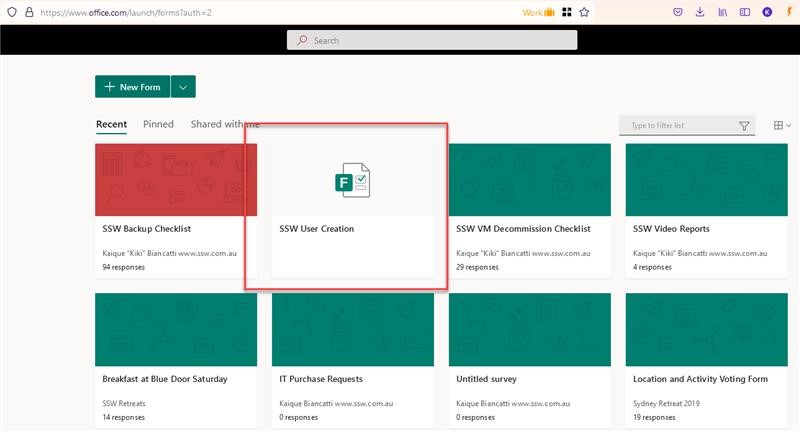
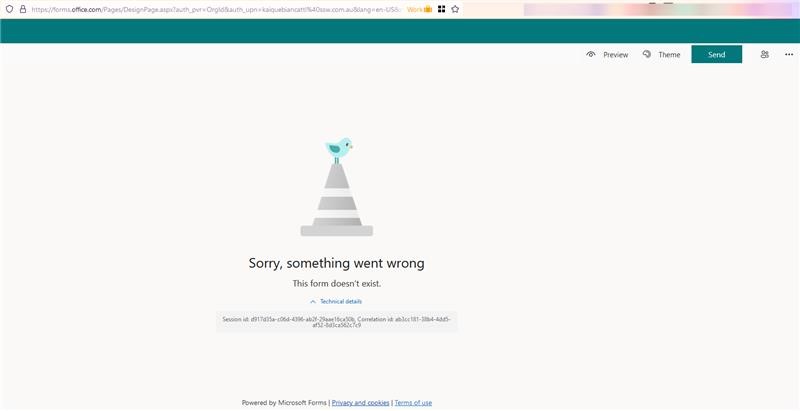
What we want to see is the number of phone calls per recruiter – to track activity on candidates.
We can add tags to candidates within a project, but then we cannot report on it.
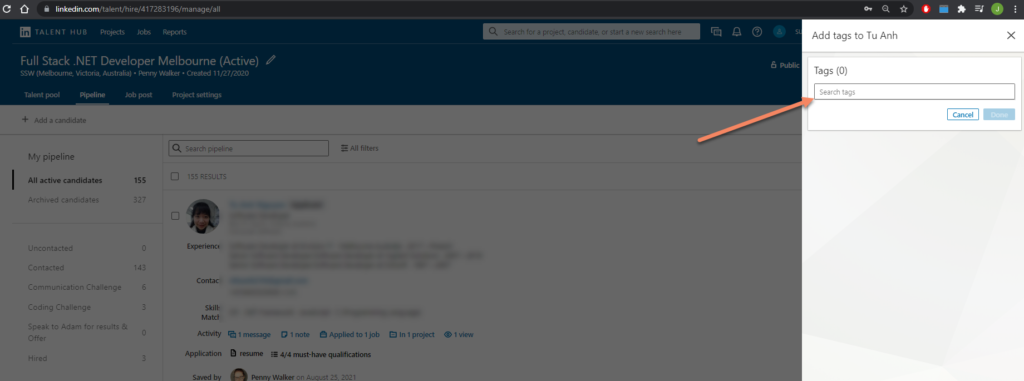
But in the custom reports, you can’t do anything with those tags:
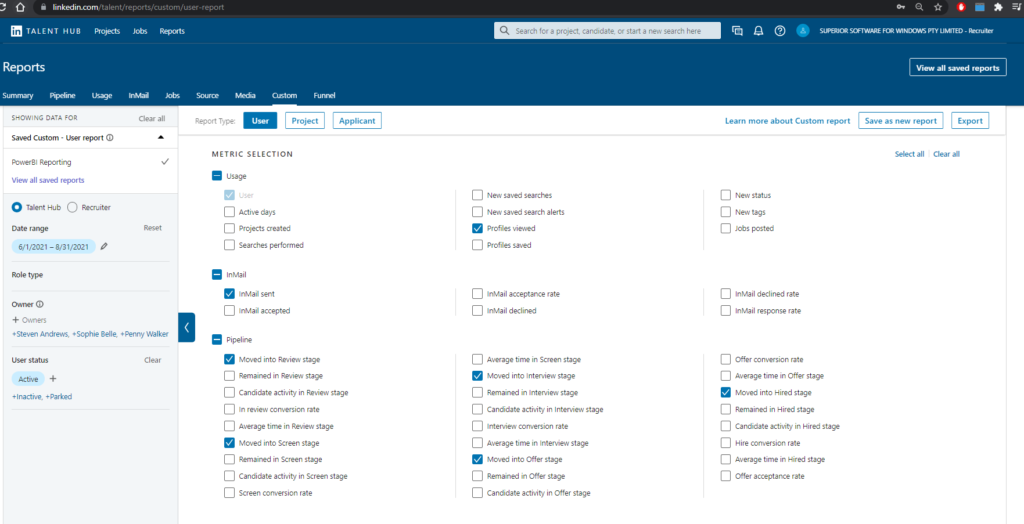
What would be awesome is a custom report that shows, for each recruiter:
Unfortunately no way to do that report ☹.
Another approach would be to have a custom stage in the pipeline like “Contacted on the phone” that we could move candidates to. Then report on that pipeline stage.
Unfortunately no way to report on this either (you can only report on the top level stage).
When I look at a list of closed Pull Requests, I can see easily see who created them, but not who approved them…
Currently, I need to click on each PR to see who approved them; or add a filter “reviewed-by:” if I want to see all items approved by a specific person…