By default you should be able to type in a phone number and have it send a fax.
By default you should be able to type in a mobile number and have it send a SMS.
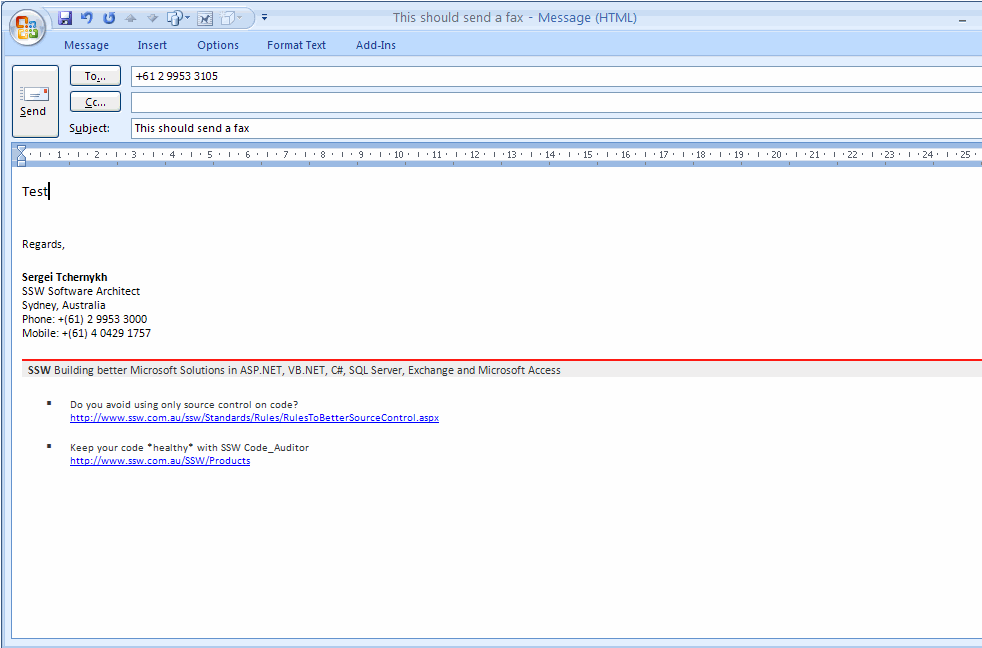
Figure: Send Fax and SMS by filling in the number
By default you should be able to type in a phone number and have it send a fax.
By default you should be able to type in a mobile number and have it send a SMS.
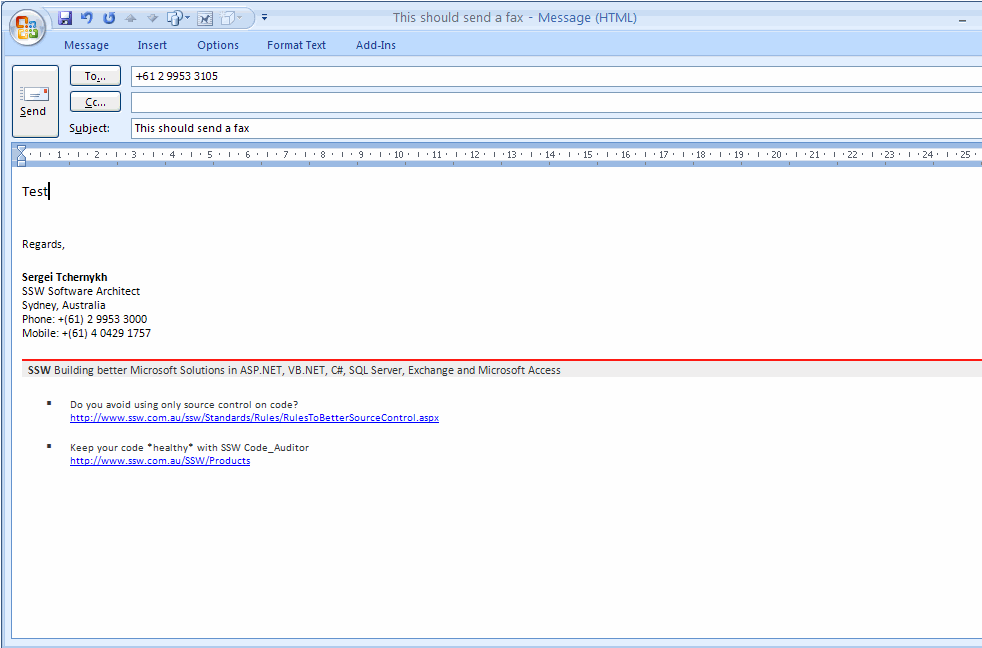
Figure: Send Fax and SMS by filling in the number
When I put pictures into an Outlook HTML email, they are much less quality and significantly larger, even though Outlook reports that they are 100%.
More information at: More Outlook HTML Email Problems.
Currently Outlook uses 12AM to 12PM to signify a full-day event – this causes problems when you change time zones.
A full-day event is a full-day event, no matter what time zone your are in.
Ken Getz says more on this:
Time Zone Disaster–All Outlook Appointments Bite the Dust.
Add-in Quick Templates for Outlook is designed for fast insertion of text templates into Microsoft Outlook 2000,2002(XP),2003 mail messages. It will help you with entering frequently repeated text fragments, save the time you spend on message writing, and you will have no more misprints in your messages. Quick Templates plugin is a very useful tool for technical support officers, sales personnel and all other people who make an extensive use of email in their work.
You will have to write and format your text only once and then you can insert it in mail messages of any type (HTML, RTF, plain text) repeatedly. the Quick Templates keeps all the text parameters and formatting unchanged, which allows you to create lots of various headings, signatures, phrases, or any other text blocks, lines, or words you use frequently in your correspondence.
With the Quick Templates plugin you can create a template list and insert the text from template into a message by a single mouse click or through a hotkey you can set for each template individually.
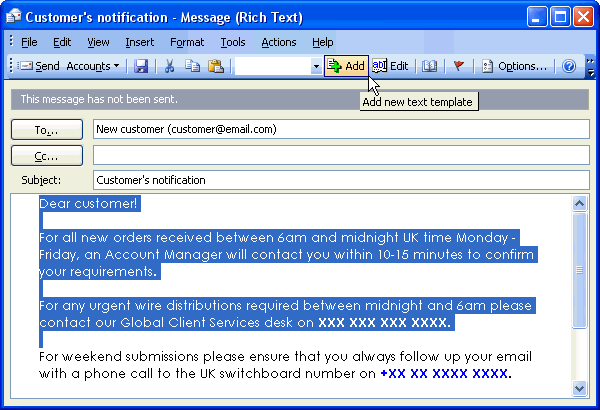
Figure 1: Quick Templates for Outlook
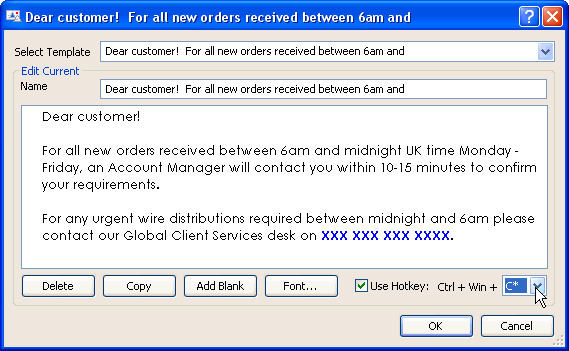
Figure 2: Edit text of the template
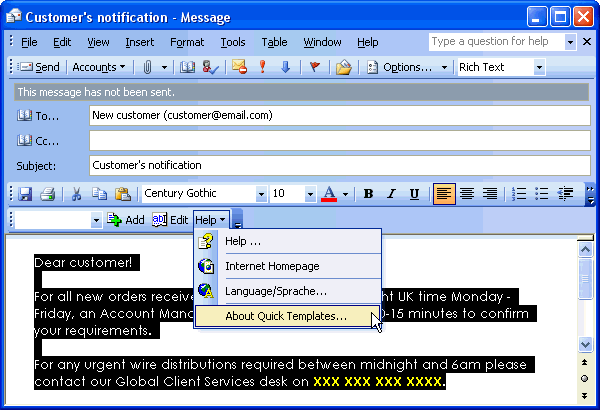
Figure 3: Toolbar in MS Word (when Word is used as an email editor)
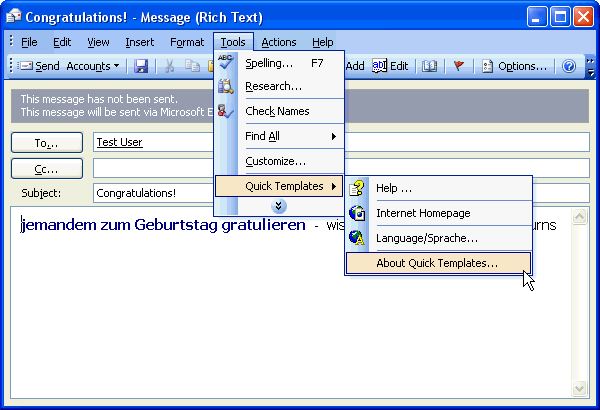
Figure 4: Templates menu in Outlook
When viewing an email, Outlook 2007 shows an image of the sender. Currently this only works if the sender is already in your contact list and has an image assigned to the contact card. Although this is a really nice feature, inserting the picture to each contact is time consuming and if you have hundreds of contacts, you definitely don’t want to go through each one of them.
Outlook has been providing a nice integration with MSN Messenger for a while. It is capable of showing the status of email recipients marked with a little color icon indicating their status (green if available, red if busy, etc).
In a similar fashion, Outlook should be able to make use of the display picture from MSN Messenger and show it on the email message should the sender cannot be found in the contact list.

Figure 1: Outlook 2007 now shows the image of the sender
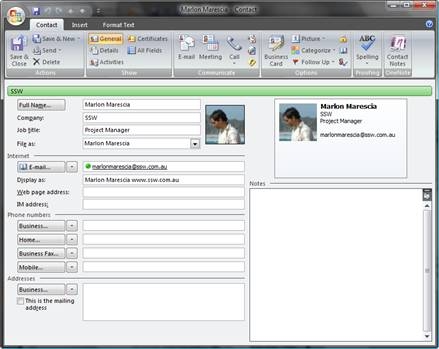
Figure 2: Contact card with image attached
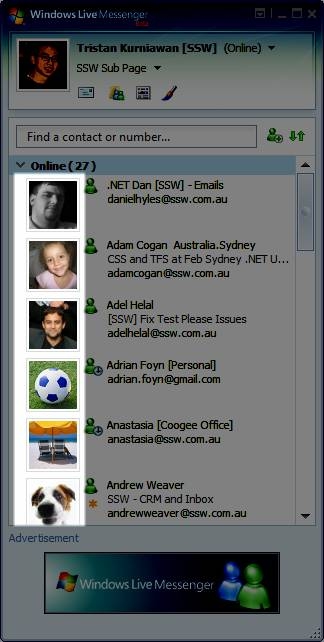
Figure 3: MSN Messenger already has Display Picture capability
Why does the Office team not design you to run Office 2003 and Office 2007 side by side on the same PC?
Seems a strange thing to not keep on shipping…
The Name Intellisense (or ‘auto suggest names’, ‘smart shortlist’, etc) should be referred to the suggeset names checkbox in advanced Email options so people use it consistently
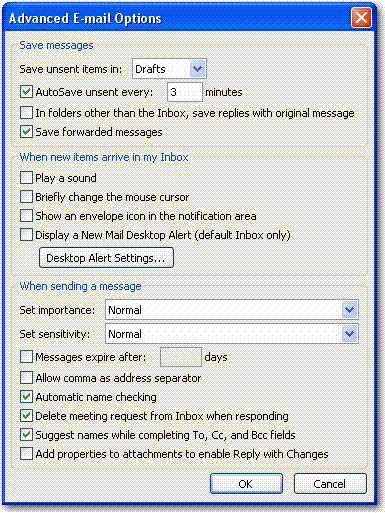
Figure: It will be referred to in the 2nd last checkbox
Have one more option at the bottom of the shortcut name list ” – Check for more Names – ”
Reason #1: not many users know the shortcut “Control+K”
Reason #2: users they should not have to pick up the mouse to click the “Check Names” button
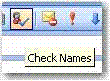
Figure: users should not always have to click this button to check more names
These shortcuts names should be stored with the PST/OST so that customers won’t lose these when they create a new profile.
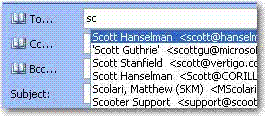
Figure: shortcut names should not be lost while users create new profiles
People close Outlook and they will notice it continues to check for new mail after they think Outlook is closed!
Really what do they do? They close Outlook and they still see (surprisingly some time later) an envelope appear in their system tray and a popup appearing showing the mail that has just arrived.
The basic issue is that Outlook hasn’t really shut down even though you intended for it to shut down. The most likely cause of this is that some “3rd party” application is keeping Outlook running.
The most common one I see is Active Sync – and now you have Outlook running with no visible windows. We suggest: