Page example: https://sswcom.sharepoint.com/Lists/ProductManagers/DispForm.aspx?ID=649&e=dPukQI
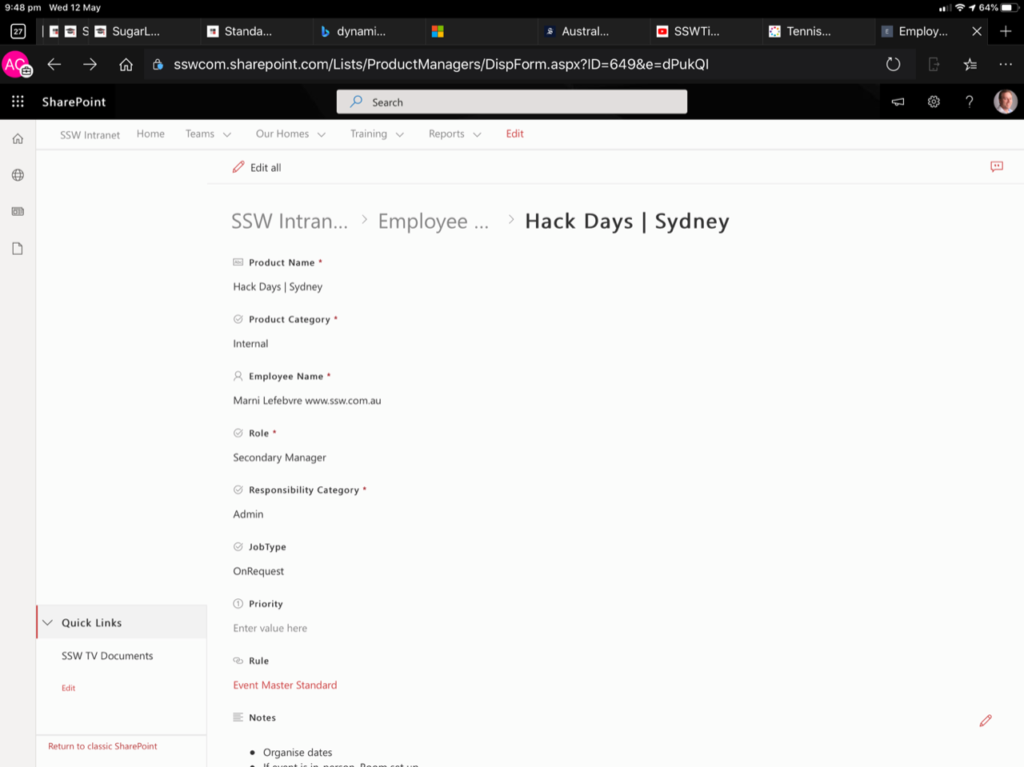
Page example: https://sswcom.sharepoint.com/Lists/ProductManagers/DispForm.aspx?ID=649&e=dPukQI
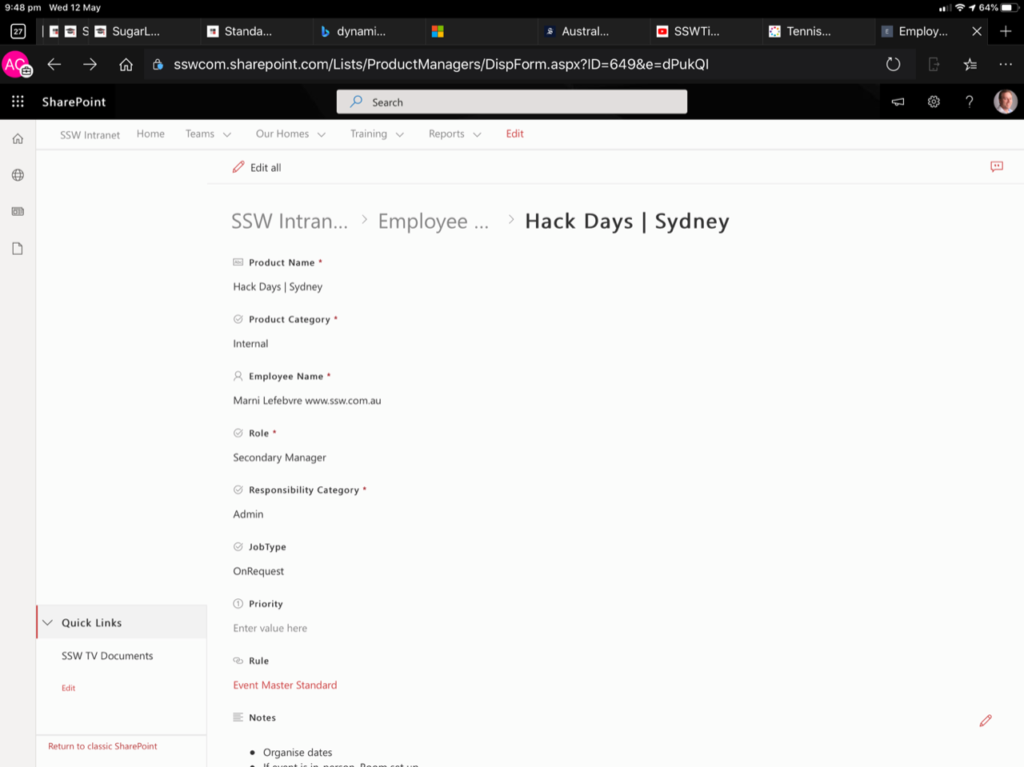
Sometimes you see a message like this:
3 or more members are out of the office or have a status message
Unfortunately it is not immediately obvious where to read them.
Currently you can open the top-right-hand pane, then from there hover over the people’s icons and see their status.
I have a suggestion that could remove this papercut by adding a button called “View” straight from the message we see.
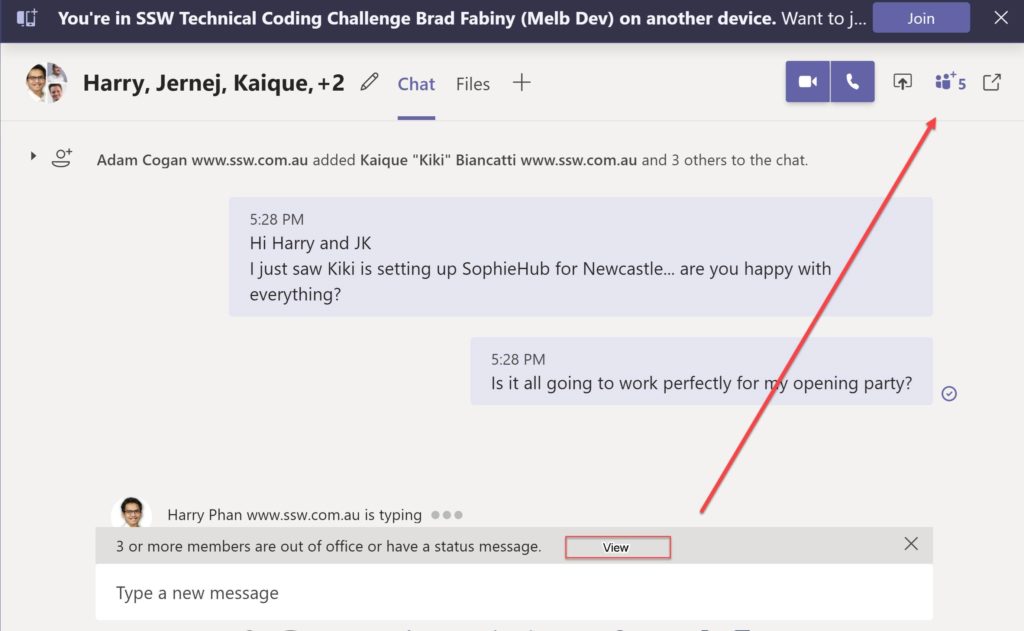
On the Control4 App | Locks & Sensors we do not see the alarm notifications. This appears to be a bug.
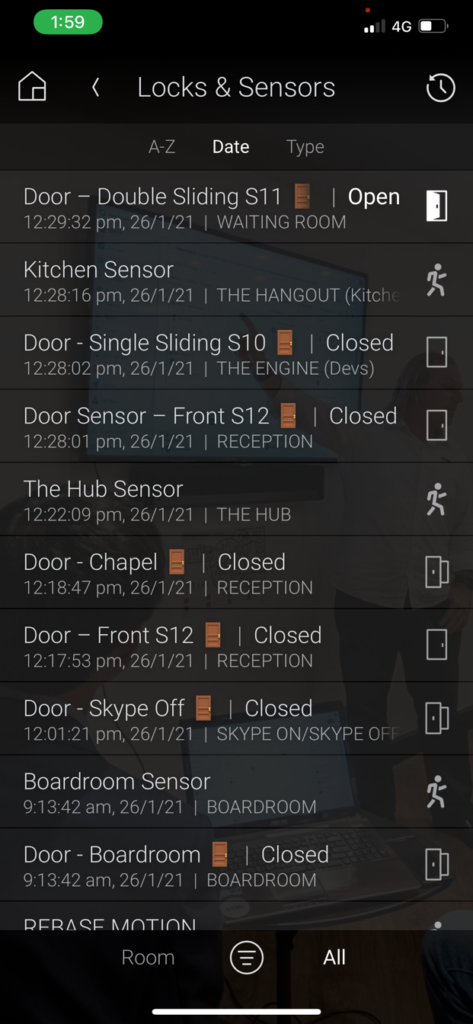
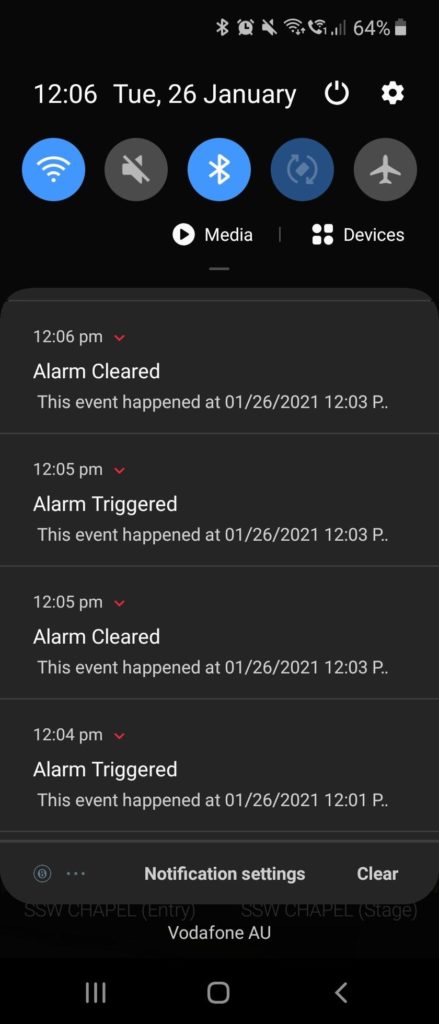
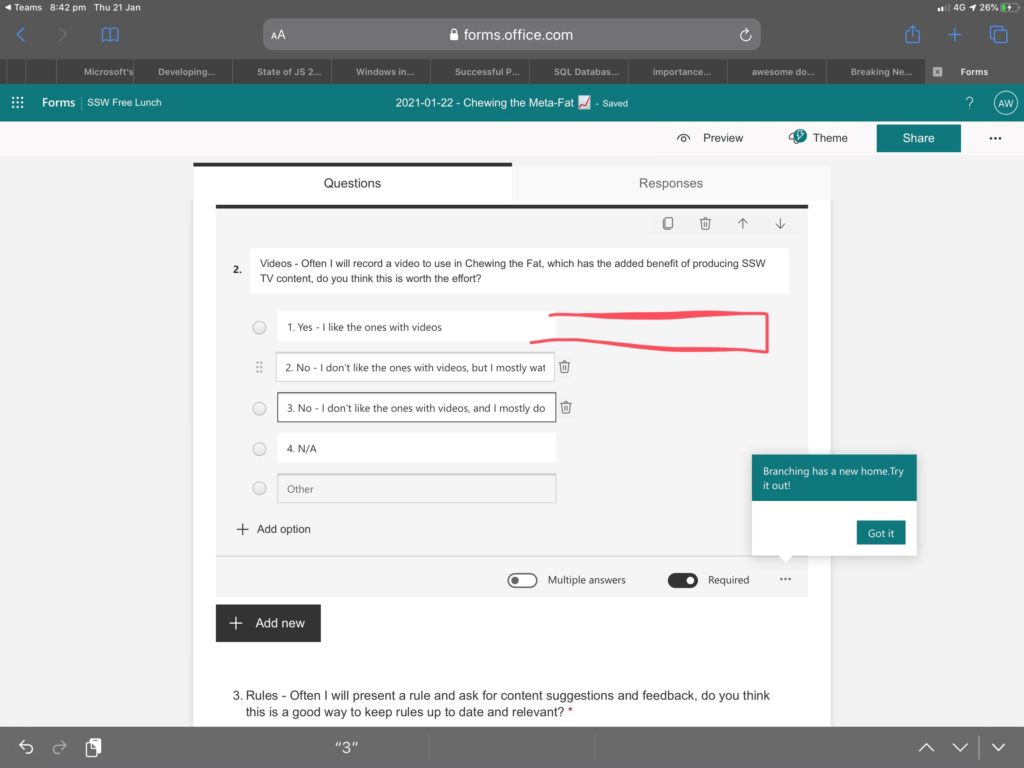
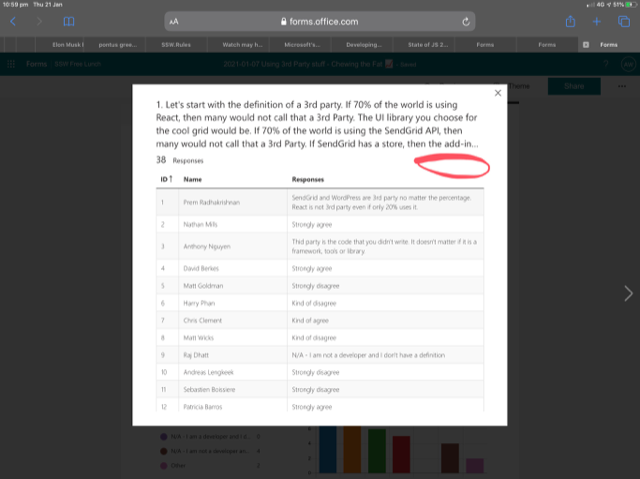
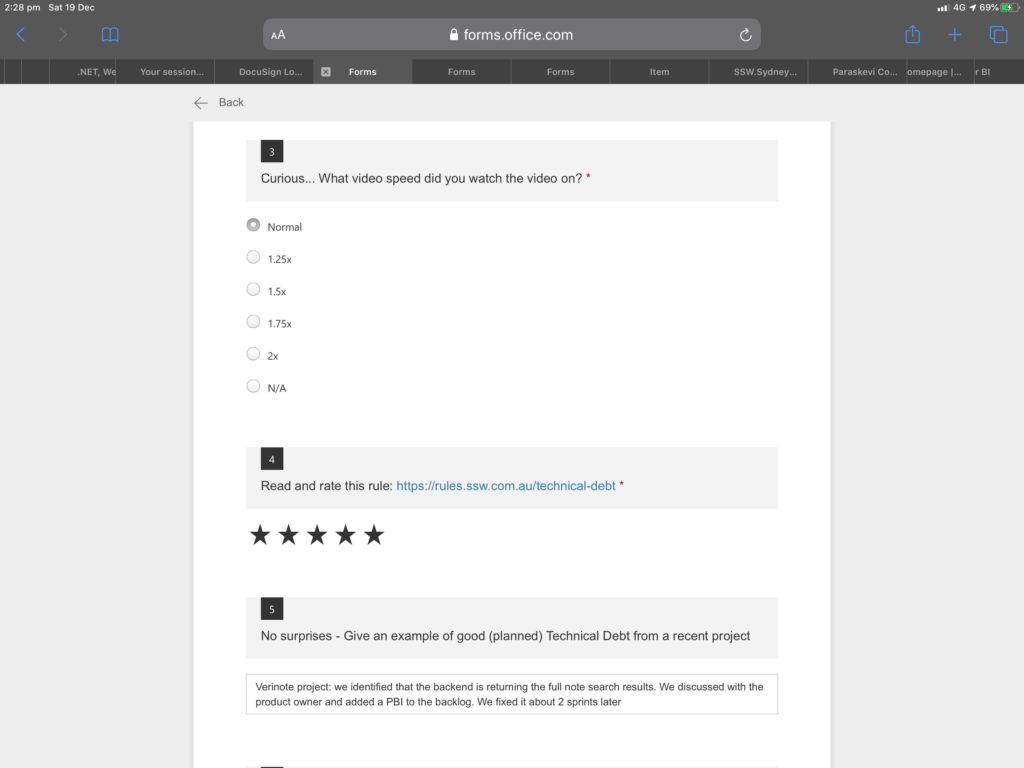
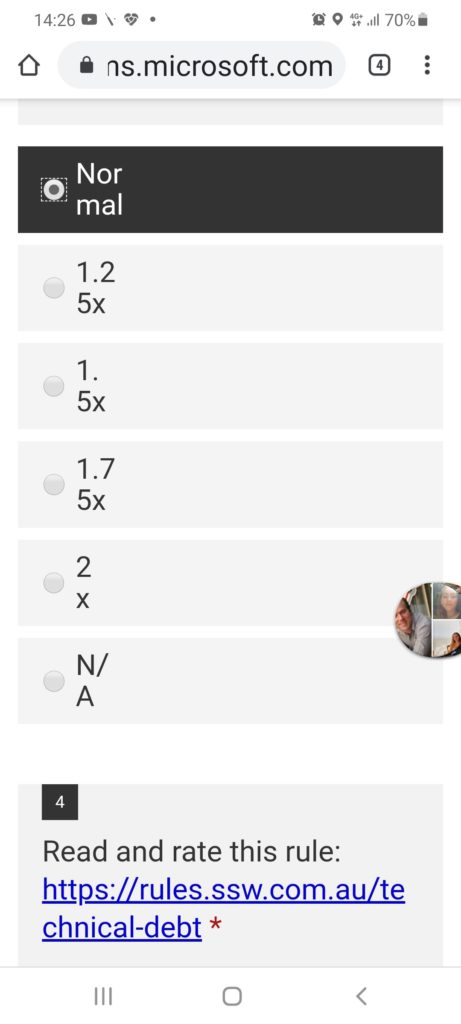
When you have a bunch of Microsoft Forms – it would be nice to sort descending:
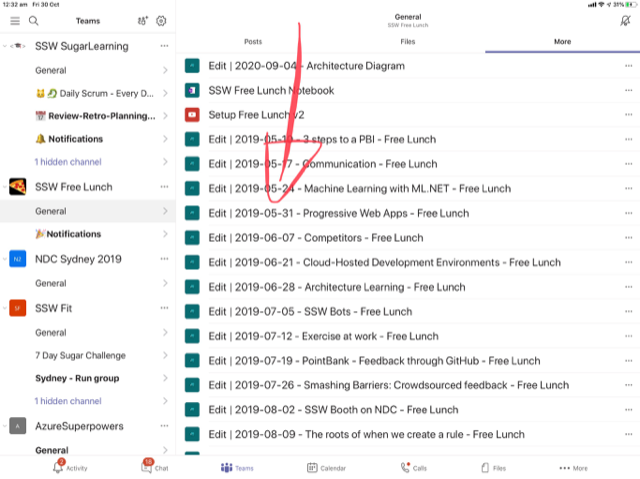
PS. Easy thing in a PC…
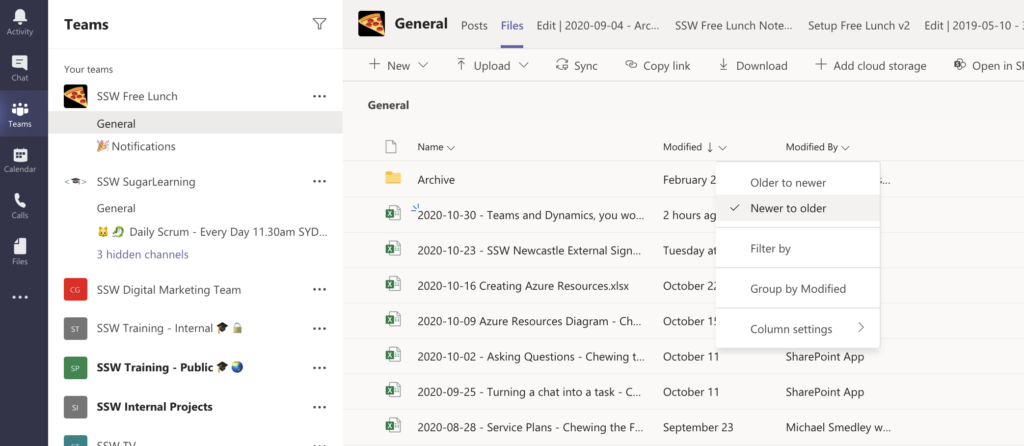
I add people into Teams calls all the time and I switch devices during group calls often. No problems.
There is a problem on an individual call and I believe there is a nasty scenario that the other person experiences when I change devices. The other person accepts the new call from me and then they have a:
…Right now I am in a call (with a person called Jernej K) and the Teams | Calls list does not reflect my current call… it would be handy to show that person at the top eg.
Jernej K
(your current call)
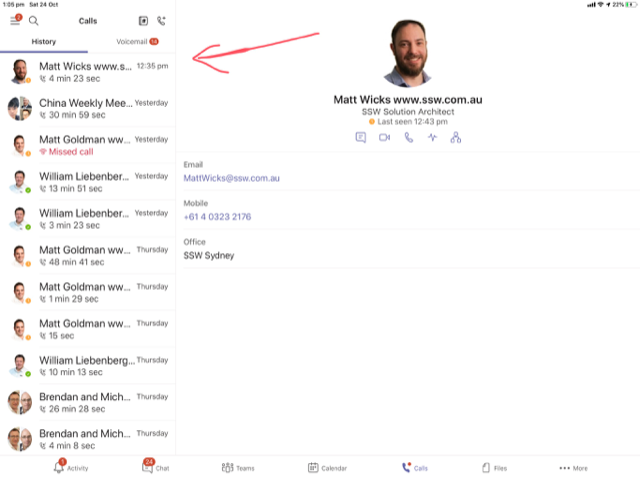
…For this current example, when I call him from another device (say my current ipad battery is low or the camera is temporarily not working until a reboot) it would be good to clean up the current experience.
Currently he receives another call from me and answers it like normal.

Then he sees the existing call is ‘On hold’ (but he can hear me fine).

On my end I see the current call… and the old device has that call ‘On hold’ so I naturally hang up the call from the original device (eg. iPad with low battery), the ‘On hold’ call disappears on the other’s side and the call is still active.
When this happens, he can’t see the call and there is no visual indication for it (eg. if I was to go mute, I can hear him but he doesn’t know he’s still on a call). 💥
Note #1: *IMPORTANT* His current status in a Teams is showing as “In a call” instead of “In a meeting” (so there is a way he could detect the phantom call).
Note #2: I was using 3 iOS devices and a Surface Laptop and the other person (Jernej K) was using a PC (Windows Desktop client). We were able to replicate this every single time in various setups.