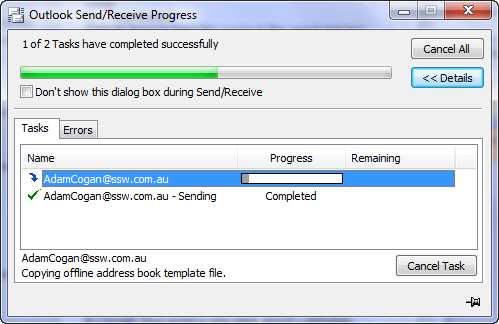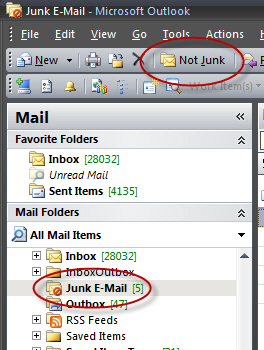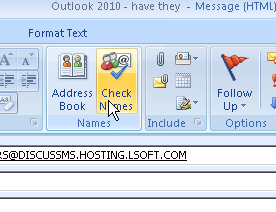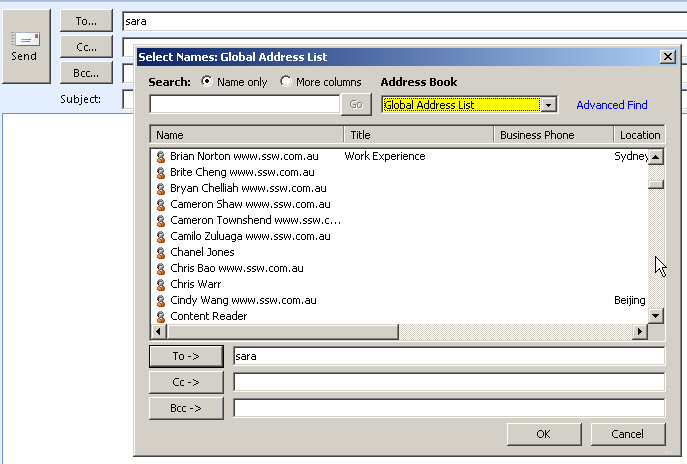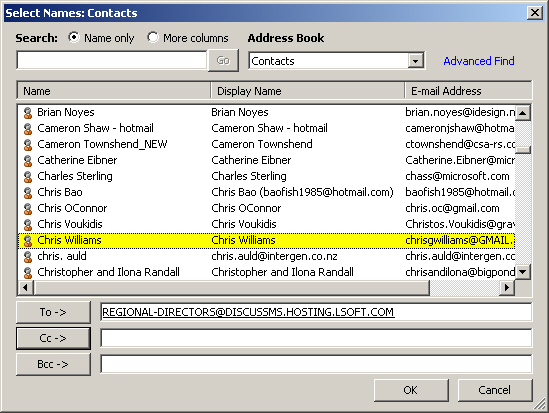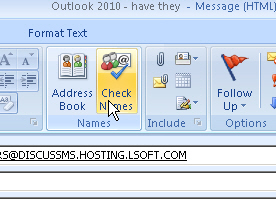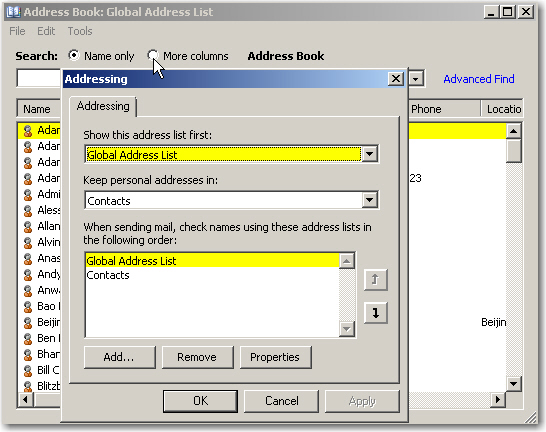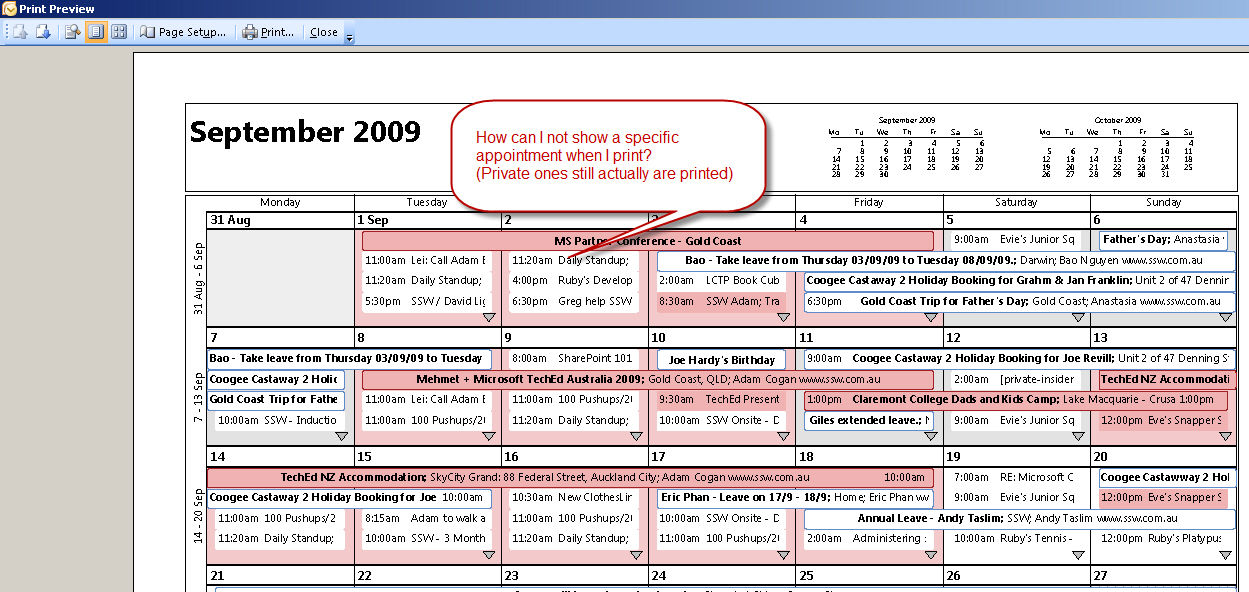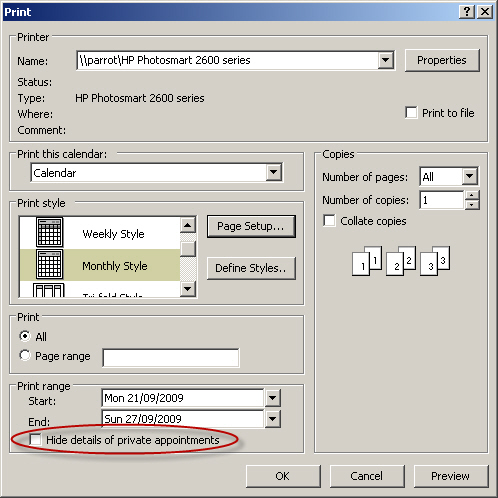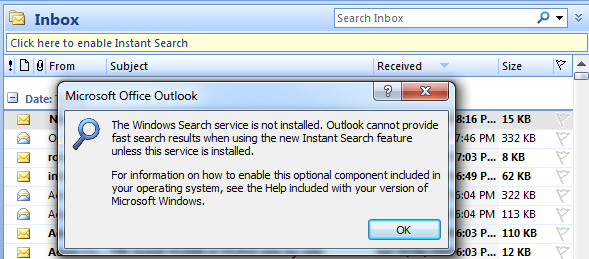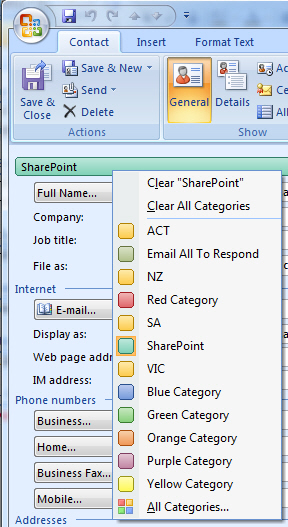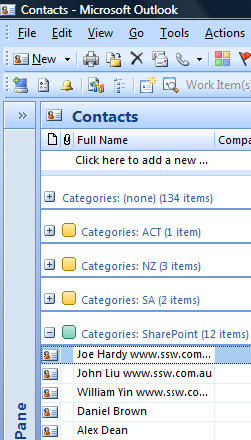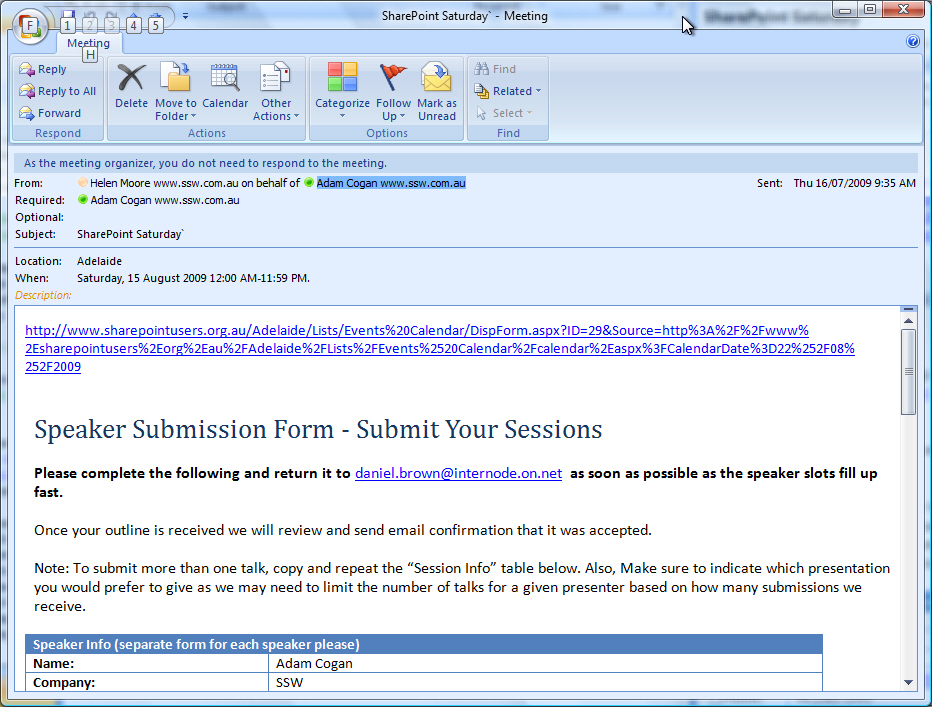Slow Outlook – Add a KB explaining the compacting reason
Outlook gets really slow when your mailbox hits certain sizes eg. 1.9GB (for 2007 ANSI) or 19GB (for 2007 Unicode) or 48GB (for 2010 Unicode)
Outlook gets really slow when your mailbox gets near its maximum… it kicks in a whole lot of CPU processing
The performance problems happen because the OST/PST silently takes it upon itself to compact much more aggressively than it would in a situation in which it’s got “room to spare”.
The specifics are:
- Outlook 2007 is 1.9GB (for ANSI OST/PST)
The 1.9GB limit is a hard limit (it relates to a fundamental limitation in the on-disk format) and, therefore, there is no work around (short of moving some of the data to another store or deleting it and allowing compaction to run its course).
- Outlook 2007 is 19GB (for Unicode OST/PST)
This is not a hard limit, the file format is capable of growing larger and so there is a work-around that can be found at http://support.microsoft.com/kb/832925.
- Outlook 2010 is 48GB (for Unicode OST/PST)
The new defaults in 2010 are 50GB for max file size and 47.5GB (95% of 50GB) for the warn file size in Unicode OSTs/PSTs.
Note: It’s also worth looking over the information in http://support.microsoft.com/kb/940226, which covers some of the more common root causes of Outlook performance issues. In particular, the table about SSDs can be useful for setting expectations (and keep in mind that the Vista WinSAT tool is fundamentally different than the Win7 WinSAT tool and you should download the Vista one and run it on your win7 machine if you want to compare your numbers to the numbers in the chart).
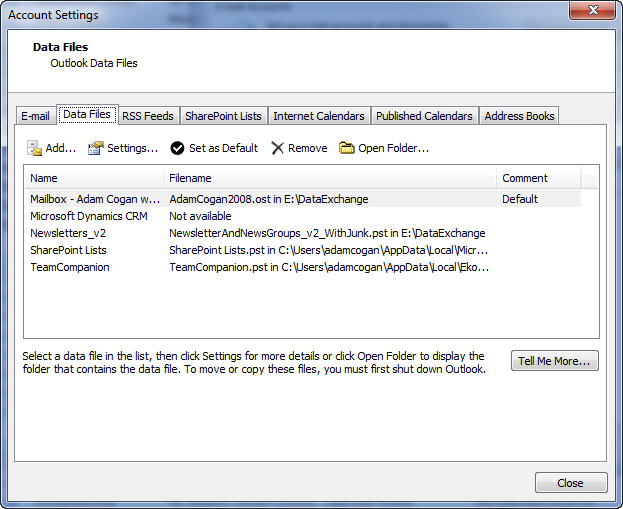
 -
-