This is clearly a comment and Show Color Coding is checked on, yet the comments are not in green like all other Microsoft development environments.
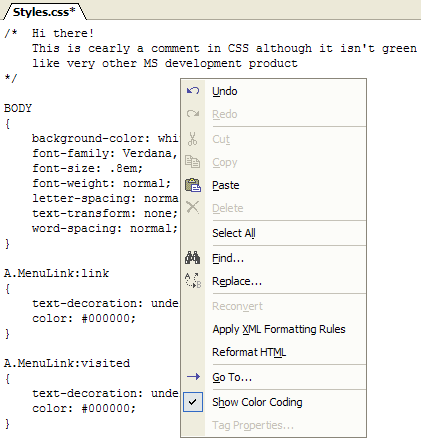
Figure: Comment text not green, even while ‘Show Color Coding’ is checked
This is clearly a comment and Show Color Coding is checked on, yet the comments are not in green like all other Microsoft development environments.
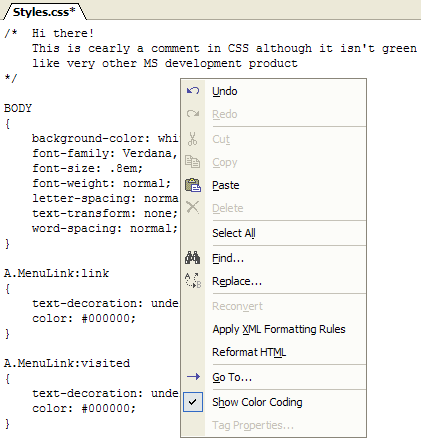
Figure: Comment text not green, even while ‘Show Color Coding’ is checked
Microsoft Word currently supports attaching captions to embedded images, as seen in the following screenshot. This cannot be done with embedded images in Microsoft FrontPage, however. It would be useful if users could add captions to FrontPage images as well.
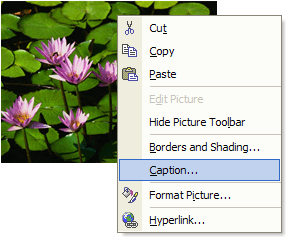
Figure: Microsoft Word’s image pop-up menu includes Caption command
Right click the menu – Customize. No Strikethough option to drag onto the toolbar.
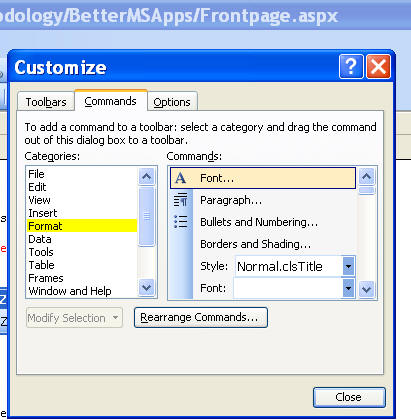
Figure: Strikethrough command does not appear in the list
During the process of saving a file to a machine, Microsoft Office applications will try to load recently used files.
This can cause an unnecessary delay when the machine is not connected to the network that a previous project was saved on; after a certain period it times out and goes on to save the file.
The temporary fix to this is regularly clearing the MRU lists.
As stated by Microsoft Support, following these steps to clear MRU lists of Microsoft Access, Excel, PhotoDraw, PowerPoint, and Word:
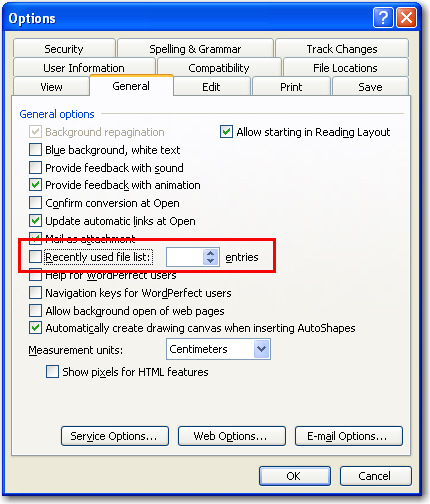
Figure: Example of clearing MRU lists in Microsoft Word
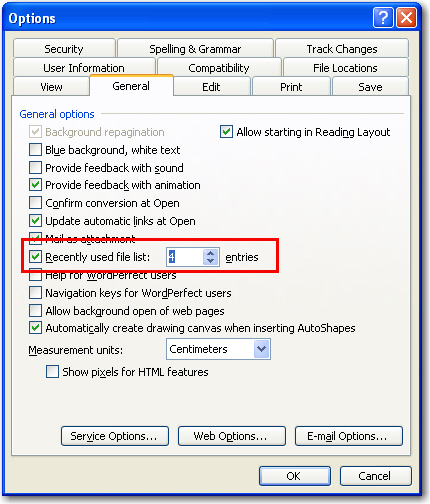
Figure: Example of checking MRU lists in Microsoft Word
This is a common issue in a lot of applications; freezes are usually caused by trying to access a network resource that is not available. MRU processes should be executed as background threads so that they dont lock up the main UI and leave the developer waiting.
In the Normal view there should be a GUI component to show a reference to an aspx include file – currently it is too easy to delete code like this (because you don’t see it in the designer).
I want to know who created this contact and who updated the information for this contact, it should have “Created By” and “Updated By” fields.
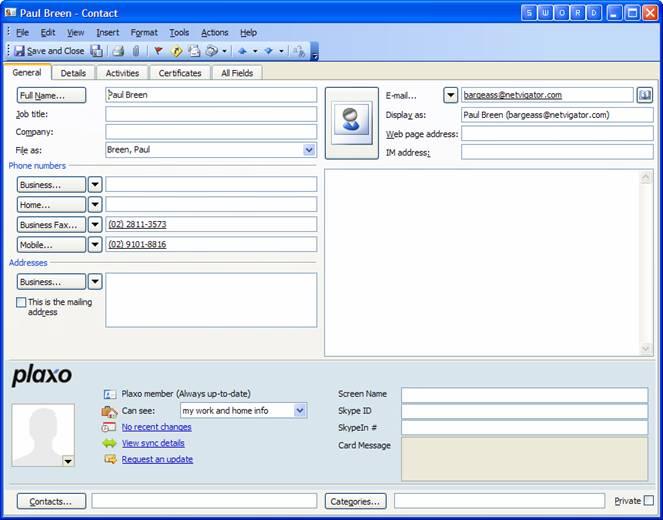
Figure: Contact information
Suggestion: Adding “Created By” and “Updated By” fields for contact information, and automatic save the logon user to the fields after a contact information was created or updated
We have a rule for checking your database about this, please see Do you have standard Tables and Columns?
Outlook Express is aimed at home users. The file & settings transfer wizard allows users to transfer addresses between computers. However, it is very difficult when changing computers to keep all your mail and newsgroups from your old computer.
The current ‘Files and settings transfer wizard’ is inadequate in transferring mail, news groups and setting between machines.
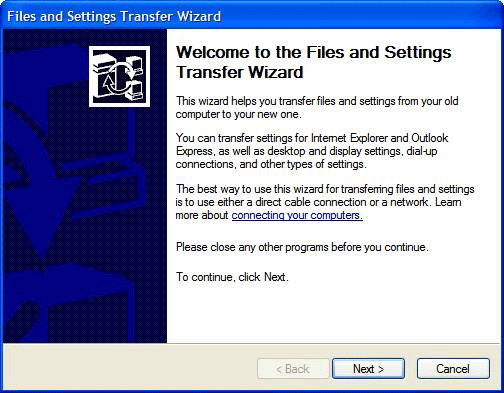
Figure: Files and Settings Transfer Wizard
Suggestion: All settings be kept in the Store Location directory. This would make moving to another PC as easy as clicking on the “Store Folder” button.
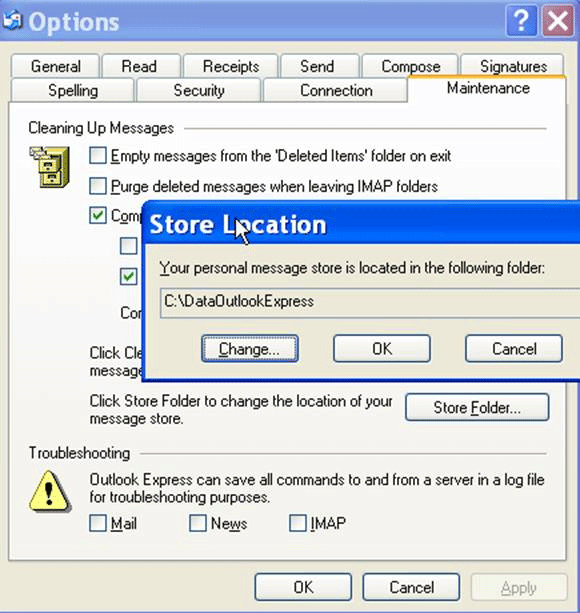
Figure: Store Location Folder
For more information on this topic see your addition article: “When changing computers, how can I keep all my mail and newsgroups from my old computer?”
I wish could copy the text via a button “Edit Macro XML”… And the XML was formatted nicely :-)
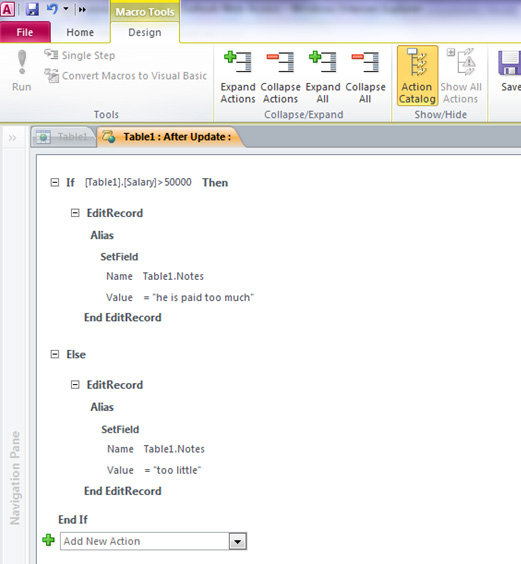
Figure: Add a menu item “View XML”
< ?xml version="1.0" encoding="UTF-16" standalone="no"?>
< DataMacros xmlns="http://schemas.microsoft.com/office/accessservices/2009/11/application">< DataMacro Event="AfterUpdate">
< Statements>< ConditionalBlock>< If>< Condition>[Table1].[Salary]>50000< /Condition>< Statements>< EditRecord>< Data/>
< Statements>< Action Name="SetField">< Argument Name="Field">Table1.Notes< /Argument>< Argument Name="Value">
"he is paid too much"
< /Argument>< /Action>< /Statements>< /EditRecord>< /Statements>< /If>
< Else>< Statements>< EditRecord>< Data/>< Statements>< Action Name="SetField">< Argument Name="Field">Table1.Notes
< /Argument>< Argument Name="Value">"too little"< /Argument>< /Action>< /Statements>< /EditRecord>< /Statements>< /Else><
/ConditionalBlock>< /Statements>
< /DataMacro>< /DataMacros>
Figure: This ugly URL should be changed to nicely formatted XML
This Microsoft utility is not ready SQL Server Migration Assistant Wizard for Access.