During the process of saving a file to a machine, Microsoft Office applications will try to load recently used files.
This can cause an unnecessary delay when the machine is not connected to the network that a previous project was saved on; after a certain period it times out and goes on to save the file.
The temporary fix to this is regularly clearing the MRU lists.
As stated by Microsoft Support, following these steps to clear MRU lists of Microsoft Access, Excel, PhotoDraw, PowerPoint, and Word:
- On the Tools menu, click Options, and then click the General tab.
- Clear the Recently used files check box, and then click OK.
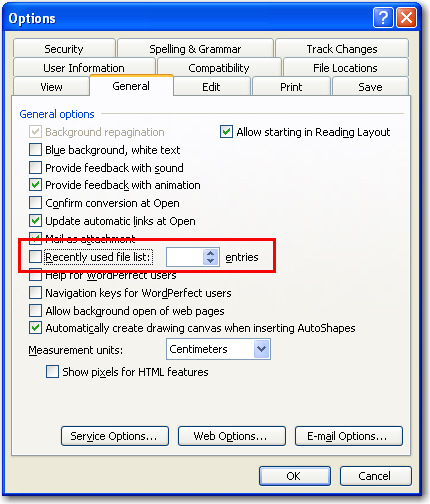
Figure: Example of clearing MRU lists in Microsoft Word
- On the Tools menu, click Options, and then click the General tab.
- Select the Recently used files check box, and then click OK.
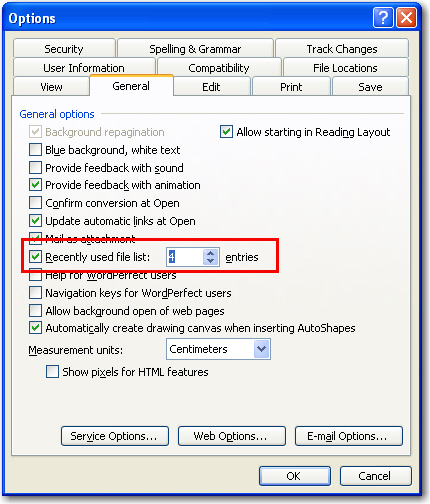
Figure: Example of checking MRU lists in Microsoft Word
This is a common issue in a lot of applications; freezes are usually caused by trying to access a network resource that is not available. MRU processes should be executed as background threads so that they dont lock up the main UI and leave the developer waiting.
 -
-