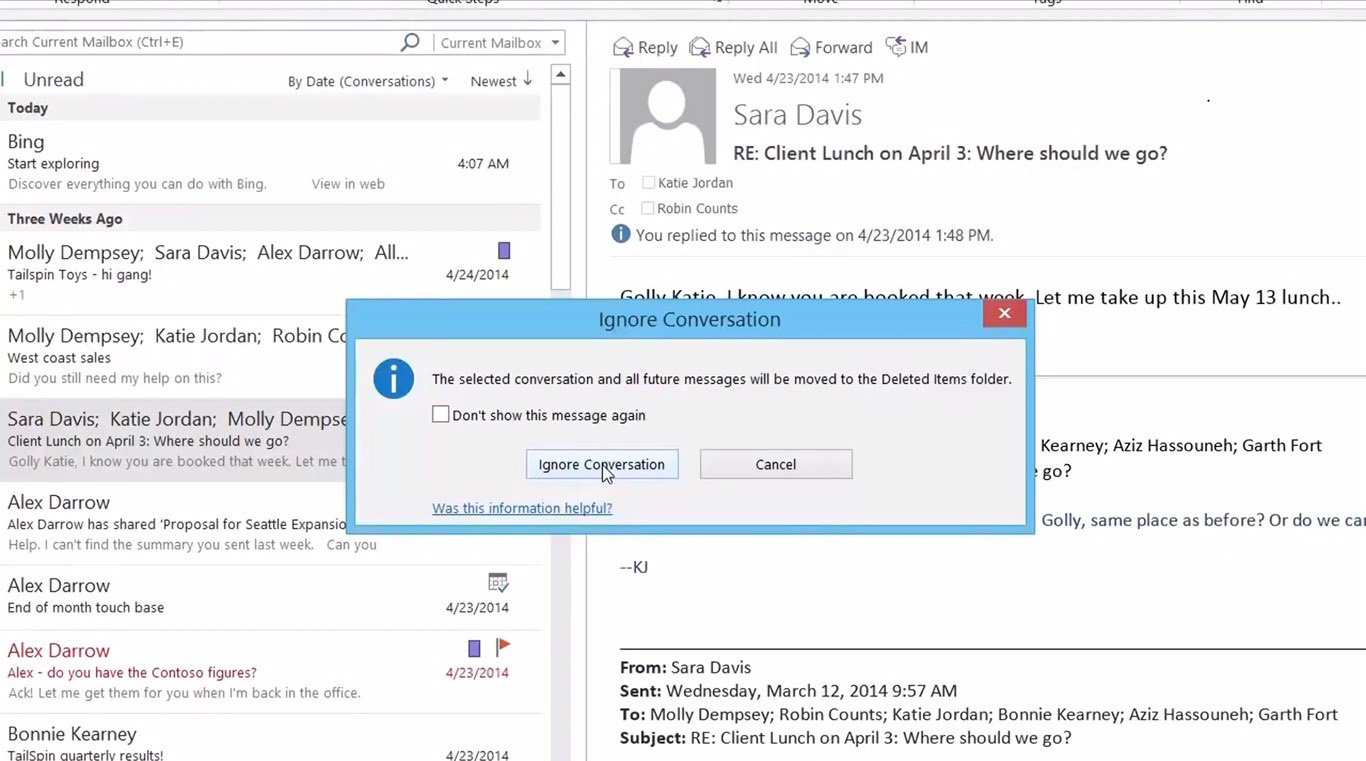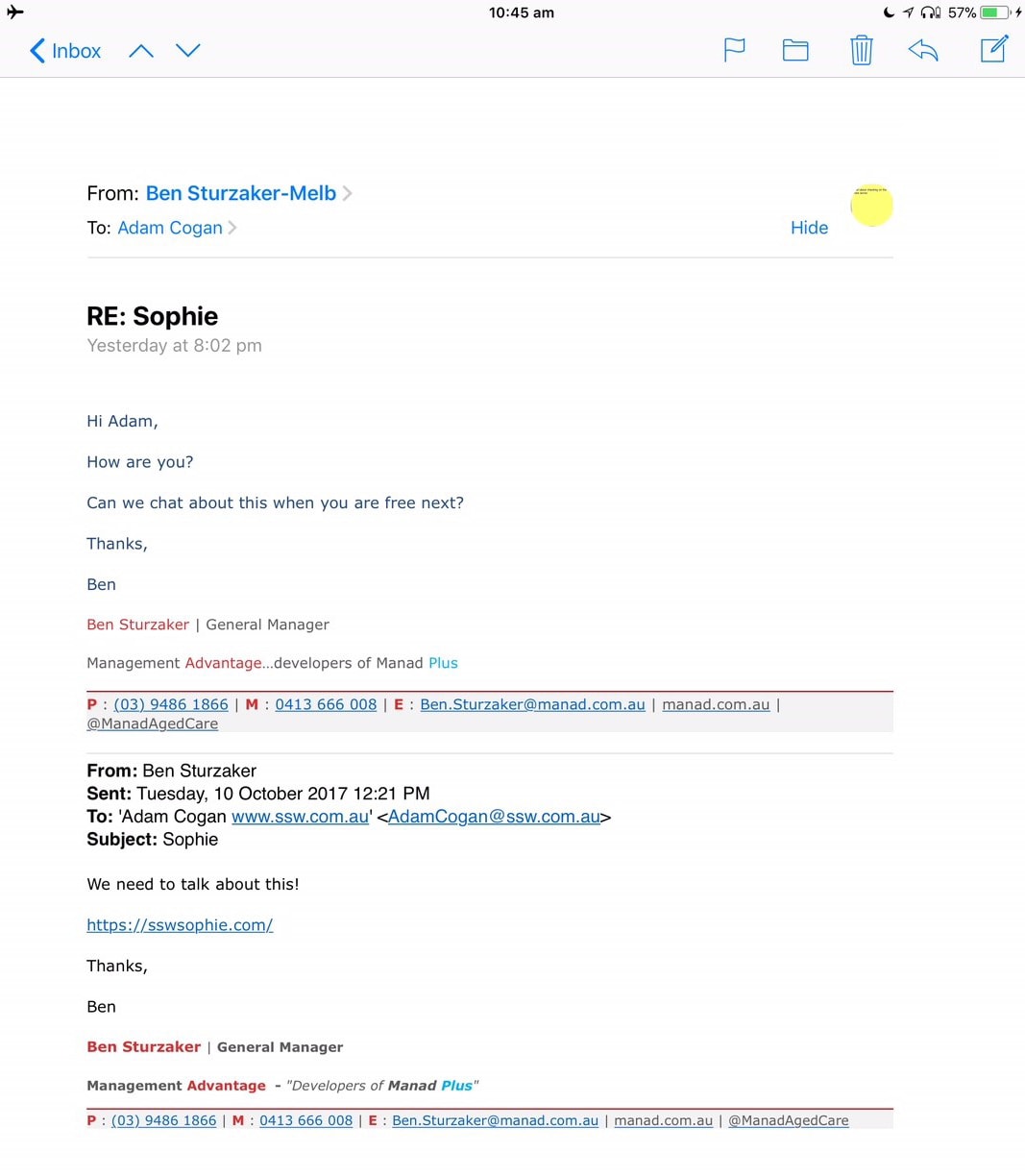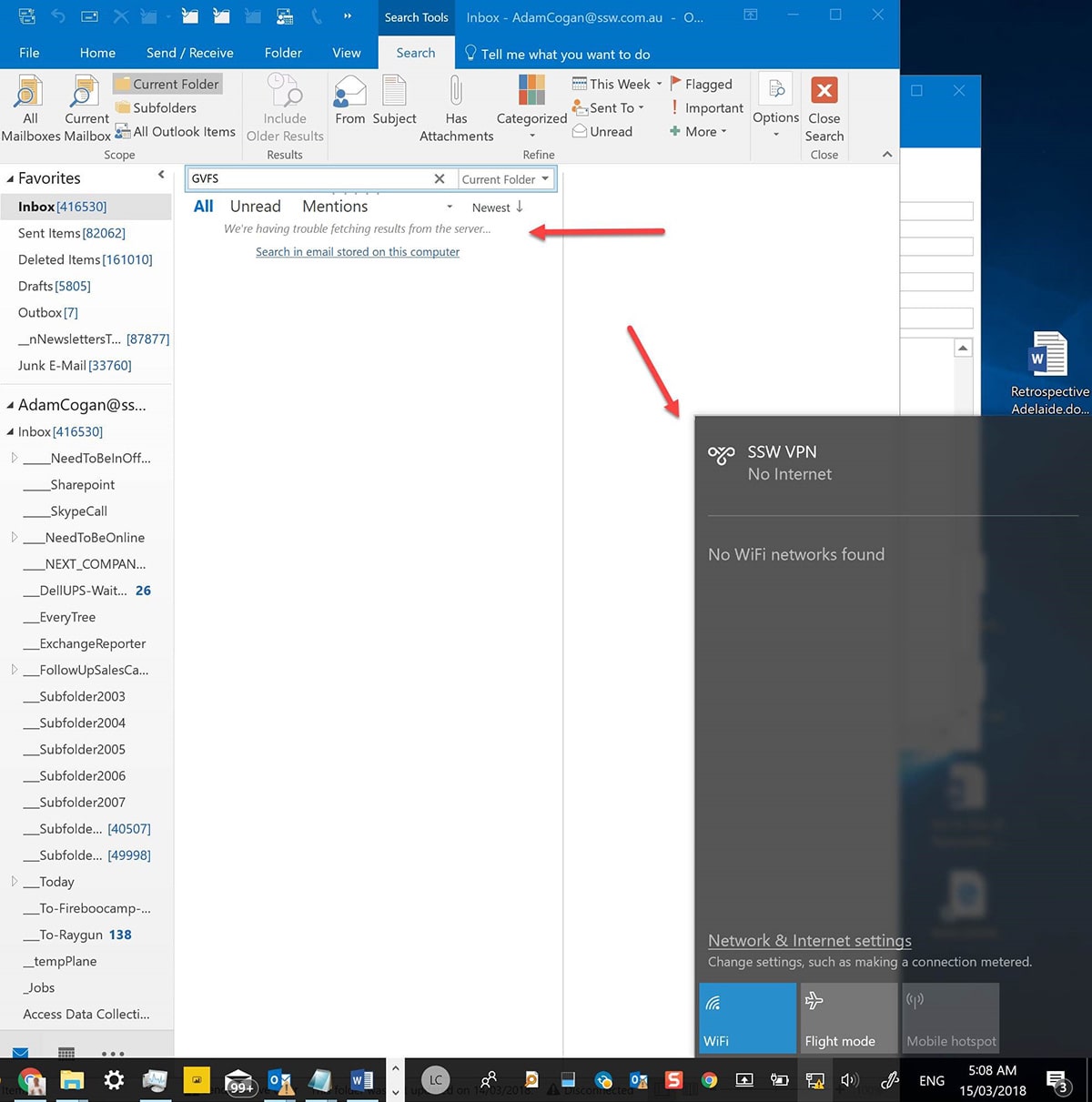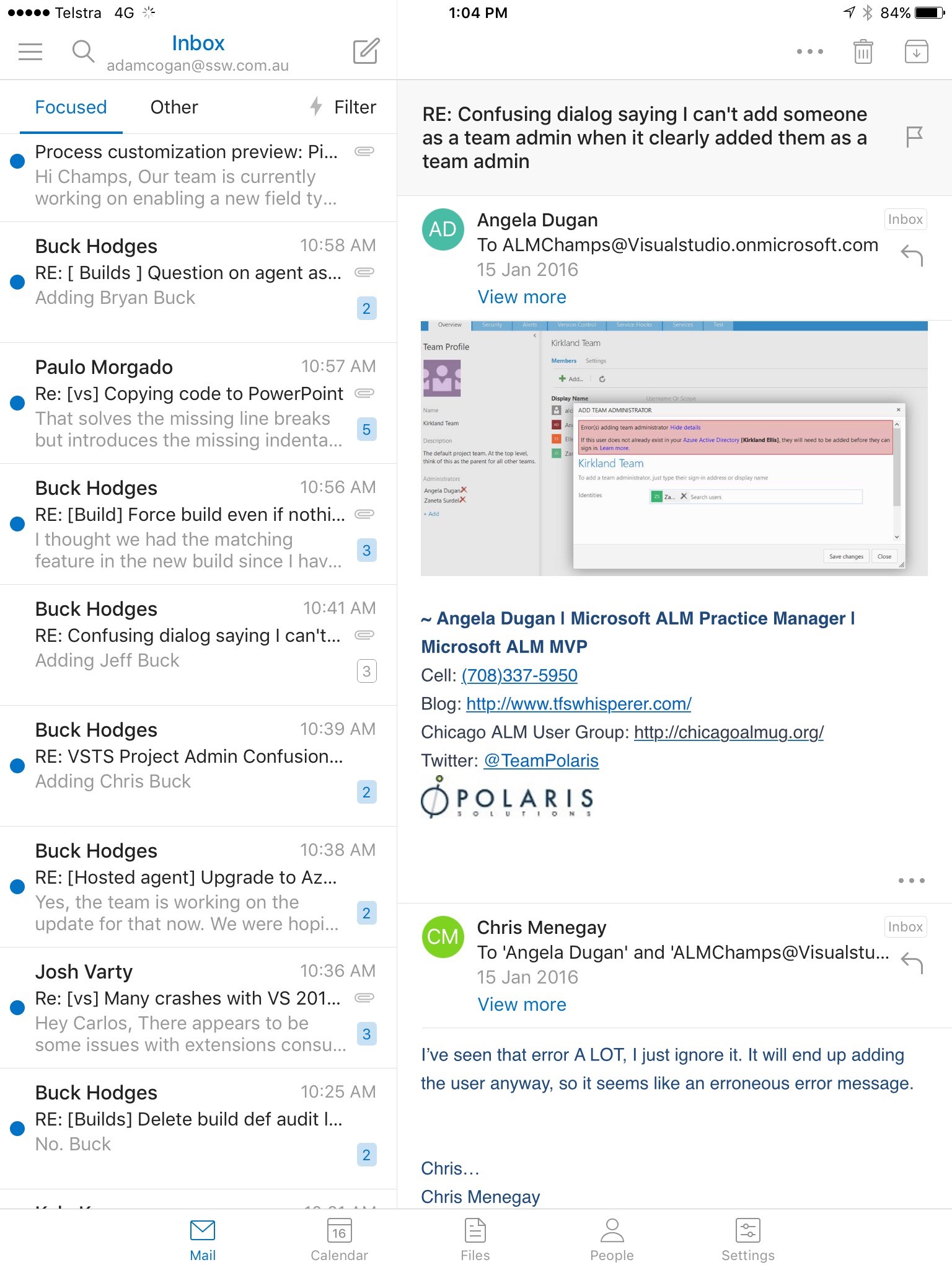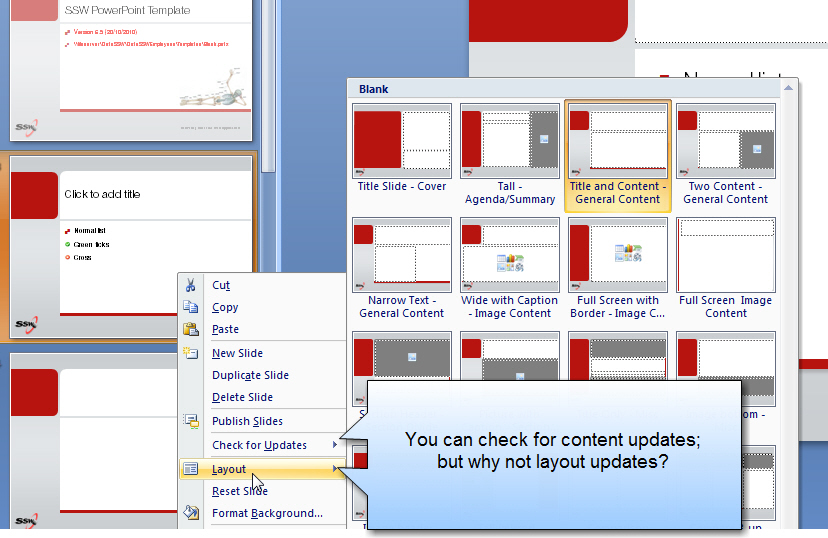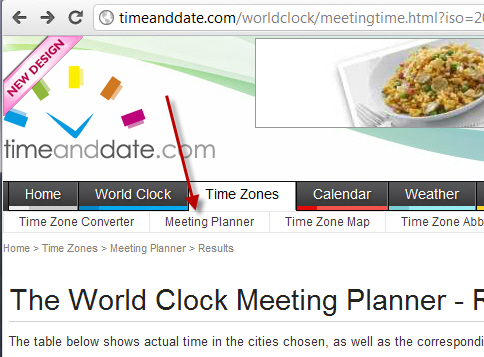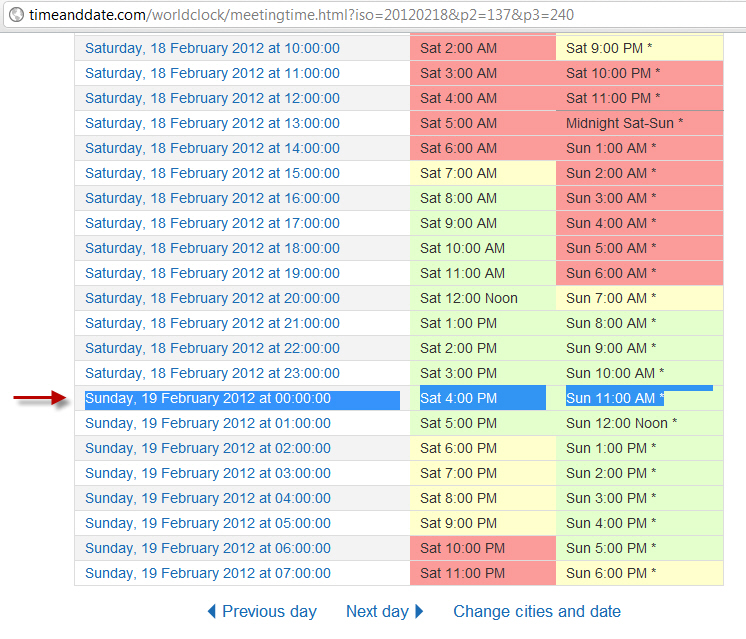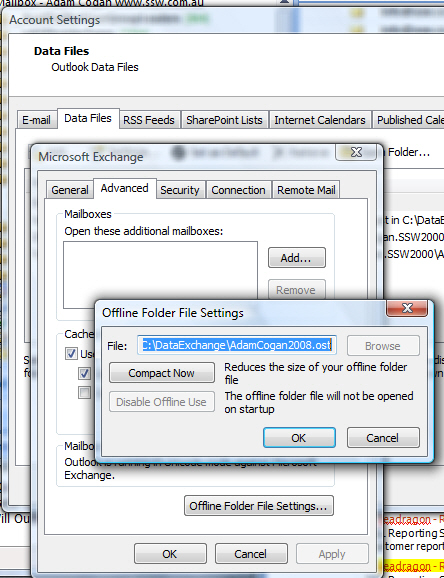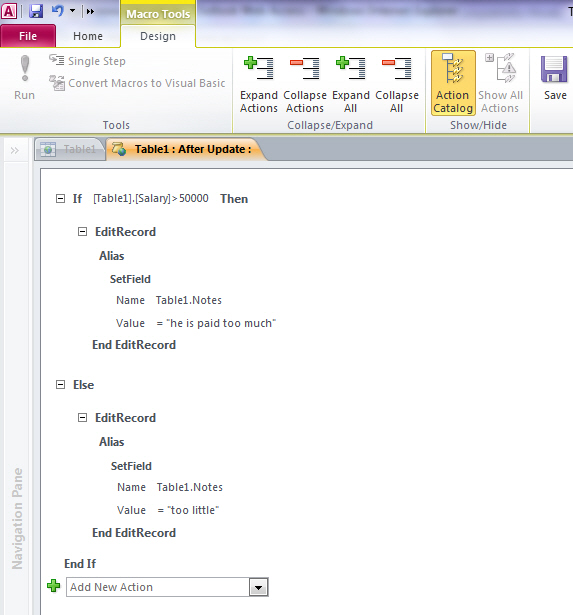I often have problems giving specific feedback on Microsoft products and this example in Microsoft Outlook is an example.
Delay Send has been a feature I have used since I think the first version back in 1996.
Today I am sending emails to a co-worker at SSW on a Saturday and I see this cool new feature.
I think WOW! And I use it and think this Insight work Microsoft has done is super cool. ⭐
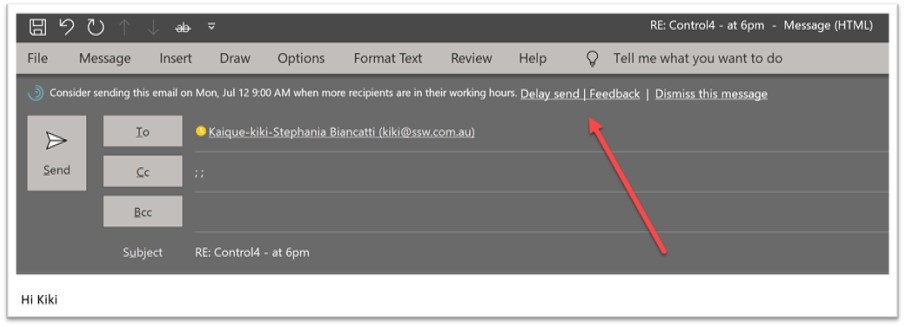
So I wonder how this works and look at “Delivery Options” and then I see this field is out of sync…
- I think to myself that the old feature I use is client side.
- I guess the new feature I am trying is server side.
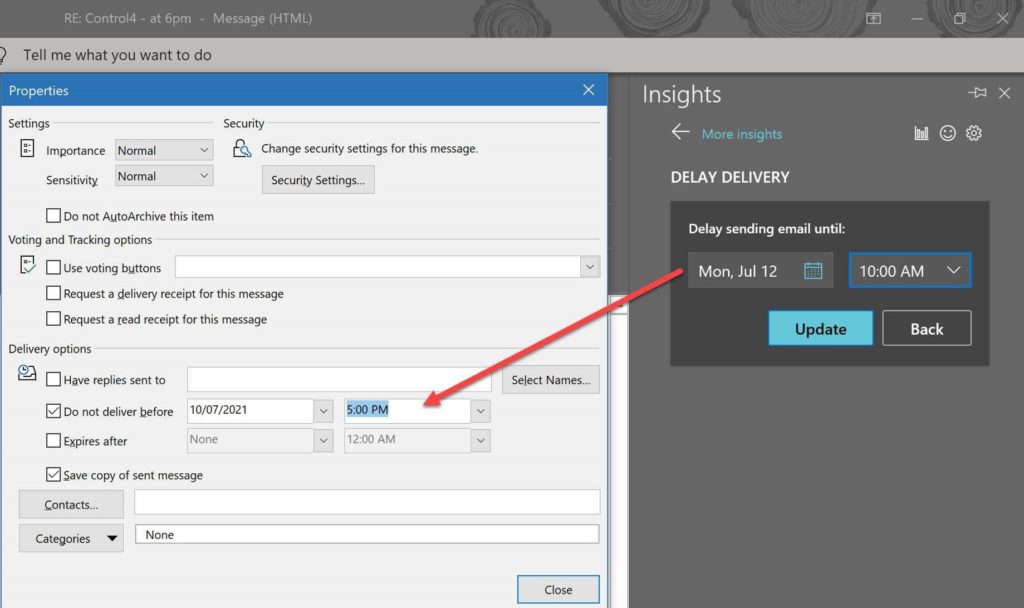
So I read the help and am not enlightened. ☹️
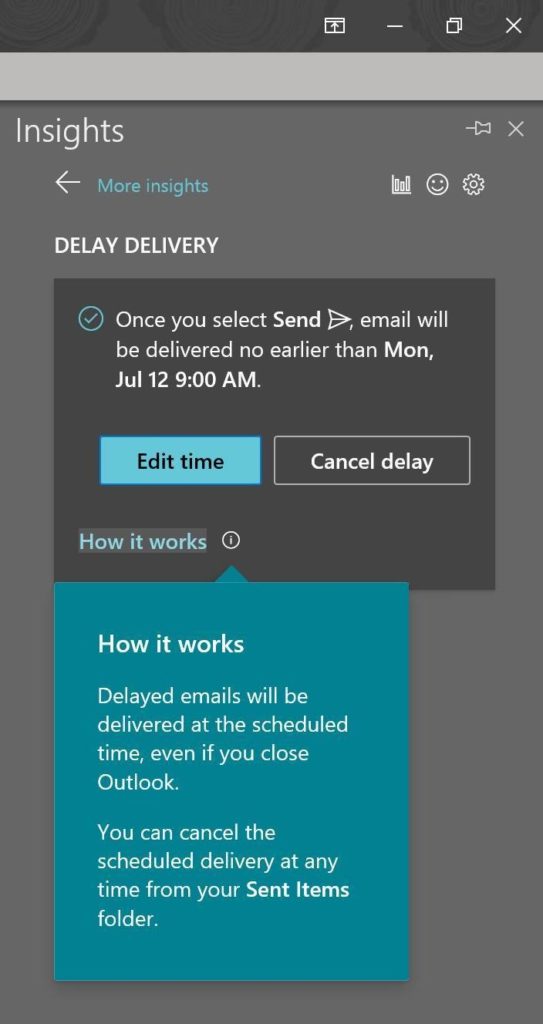
So let’s tell Microsoft I didn’t like it.
I click “Not useful” and nothing obvious happens (see below image)
Suggestions:
- I expect to see a red icon and a text field appear
- I expect to be able to tell Microsoft why it is not useful.
- I expect to get a URL that I can track the issue. This could be a nice integration point into Microsoft Rewards
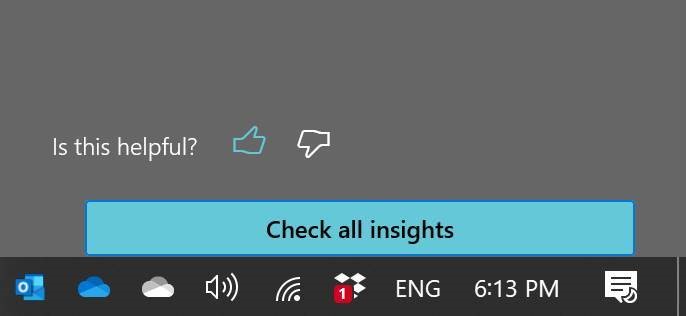
 -
-