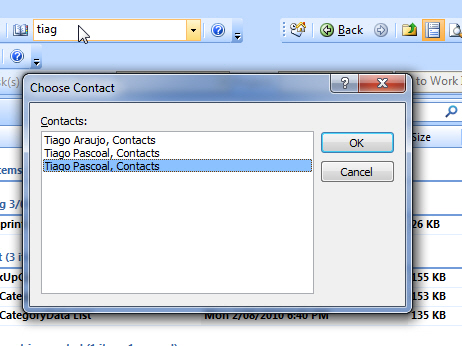
Figure: When opening a contact, support multiple selection
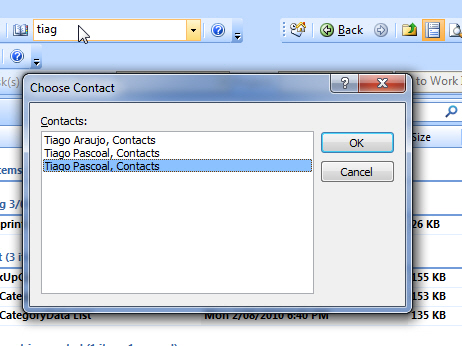
Figure: When opening a contact, support multiple selection
Regarding http://support.microsoft.com/kb/832925
I didn’t have any of the registry keys and I found the article a bit confusing. Especially when I could not copy and paste from the article to regedit.
The worse thing is that copy and paste from the KB to outlook fails. So I have 4 suggestions for the KB:
#A – Add another column
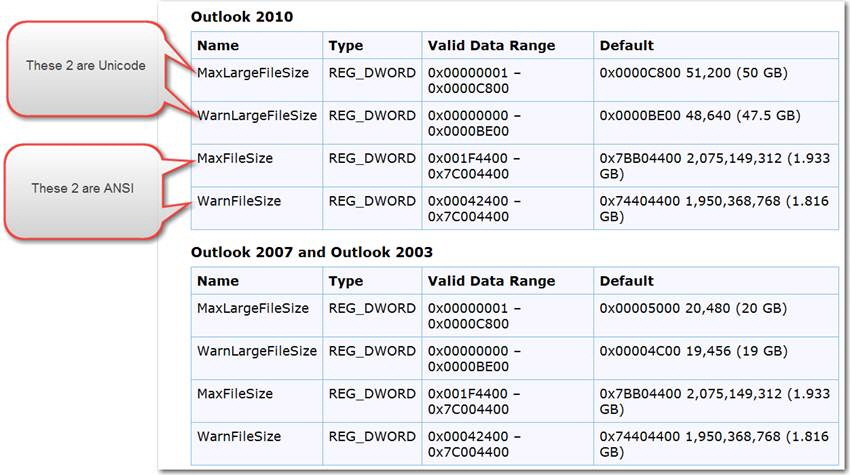
Figure: #1 Add a column in front to indicate ANSI or Unicode
#B – Copy & paste from the KB doesn’t work because regedit doesn’t allow 0x0000c800 as hex number
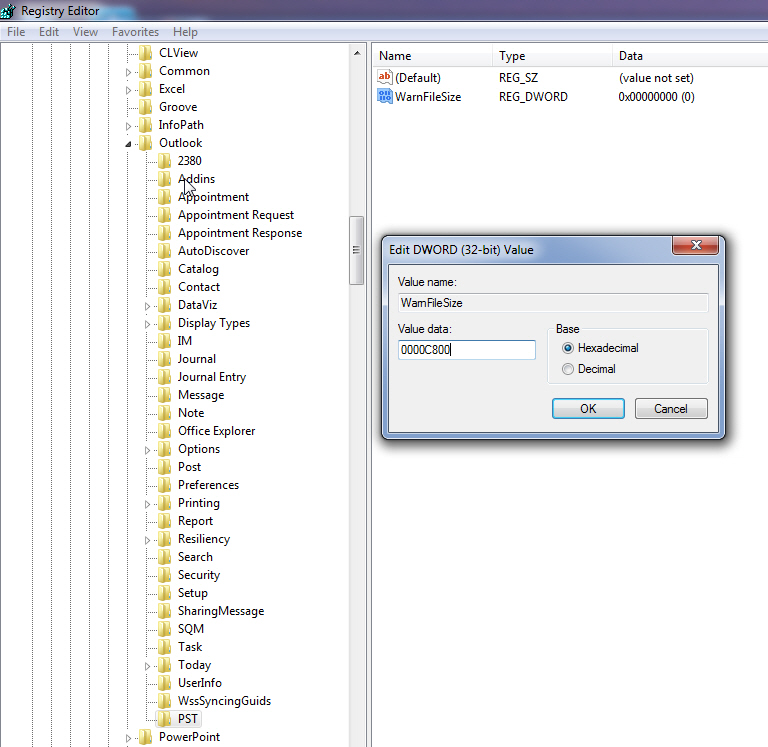
Figure: You should be able to copy and paste from the KB to the Regedit
#C – Add a little explanation on how to get the HEX numbers
E.g.:
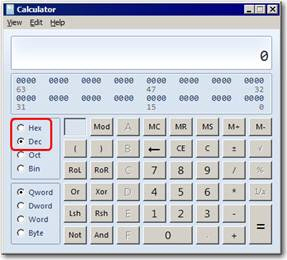
#D – How do I know that my changes were applied?
Tell me?
I didn’t have any of the registry keys mentioned on http://support.microsoft.com/kb/832925
What ensured was a lot of effort to find out, that for Outlook 2007 I am using the default value of 20GB.
2 columns should be added to this grid.
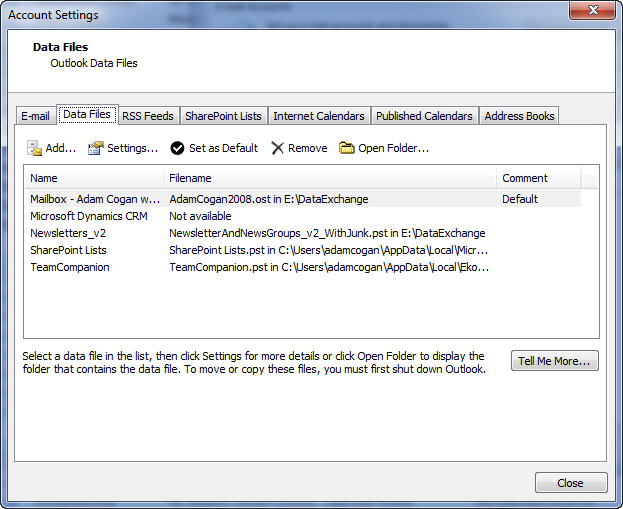
Figure: Suggestion – show the Current File Size and Maximum File Size (so I don’t have to look up MaxLargeFileSize)
Fix the situation where there is no end user visibility when it starts compacting.
Surely by Outlook 2010 we should be able to see what it is doing…. create a Log file
Microsoft Outlook Data file is very close to the maximum. Performance will suffer as additional compacting will be kicking in. [OK]
Slow Outlook – Add a KB explaining the compacting reason
Outlook gets really slow when your mailbox hits certain sizes eg. 1.9GB (for 2007 ANSI) or 19GB (for 2007 Unicode) or 48GB (for 2010 Unicode)
Outlook gets really slow when your mailbox gets near its maximum… it kicks in a whole lot of CPU processing
The performance problems happen because the OST/PST silently takes it upon itself to compact much more aggressively than it would in a situation in which it’s got “room to spare”.
Note: It’s also worth looking over the information in http://support.microsoft.com/kb/940226, which covers some of the more common root causes of Outlook performance issues. In particular, the table about SSDs can be useful for setting expectations (and keep in mind that the Vista WinSAT tool is fundamentally different than the Win7 WinSAT tool and you should download the Vista one and run it on your win7 machine if you want to compare your numbers to the numbers in the chart).
(feels like an eternity… actually, you think it is hung… but it does complete)
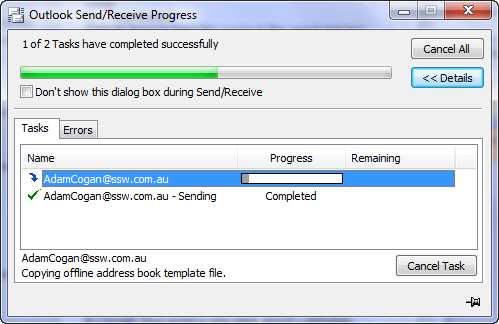
Figure: Takes so long you need more information
We have a Rule on using ticks and crosses for bullet points but currently we have to map to an image as a bullet point and it is a long, frustrating process.
Why not have default ticks and crosses available?
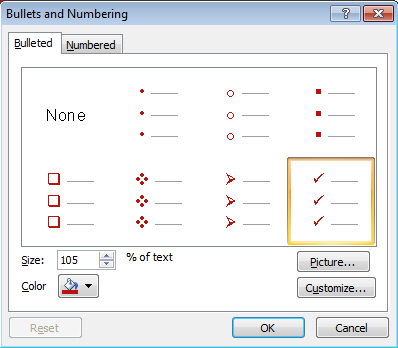
Figure: There is a default tick available but we need a cross as well
The disabled options have me confused?
I can see that those toolbar options are disabled (below) but I cannot see the reason.
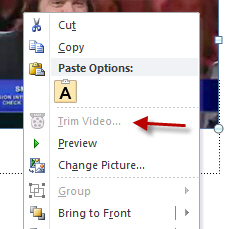
Figure: Why can’t I ‘Trim Video’ but others can http://www.dkszone.net/how-to-embed-format-and-edit-videos-in

Figure: Why are these options in the toolbar disabled?
In Excel 2007 and 2010, it supports importing data from various data sources, e.g. SQL Server, Analysis Services, etc. But it does not support importing data from “Web Services”. Importing data from Web Services functionality is great to have, so it will save user time to write VSTO code or VBA code to call web services.
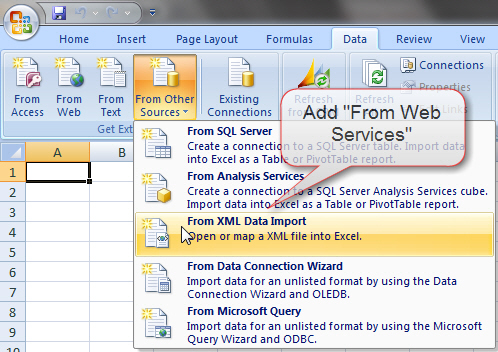
Figure: Adding Import from Web Services functionality
Sometime, users may want to get data from Web Services provided by other party. It is a bit cumbersome to do at the moment, since Access 2007 and 2010 does not support importing data from Web Services. Users may need to write VSTO code and VBA code to call the web services. It will be very helpful if Access supports importing data from Web Services.
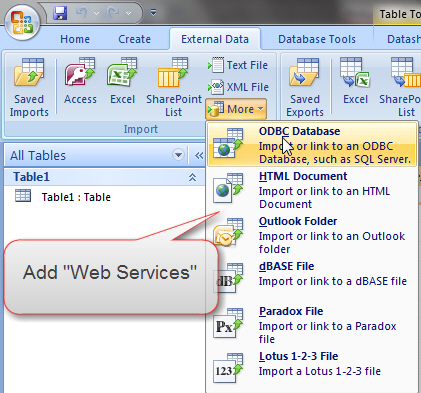
Figure: Adding Import from Web Services functionality