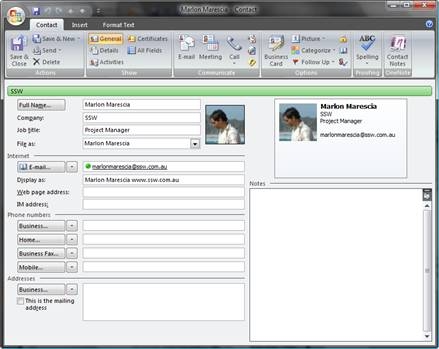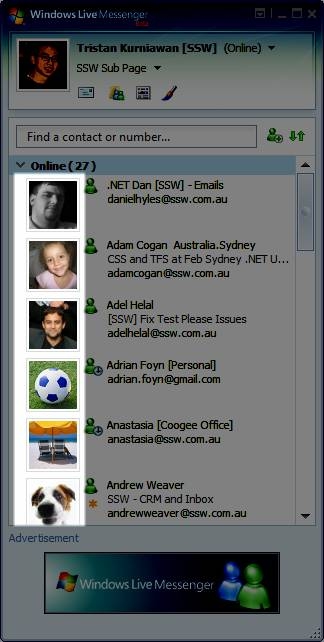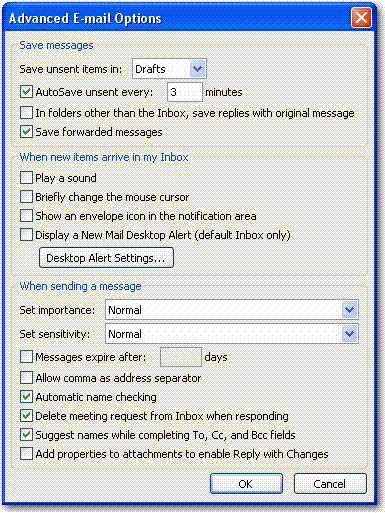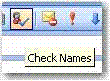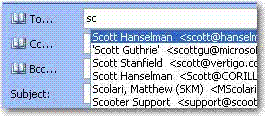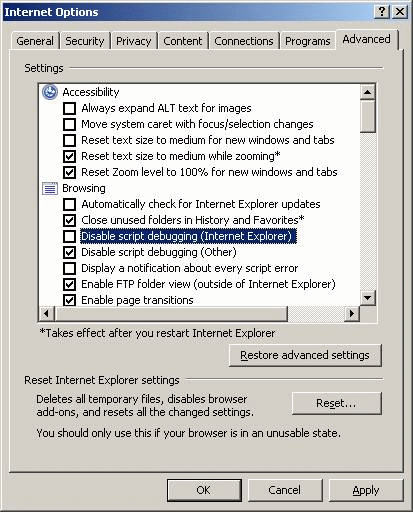Add-in Quick Templates for Outlook is designed for fast insertion of text templates into Microsoft Outlook 2000,2002(XP),2003 mail messages. It will help you with entering frequently repeated text fragments, save the time you spend on message writing, and you will have no more misprints in your messages. Quick Templates plugin is a very useful tool for technical support officers, sales personnel and all other people who make an extensive use of email in their work.
You will have to write and format your text only once and then you can insert it in mail messages of any type (HTML, RTF, plain text) repeatedly. the Quick Templates keeps all the text parameters and formatting unchanged, which allows you to create lots of various headings, signatures, phrases, or any other text blocks, lines, or words you use frequently in your correspondence.
With the Quick Templates plugin you can create a template list and insert the text from template into a message by a single mouse click or through a hotkey you can set for each template individually.
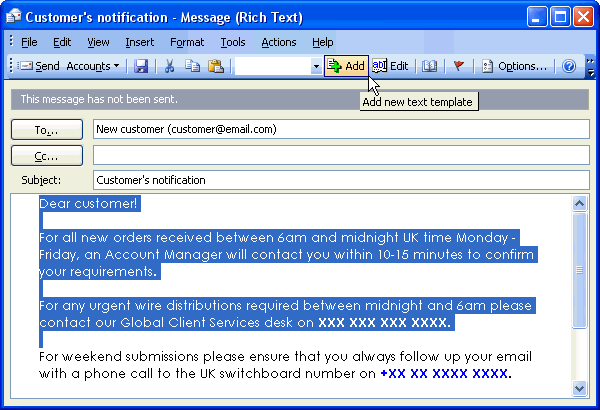
Figure 1: Quick Templates for Outlook
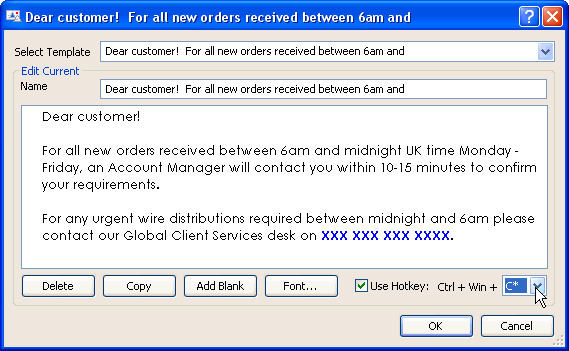
Figure 2: Edit text of the template
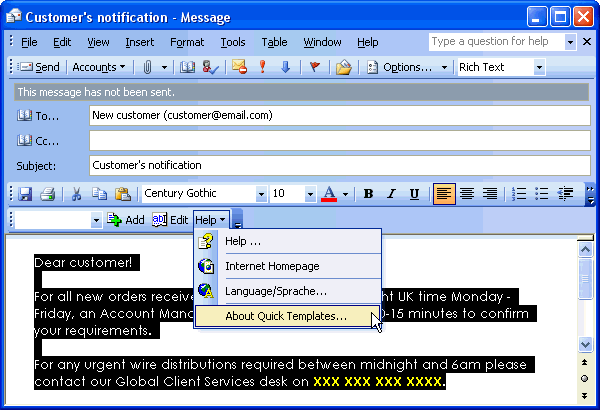
Figure 3: Toolbar in MS Word (when Word is used as an email editor)
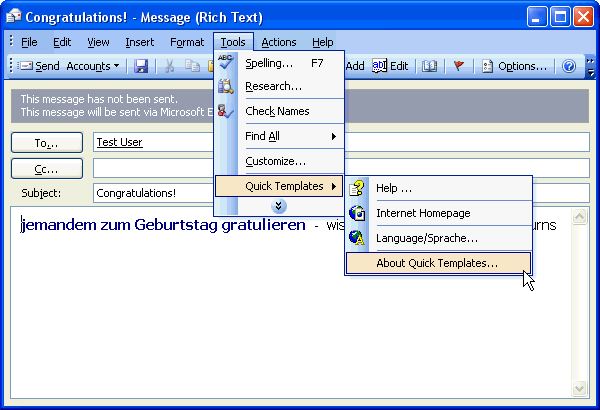
Figure 4: Templates menu in Outlook
 -
-