A little one here… I think the formatting would be nicer on iOS if the people were indented a little under each team
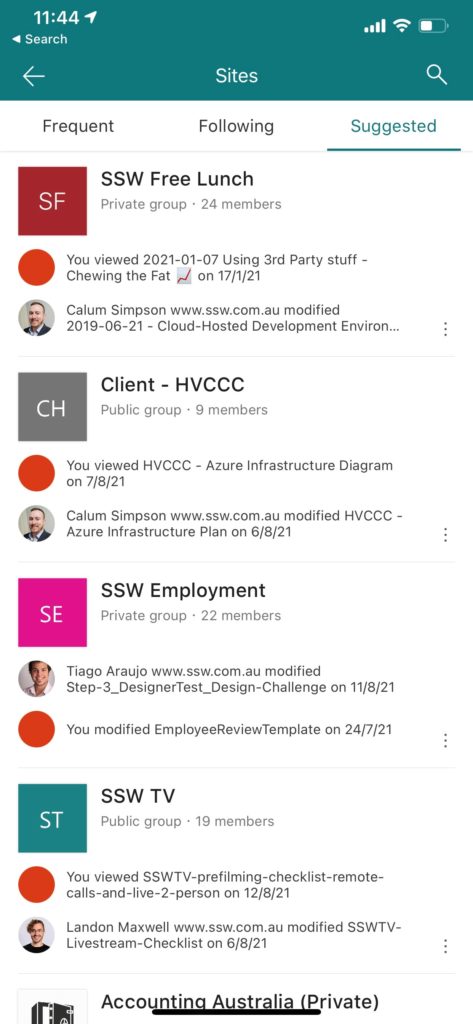
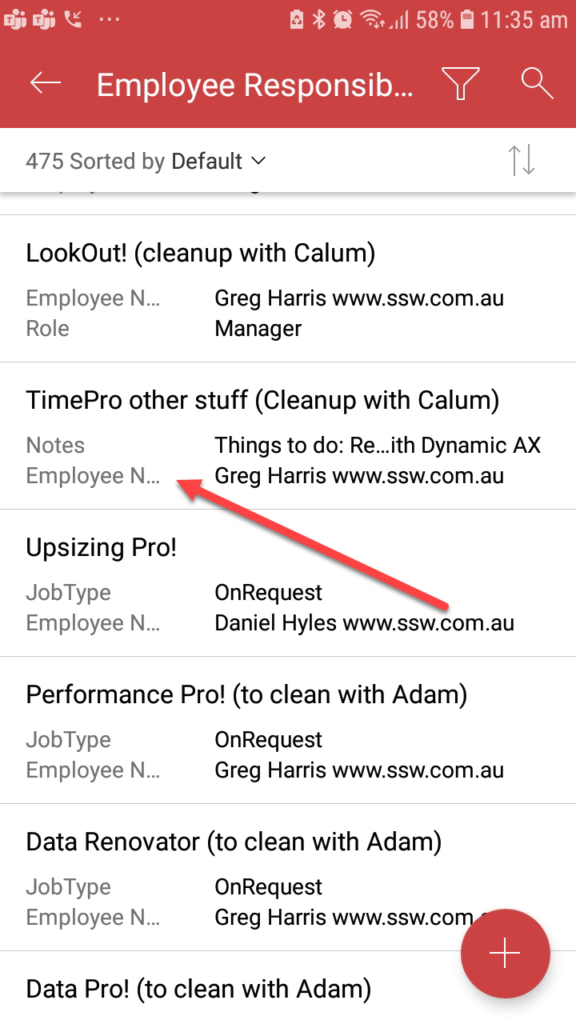
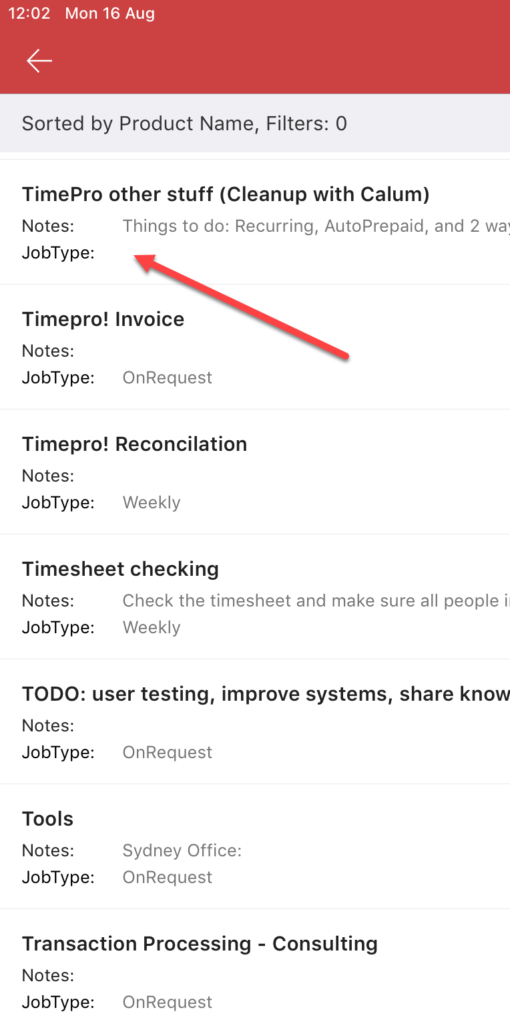
It seems that the app is ignoring all of the view settings.

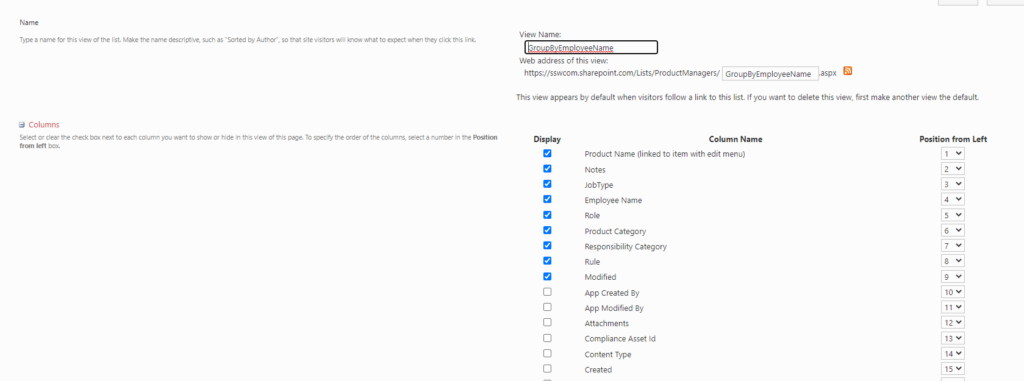
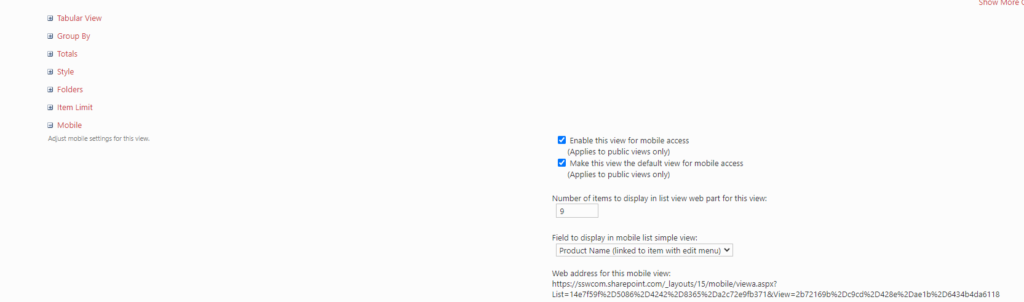
One of the things I’ve learnt using Microsoft Forms is that employees want to get feedback on their feedback, otherwise they feel that their time went into a blackhole.
Therefore, after all the responses come in, I review the comments and I find I want to bold and highlight remarkable feedback.
Workaround – You cannot do this now, so we must copy the responses into a Word document and annotate it there. Then I record a video and send it to the staff, an example (of a public one) is below.
Suggestion:
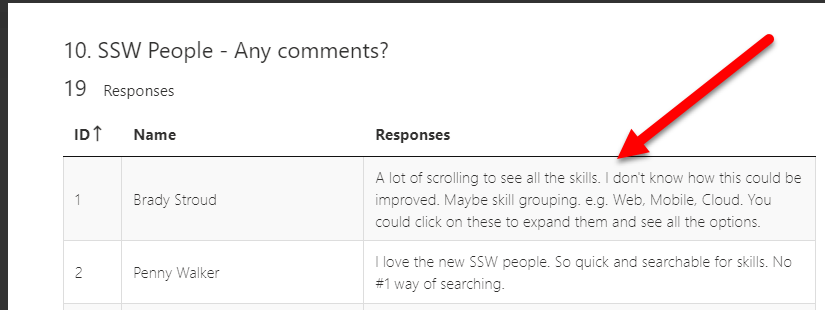
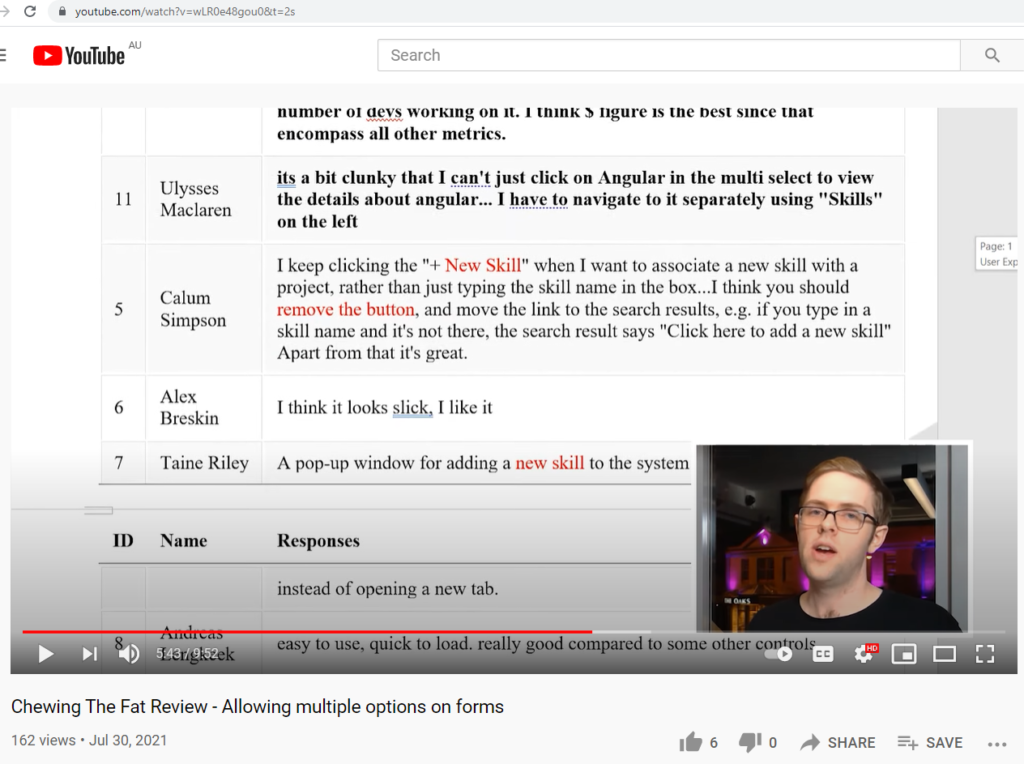
This problem comes up every couple of weeks so I thought of 4 things that would help Power BI users.
See email of failed refresh below. I get this email periodically telling me of an error. Thank you.
When I look into the error… sometimes it has magically resolved itself and it was a waste of time me looking into it.
Here is an example…
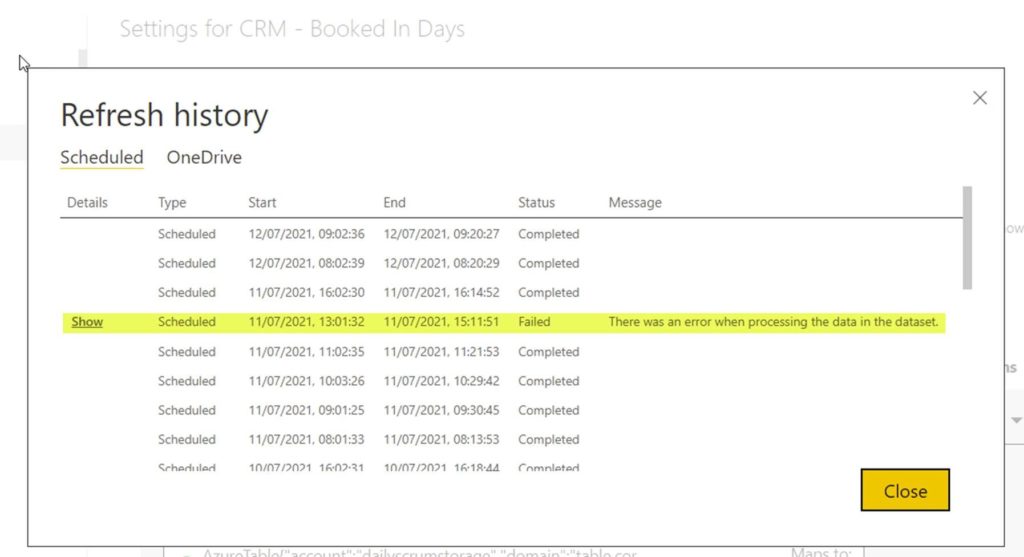
We currently get an email on refresh failure. We need one on the next success too (only after the last one failed). Please.
Please add a Duration column in the Refresh History table next to the End Time.
Please provide more flexibility with refresh timings by allowing users to pick the time rather than just 30-minute intervals (change from combo to textbox).

The details link unfortunately does not provide much detail apart from saying it was a timeout issue.
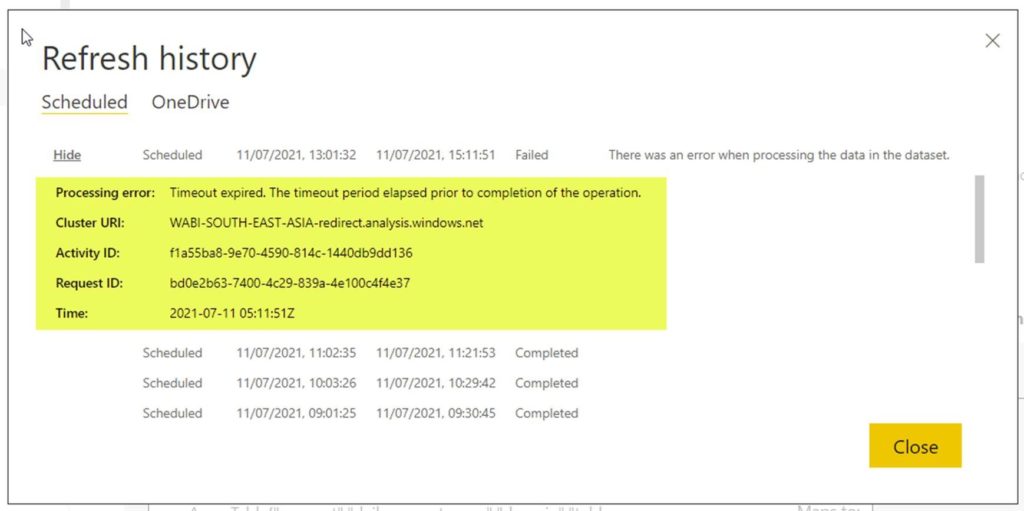
This report uses an SSW gateway and my best guess is that this was due to some issue connecting to the Gateway.
If that is the reason it would be helpful to provide that info.
I often have problems giving specific feedback on Microsoft products and this example in Microsoft Outlook is an example.
Delay Send has been a feature I have used since I think the first version back in 1996.
Today I am sending emails to a co-worker at SSW on a Saturday and I see this cool new feature.
I think WOW! And I use it and think this Insight work Microsoft has done is super cool. ⭐
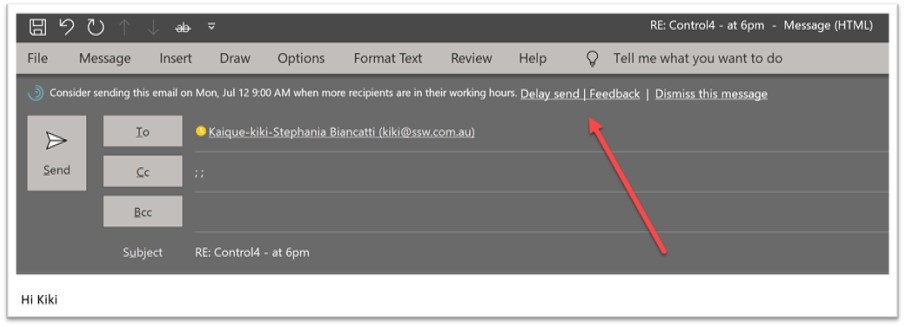
So I wonder how this works and look at “Delivery Options” and then I see this field is out of sync…
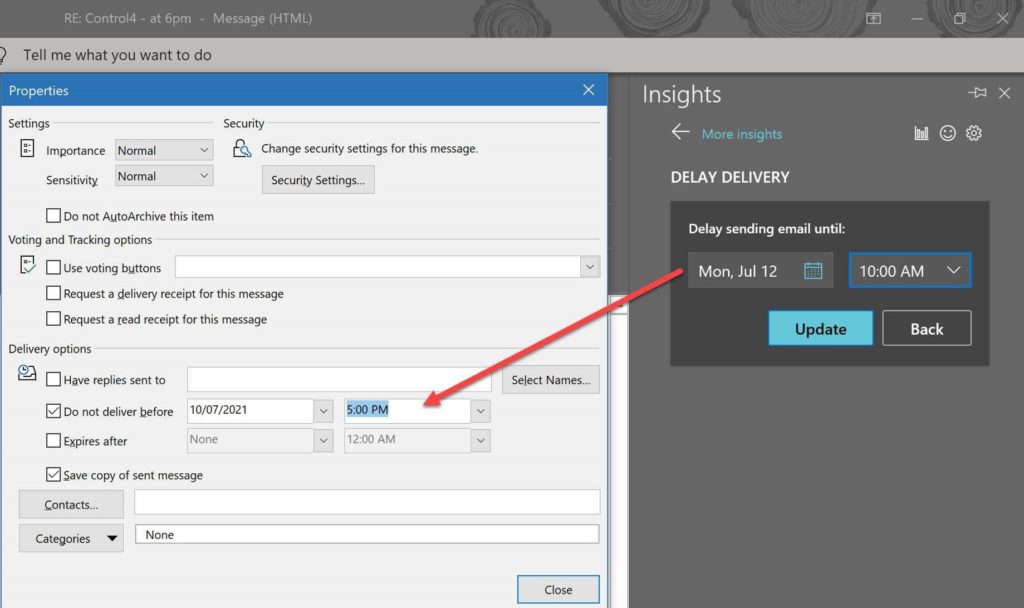
So I read the help and am not enlightened. ☹️
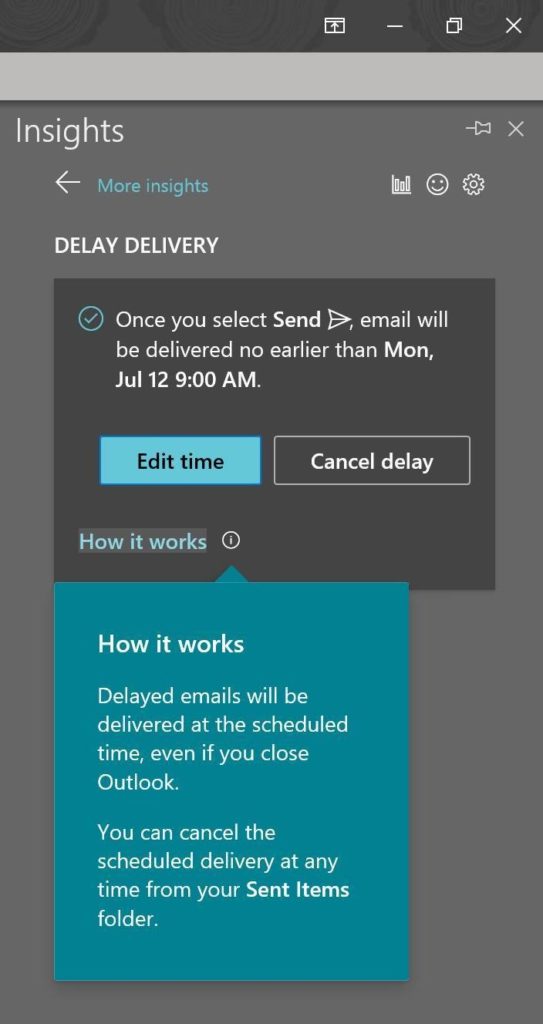
So let’s tell Microsoft I didn’t like it.
I click “Not useful” and nothing obvious happens (see below image)
Suggestions:
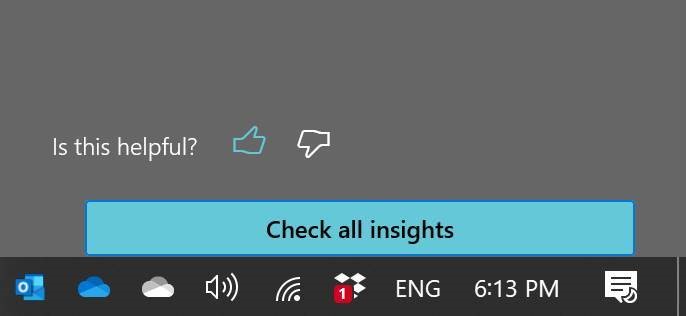
Where your eyes are… matter.
Do you know about“Gallery at Top” (see image) – if you are not using it, try it. I’d love to know if you also think it is awesome ⭐
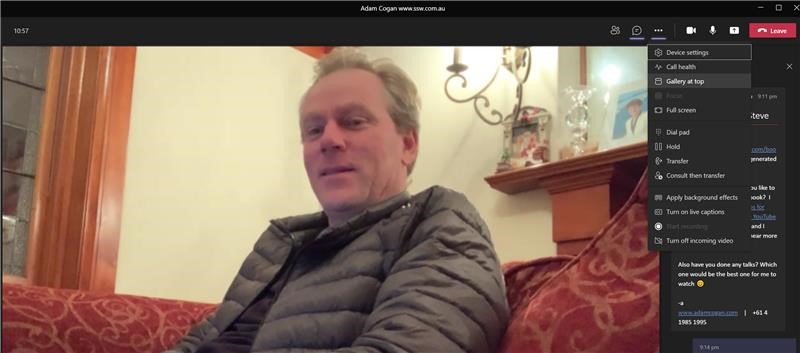
PS: Maybe we all need a Surface Pro X. 😊
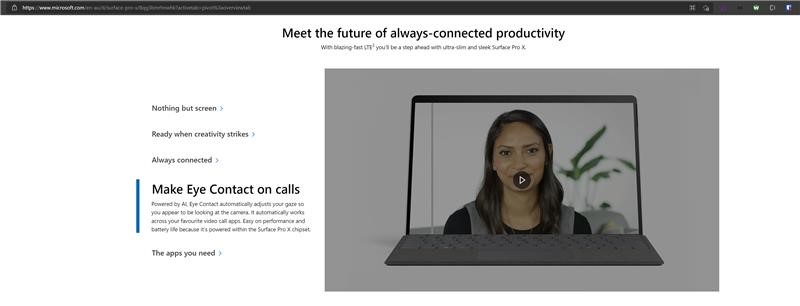
It is pretty subtle.
I love the new view in Power BI called Lineage. It allows visualising which data sources are used by which reports.
One small thing I was confused by was the Data Source boxes.
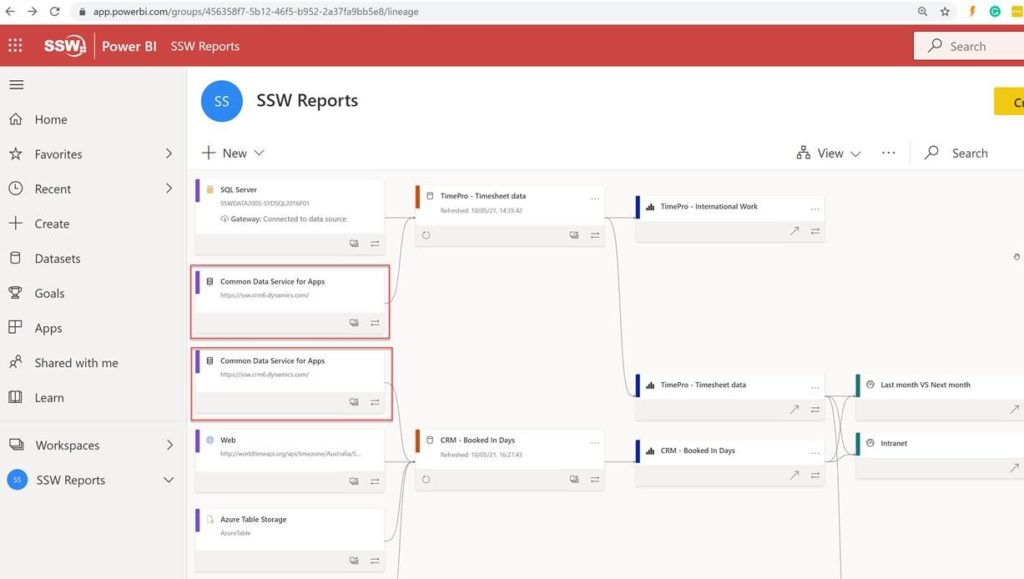
1. As per my 2 red boxes, there is duplication…which I assume is there to make it simpler to read with less overlapping lines:
Am I right that there are 2 boxes instead of 1, to make it easier to read?
I think that there should be an option to ‘show only 1 box with many arrows’.
Answer from Microsoft:
In your case, it looks like you are connecting the same data source to more than one dataset. We show it twice because although it is the same source, we allow you to setup different credentials against the source for each dataset, and potentially configure different parameters. In cases where you have the exact same data you want to use for both datasets, the recommended approach would be simply import the data once into a single dataflow and use the dataflow as the source for both datasets.
This is far more efficient as you bring the data in once, there’s no need to duplicate the data prep, and it reduces the load on source systems. Some source systems have constraints on the amount of data you can extract, or the throughput of the extraction. If you were to do that, the lineage view will show the same dataflow being used as input into both datasets. 2. Show a warning when you see duplicates
e.g. It looks like you have the exact same data in multiple datasets. The recommended approach is to simply import the data once into a single dataflow and use the dataflow as the source for both datasets.
You can learn more about dataflows here: Introduction to dataflows and self-service data prep – Power BI | Microsoft Docs
3. Alternatively if we stay with the current view, can we get an easy way to highlight all similar boxes
e.g. so I can see all reports using “Common Data Service for Apps”.
Right now I need to scroll through the whole list to identify all of them!
4. Curious… do you plan to enable this Lineage view on the iPad Power BI app?
Answer from Microsoft:
No