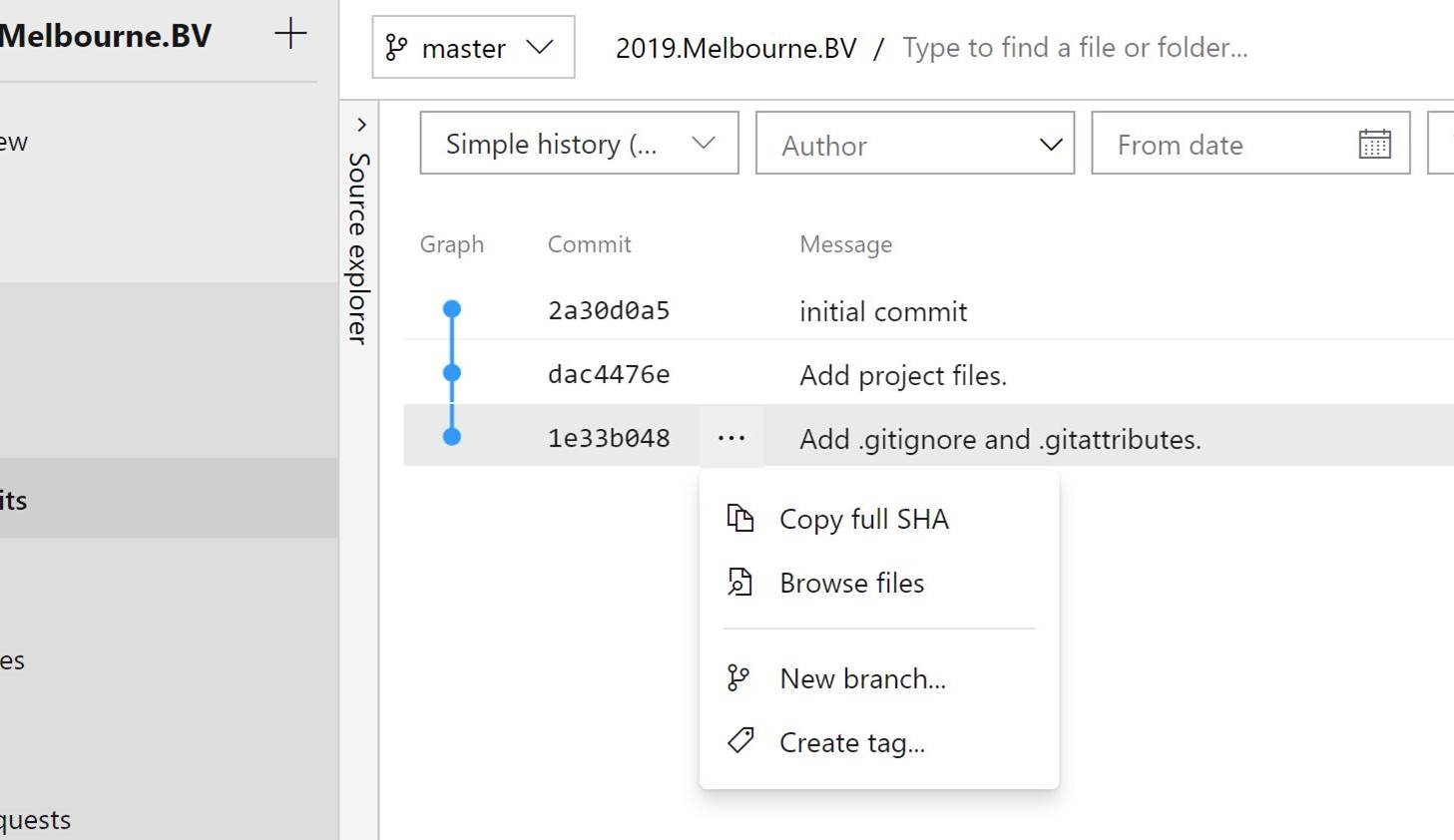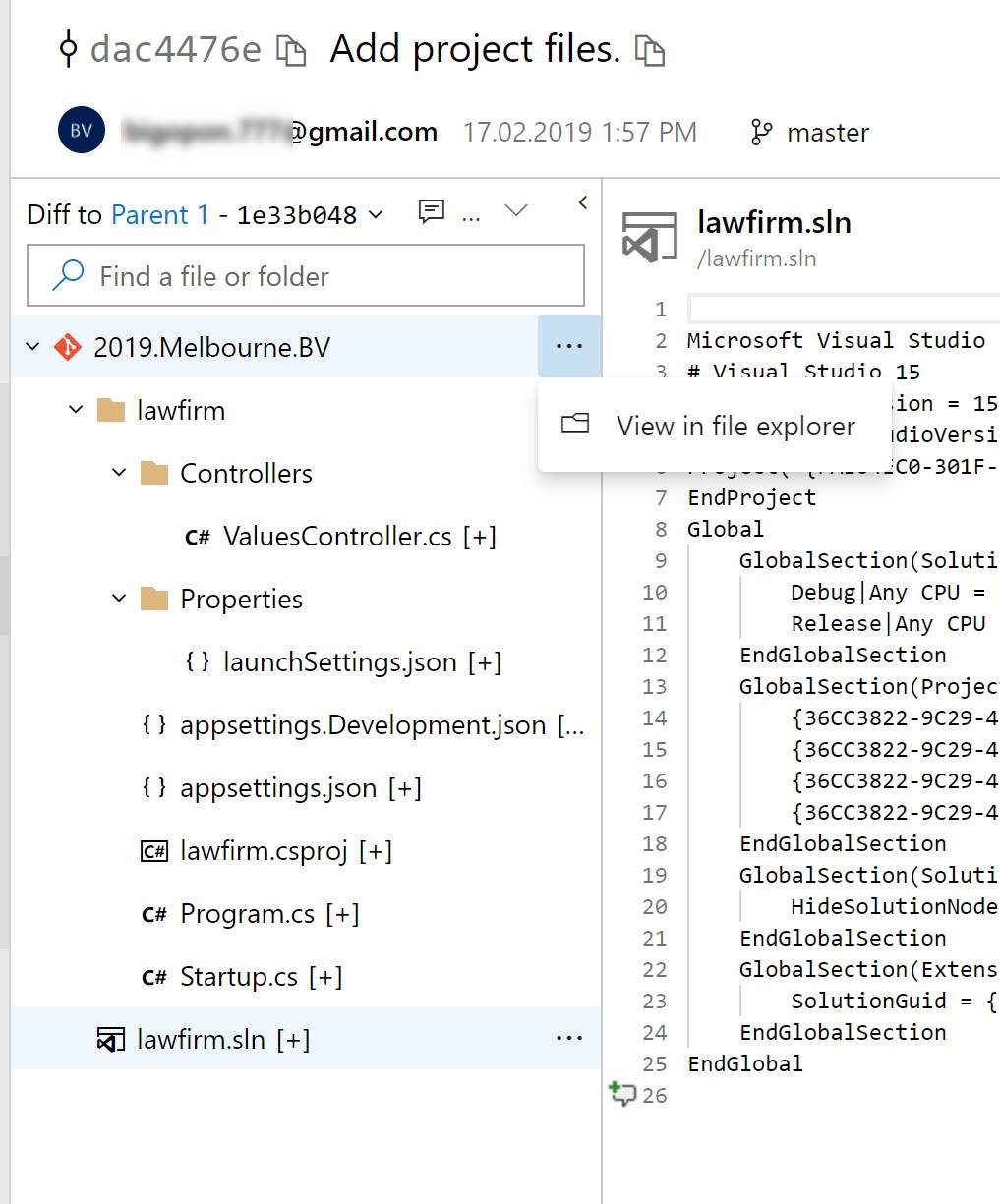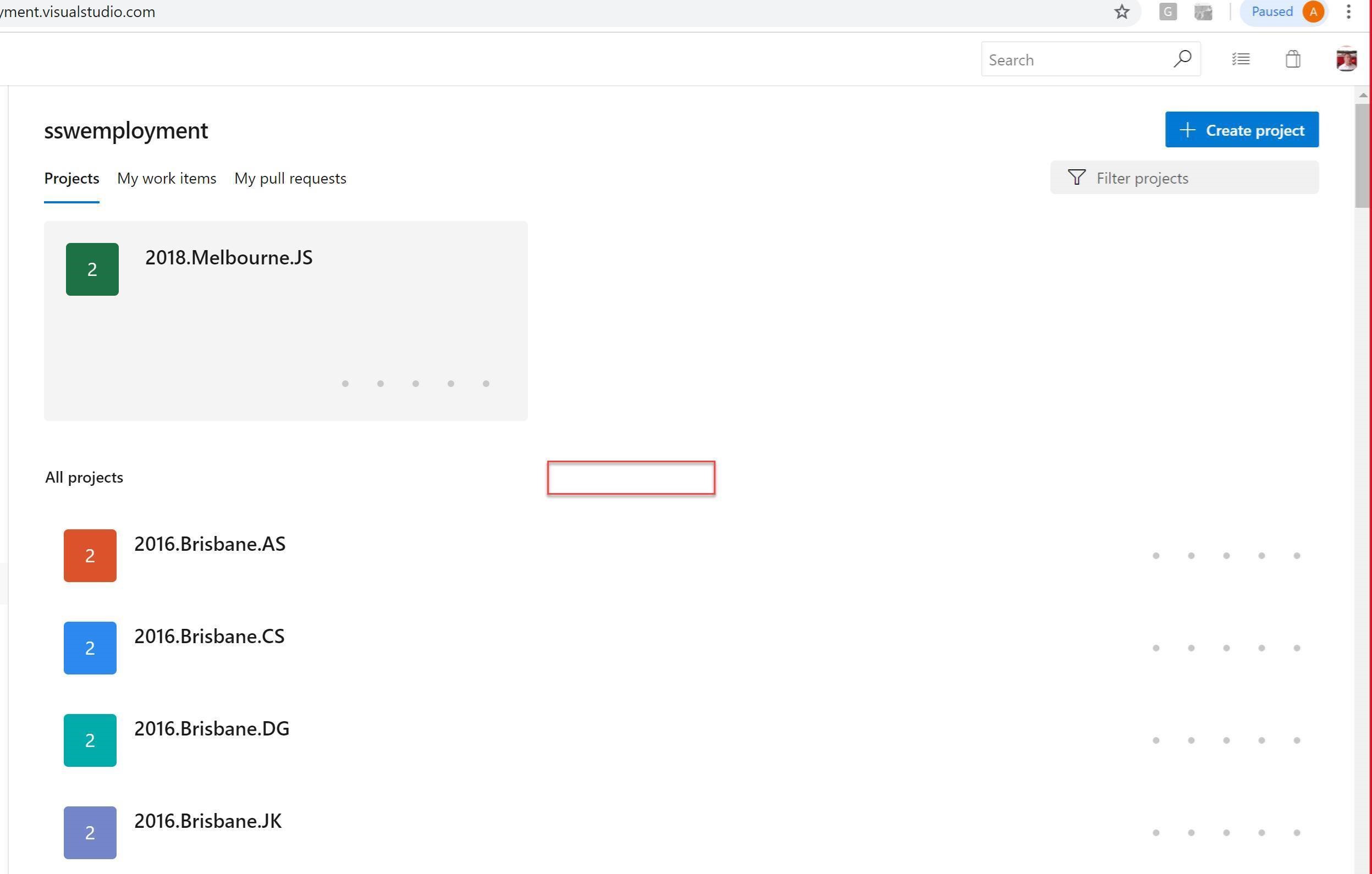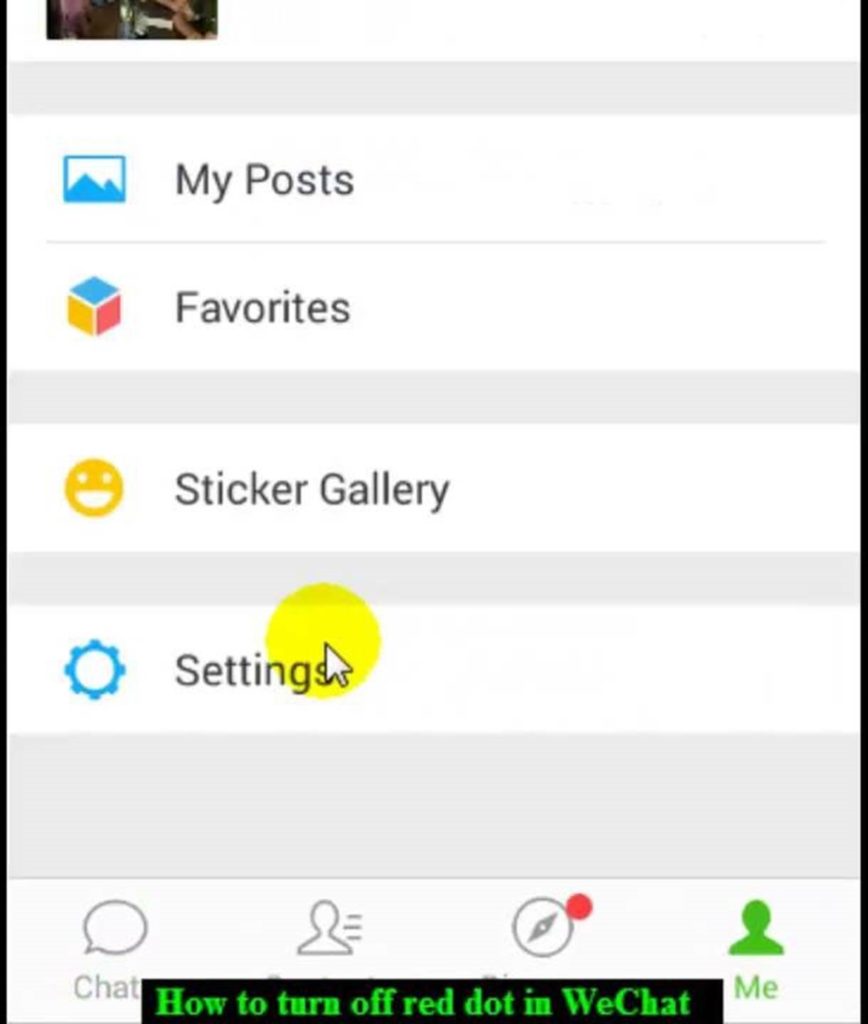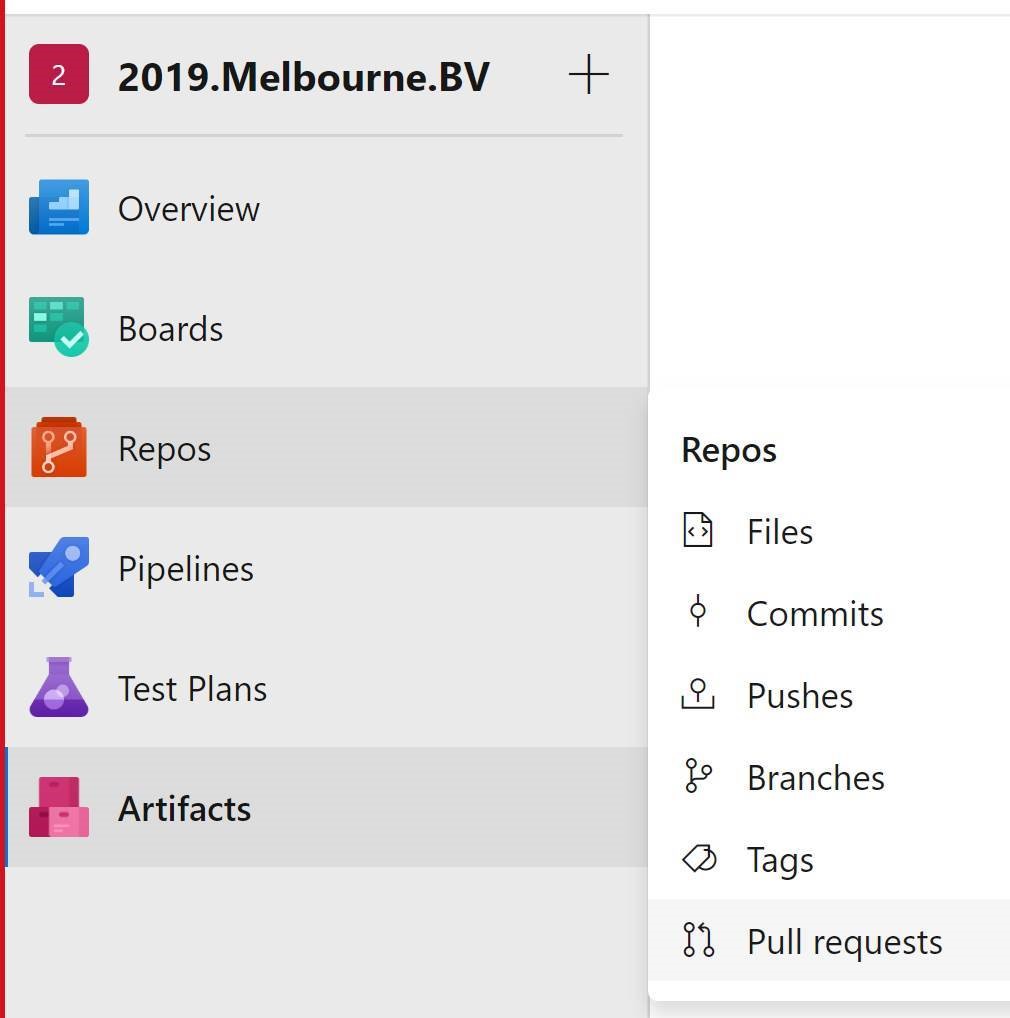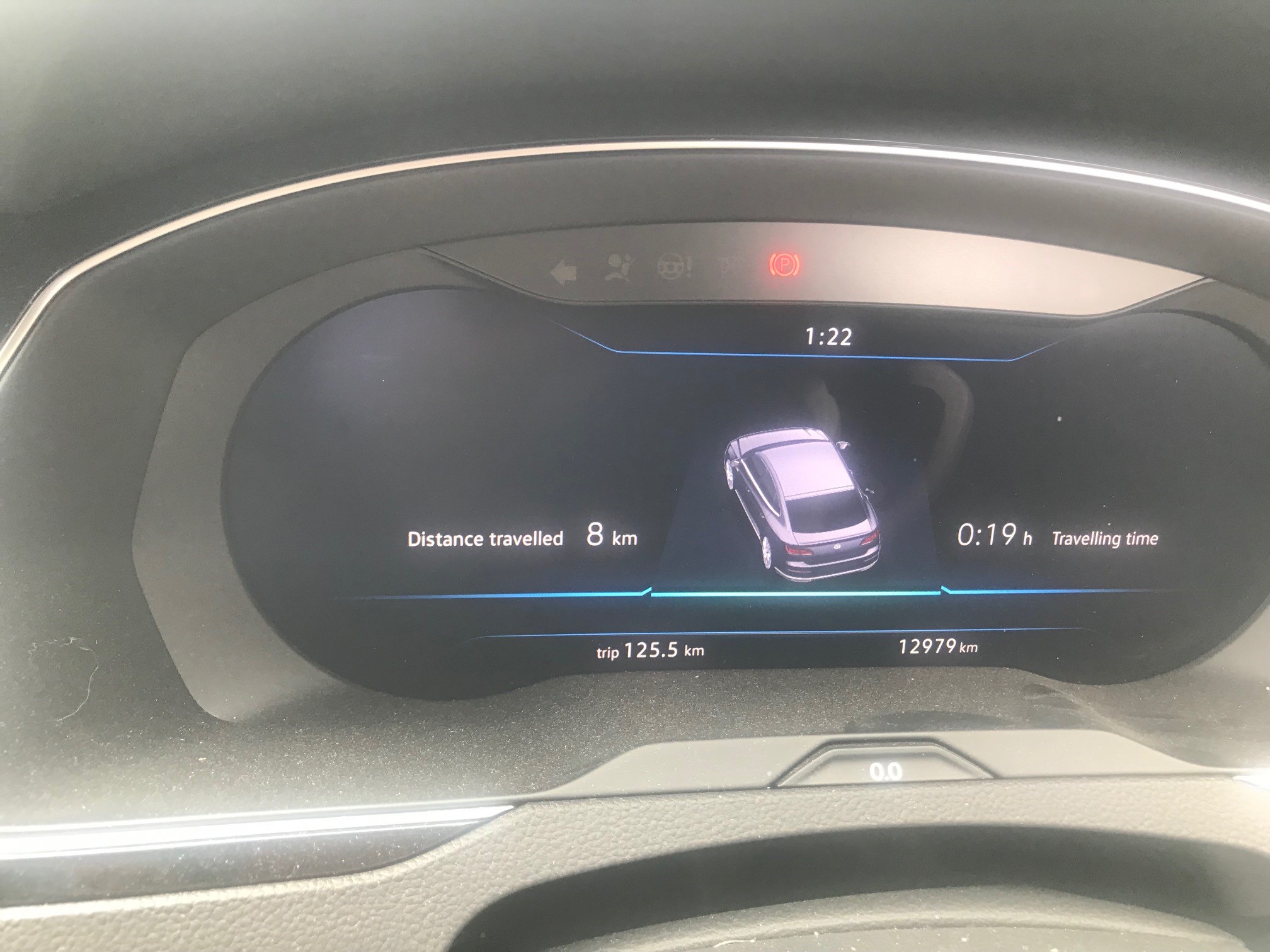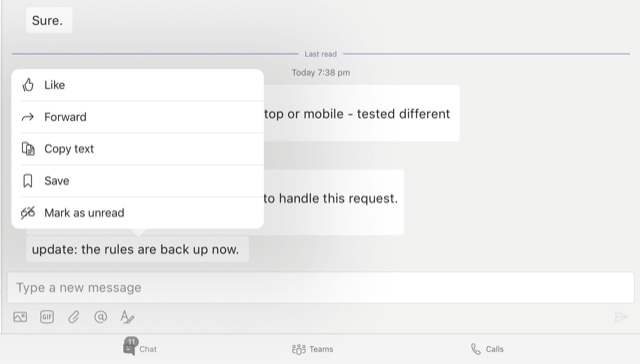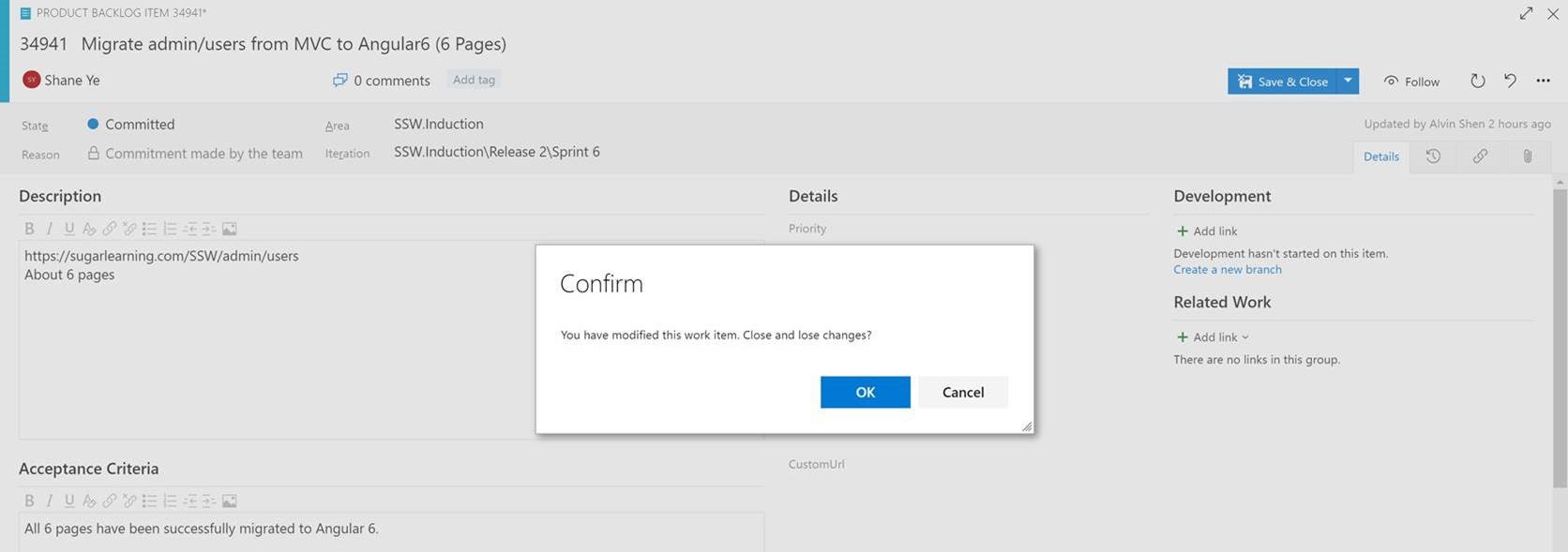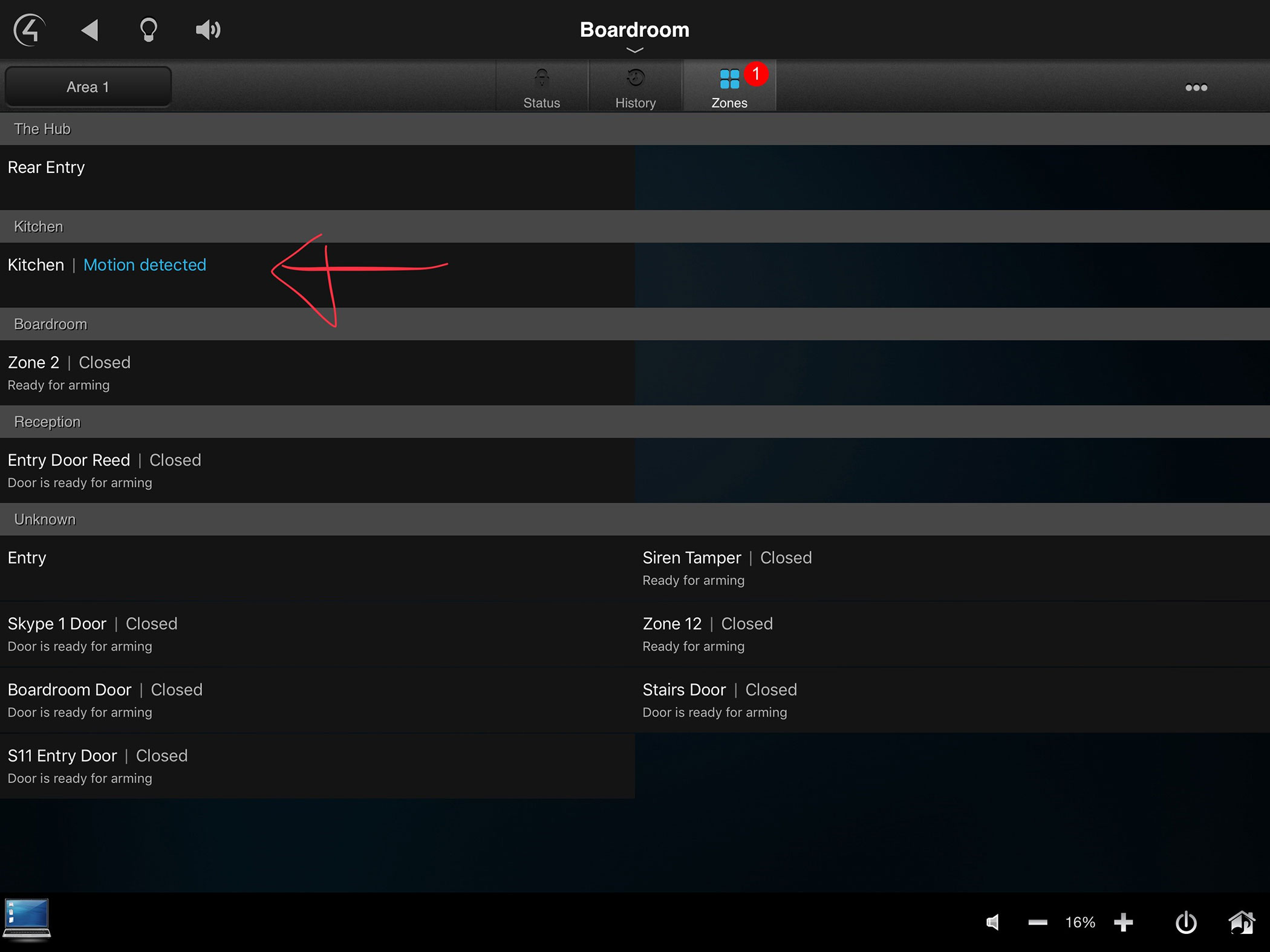Scenario:
I have a new project, I am a new user, I have not entered a comment.
I open this combo and nothing happens when I click on any of these 3 options.
It is weird for it to do nothing upon any selection.
Can you change it to show numbers like:
- All comments (0)
- Active (0)
- Hide (0)
Even better – replace the 3 choices with the text: “Put your 1st comment on the code”
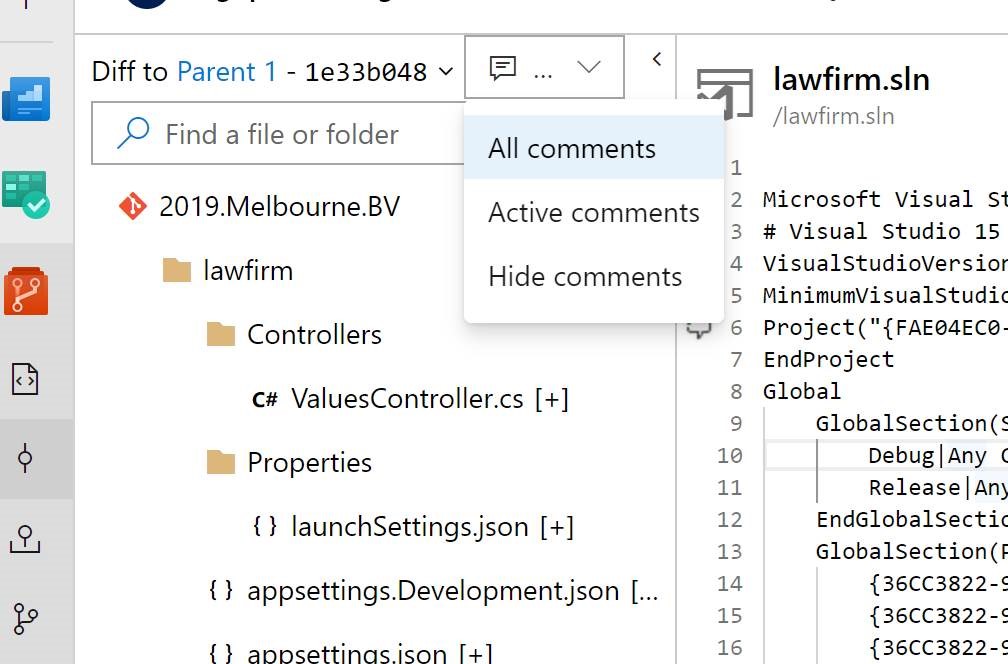
Figure: 3 useless combos that leave a new user bamboozled
 -
-