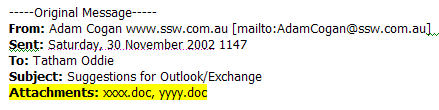
Figure: Can attachments be listed in a reply?
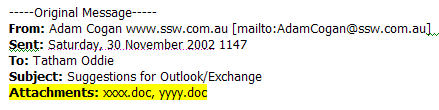
Figure: Can attachments be listed in a reply?
The context menus for the grids in Outlook should have all of the filtering features found in Access.
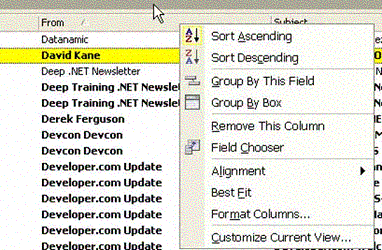
Figure: Context menu in Outlook
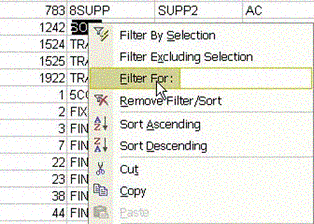
Figure: Context menu in Access
Often I want to search emails for certain words. It would be nice to have the functionality of the Google toolbar available when writing emails.
I would like to have this functionality in other office applications also. View details.
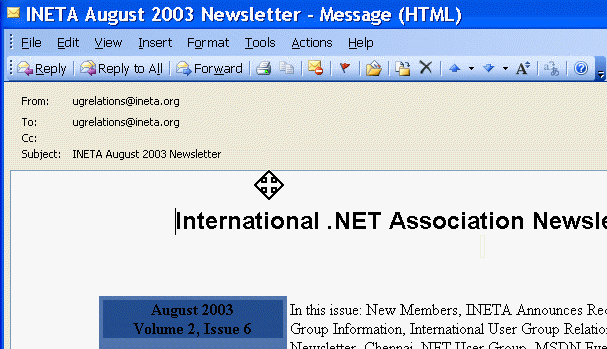
Figure: It would be nice to have the google toolbar in emails
This error occurs when you send an email and it bounces, then you hit send again. For some reason it sends a whole lot of rubbish.
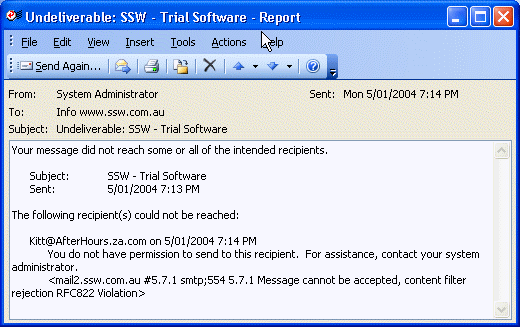
Figure: An email has bounced for some reason
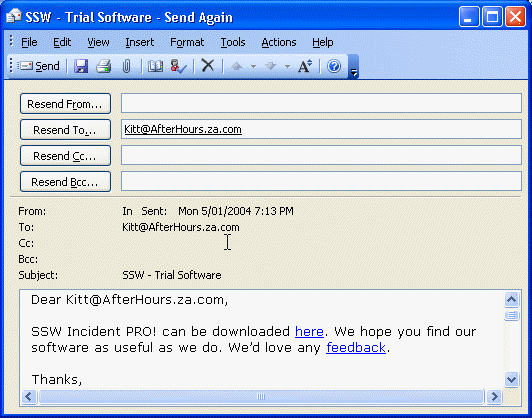
Figure: Sending the email again…
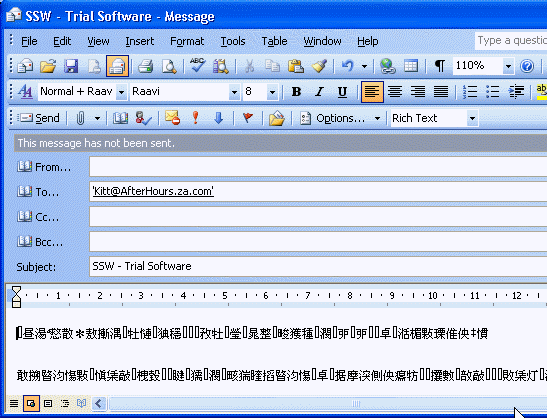
Figure: For some reason the email body becomes corrupted
We believe that email is at it’s most effective when you’re using your inbox as a task list. If you need to ask someone a question it’s usually a better option to use the phone. If you are asking someone to do something however, email works really well, because you then have a record of the task – with the date and time as well. Outlook should encourage you using your email as a task tracking system, and provide a way you can see the status of emails.
When you send an email there should be a field ‘Action’ with these choices:
Please add a status combo field to emails (should appear by default in sent items):
There should be some way that it is not needed to create plugins for Outlook.
We need something better than a .pst file. I would prefer a SQL/MSDE database file that has less chance of going corrupt. I have seen this message box too many times and the tools scanpst.exe and scanost.exe do not fix it.
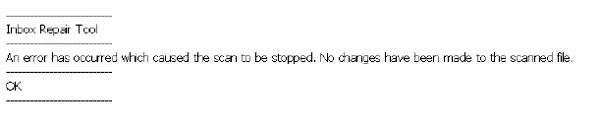
Figure: There should be something better that .PST files
When “Cached Exchange Mode” is enabled, items which have been cached locally will have some unexpected behaviour. This feature allows one to work with your personal folders, as well as selected public folder contents even when they’re disconnected from the Exchange Server.
However, once that feature is enabled, if you attempt to access the Parent.FolderPath property, you will be returned an inaccurate folder path. To see this bug in action, select an item in a subfolder of the folder which you have added to Favorites. Now press Alt+F11 to bring up the Visual Basic editor, followed by Ctrl+G to bring up the Immediate window.
Application.ActiveExplorer.Selection(1).Parent.FolderPath
This will return
'\\Public Folders\Favorites\ImmediateParentFolder'
One would assume it would return
'\\Public Folders\Favorites\ParentFolder\ImmediateParentFolder'
but that’s not the case. If you disable “Download Public Folder Favorites”, then the above code would return the correct canonical path of the folder.
'\\Public Folders\All Public Folders\ParentFolder\ImmediateParentFolder'
In our product SSW eXtremeEmails!, it prevents the Incident screen from obtaining a valid URL for the email item.
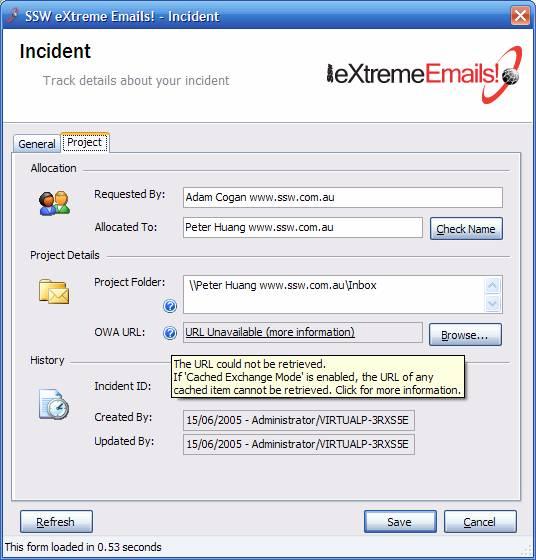
Figure: CDO object model failed to retrieve Outlook Web Access URL
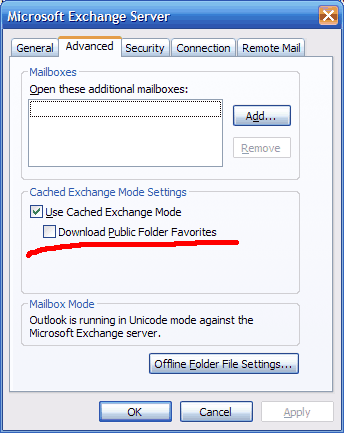
Figure: Disabling Cached Exchange Mode as a work around to invalid item properties
Outlook (probably for backward compatibility reasons) doesn’t have a default Outlook.Item object as the parent of the various Outlook.Items (Outlook.MailItem, PostItem, AppointmentItem). This means code like this wouldn’t work:
dim oItem as Outlook.MailItem for each oItem in Outlook.ActiveExplorer.Selection ' you get errors for any items (like PostItem), that isn't an MailItem in your inbox MsgBox oItem.Subject next
Figure: Example of incorrect code
So you have to write something like this:
dim oItem as Object for each oItem in Outlook.ActiveExplorer.Selection ' this will work, because every type of Outlook Item has the subject property... ' but we're relying on reflection (late binding) here and ' intellisense doesn't help us when we write code, ' compiler doesn't tell us if we made a typo, ' late binding is slower... MsgBox oItem.Subject next
Figure: Example of correct code
The current object model does not make for nice and easy plugin development. Some issues include:
Setting the title of the COM addin in the options page:
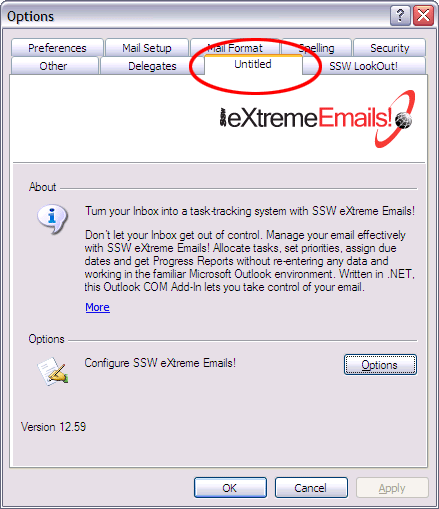
Figure: It takes a lot of effort to change the name of the tab in options
[System.Runtime.InteropServices.DispId(-518)]
public string Caption
{
get {return "SSW eXtreme Emails";}
}
Throw out backwards compatibility and start a fresh. For example, you should be able to inherit the contacts page and change the way it looks and add extra functionality to it.