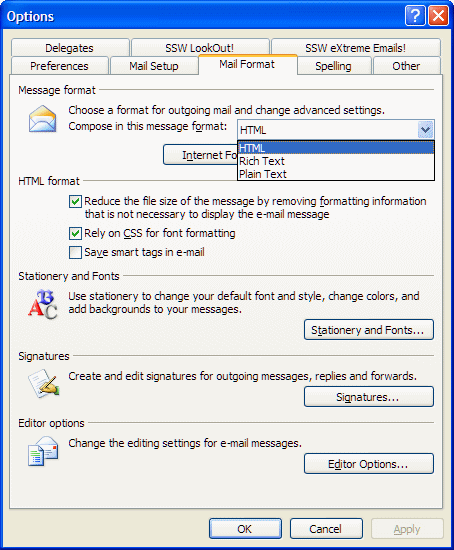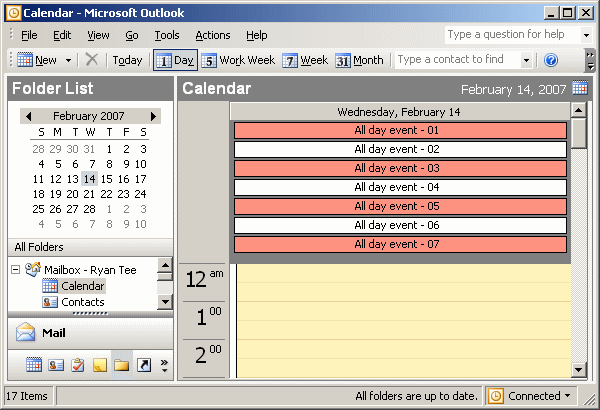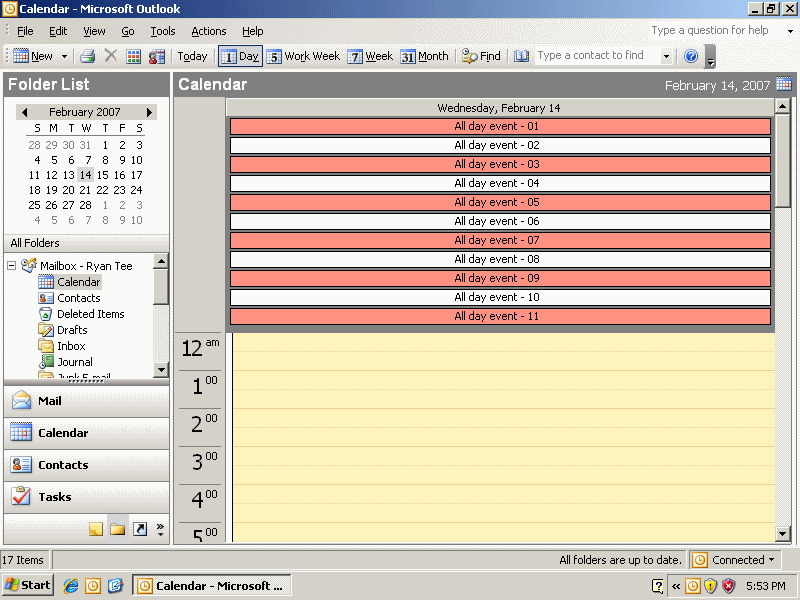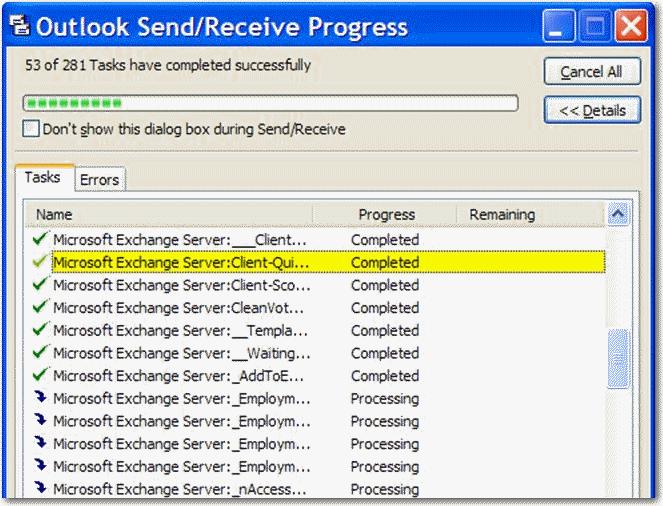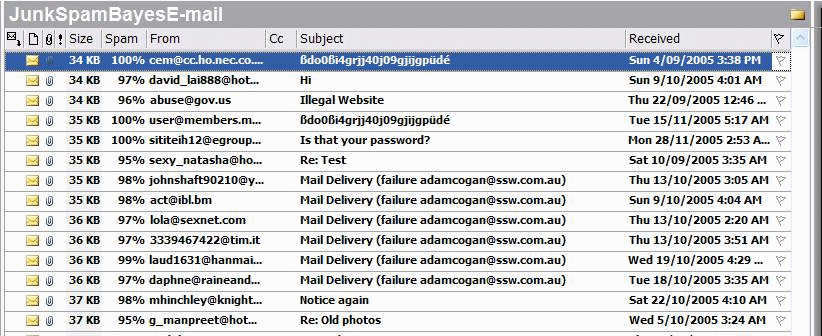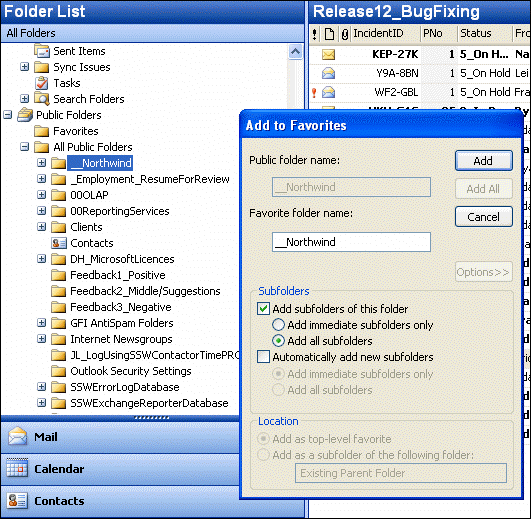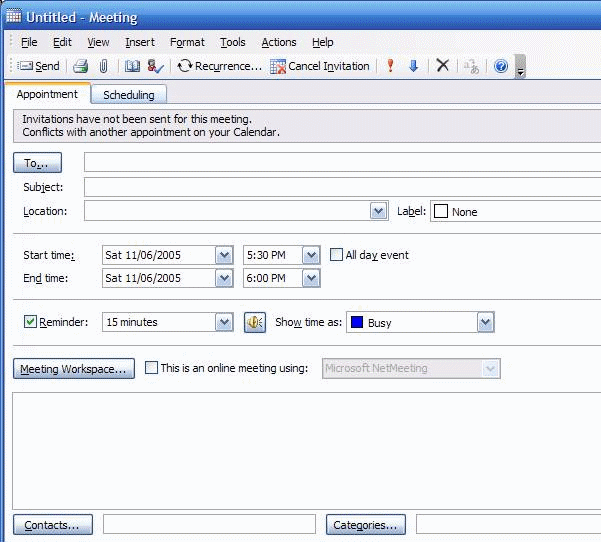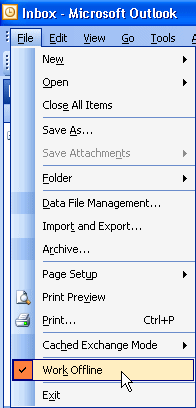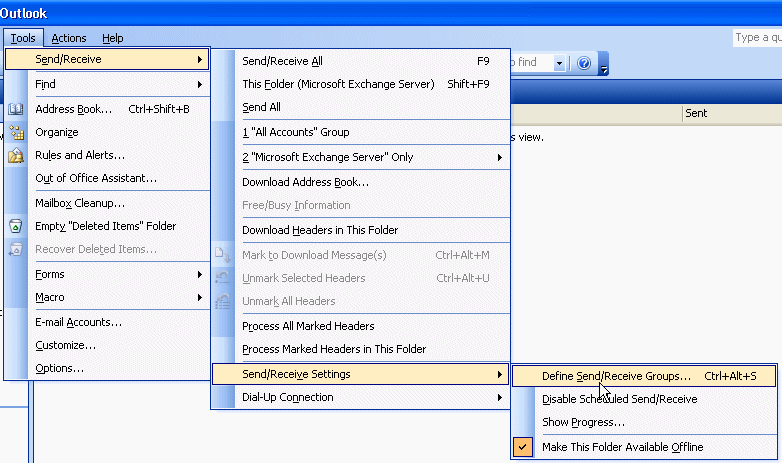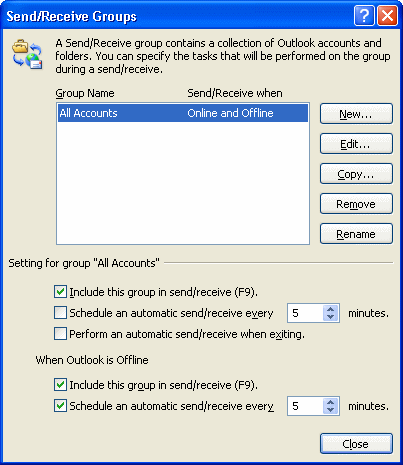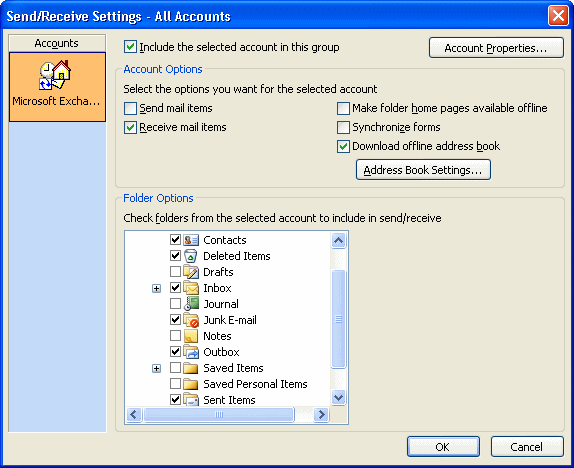From the screenshot below, we can see 7 all day events, and it looks like that’s all on the date.
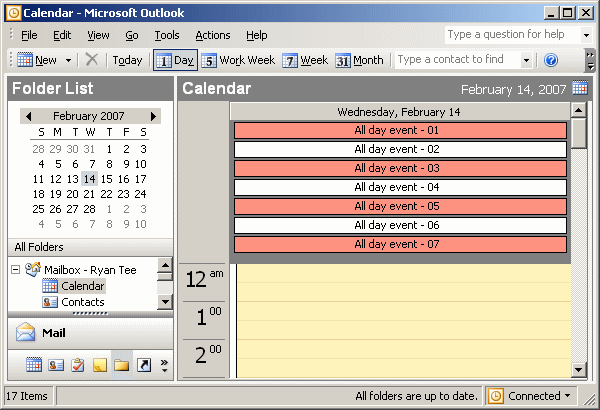
Figure: Only 7 all day events are visible
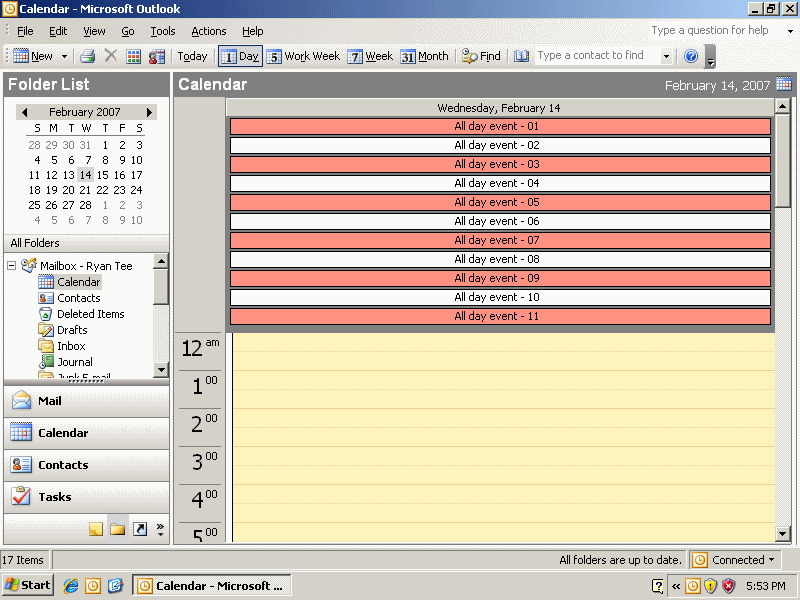
Figure: We can see more all day events when Outlook is maximized
In fact, these 11 all day events are not all on the date. There are more, but the rest is not visible due to the limited window size and screen resolution.
This is seriously annoying, a user might think that the all day events they entered have gone missing. And they might miss an appointment if the reminder alarm is not set.
The only way to see more is to change your screen resolution to a bigger one. If you still can’t see all, then hide some of the toolbars so that you have more space for Outlook to show the all day events, but how pratical is this?
Why can’t the all day events be put on to a scrollable panel? (like Outlook 2007, or Outlook Web Access)
Or at least, it should show a message to inform users not all of the all day events are visible!
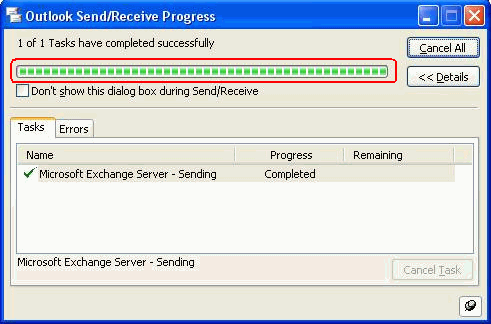
 -
-