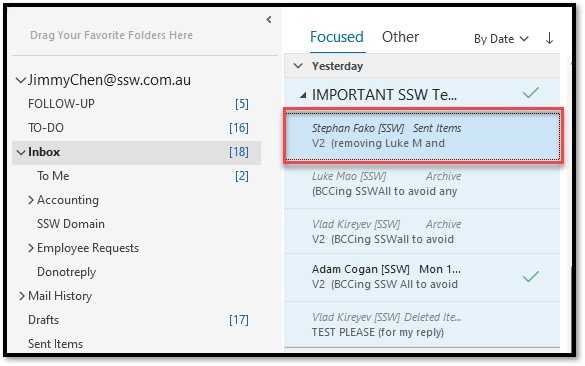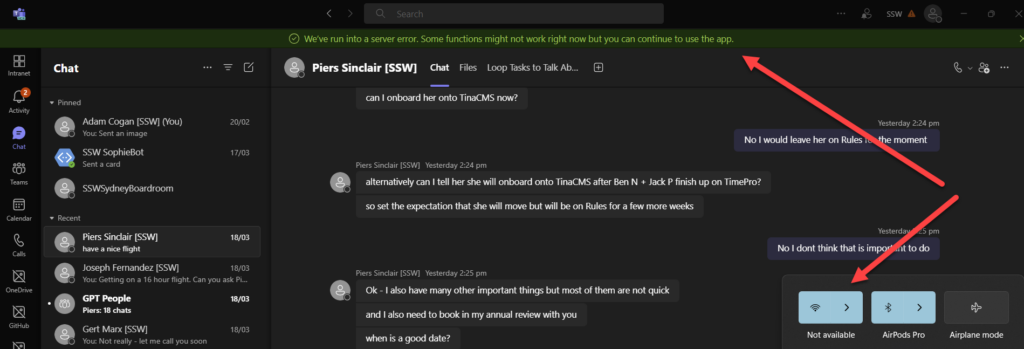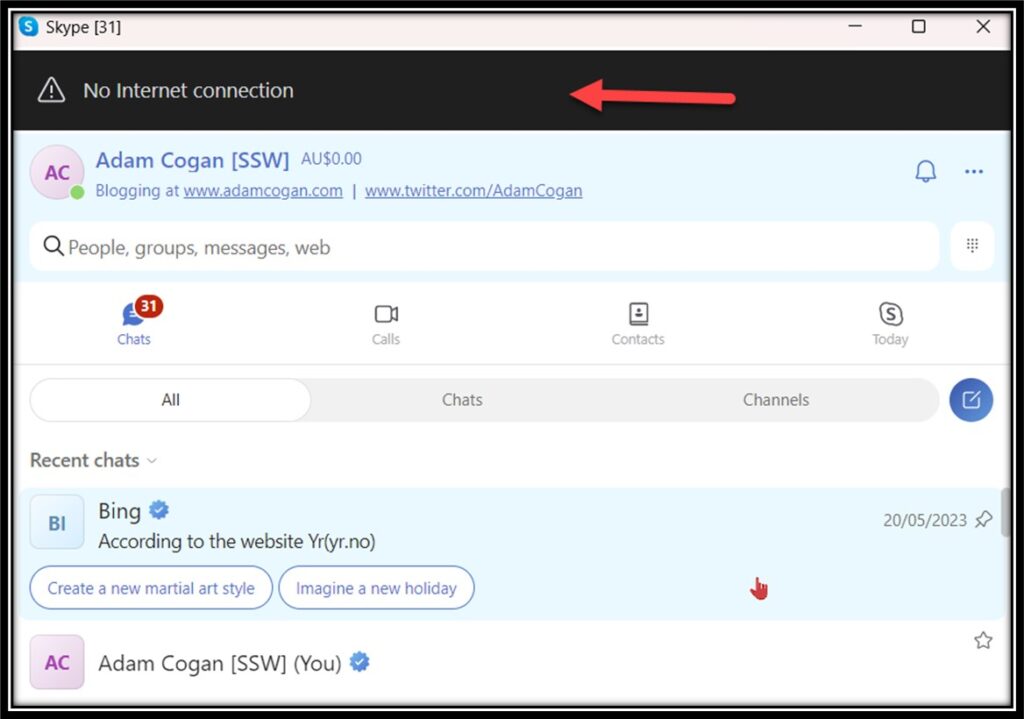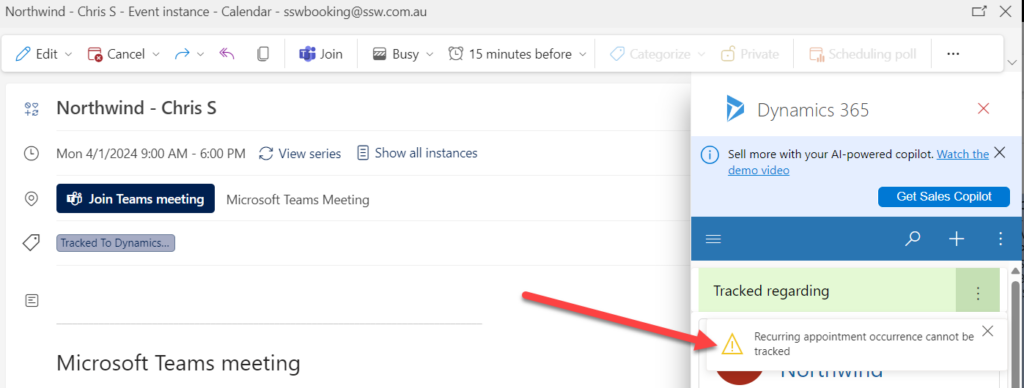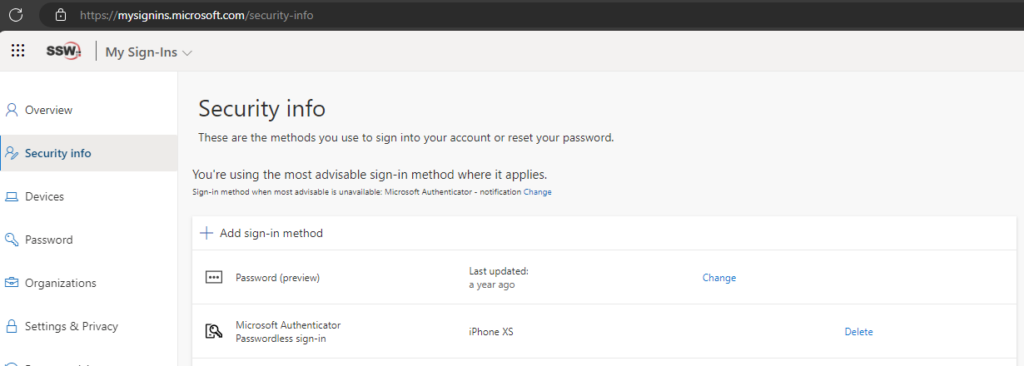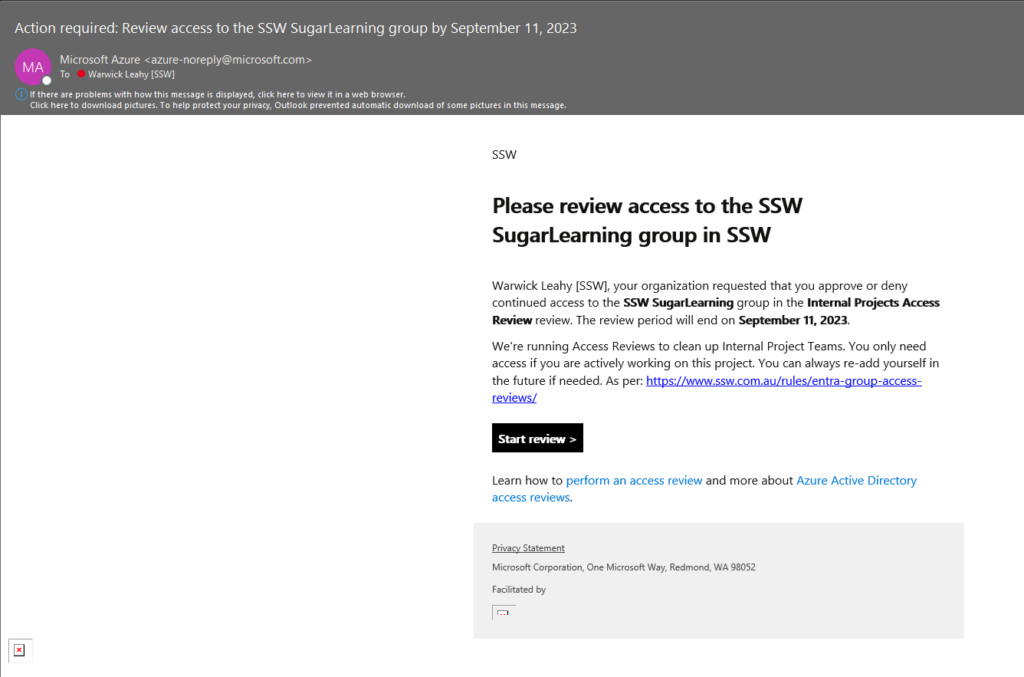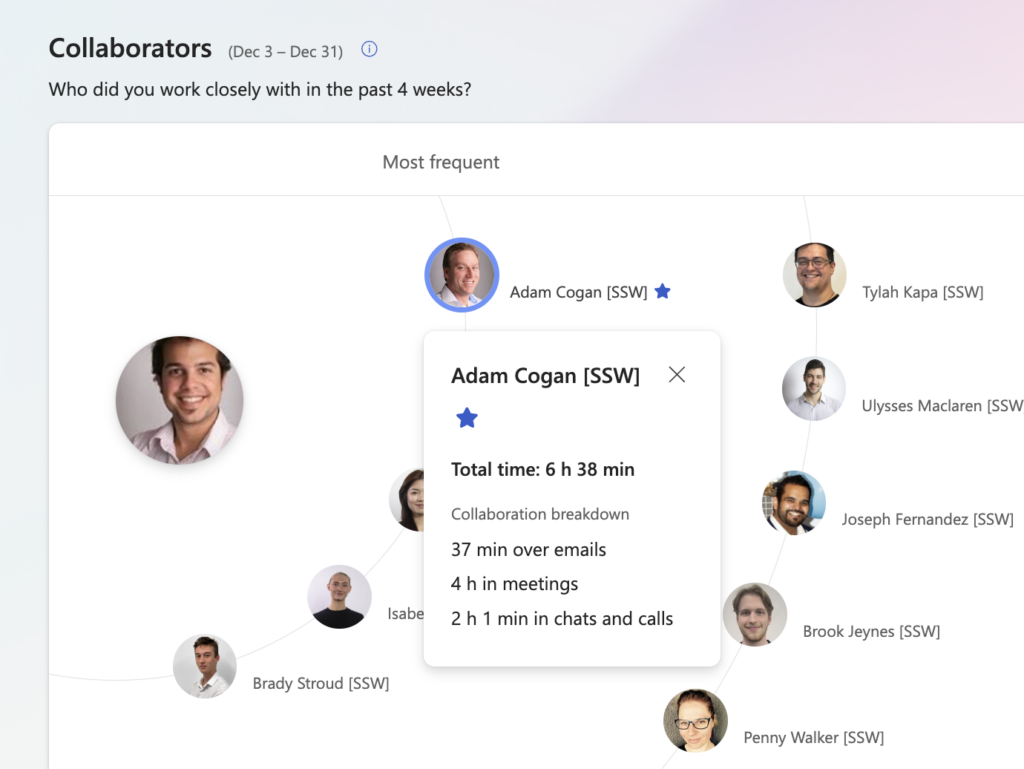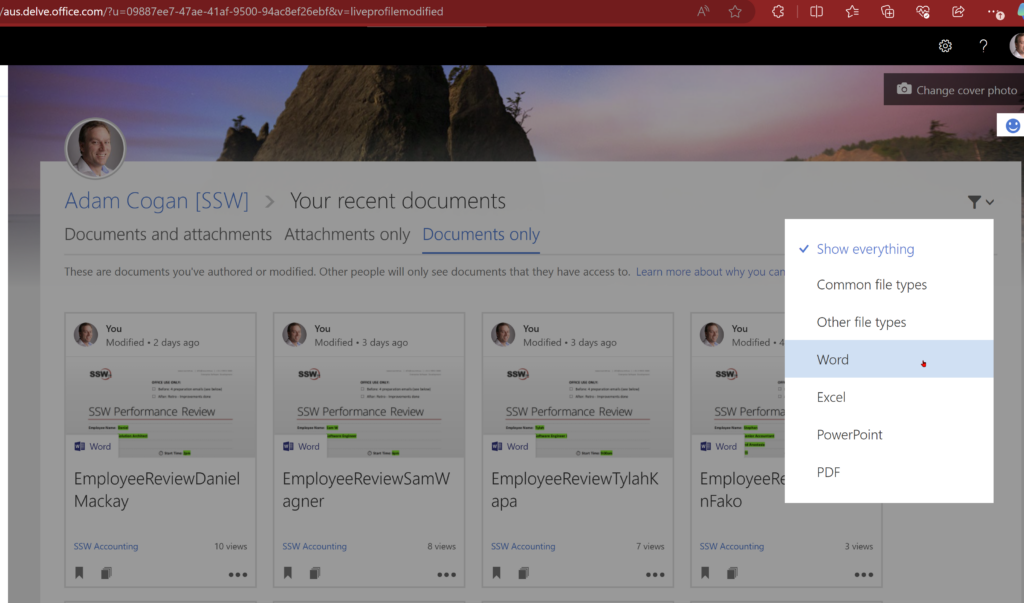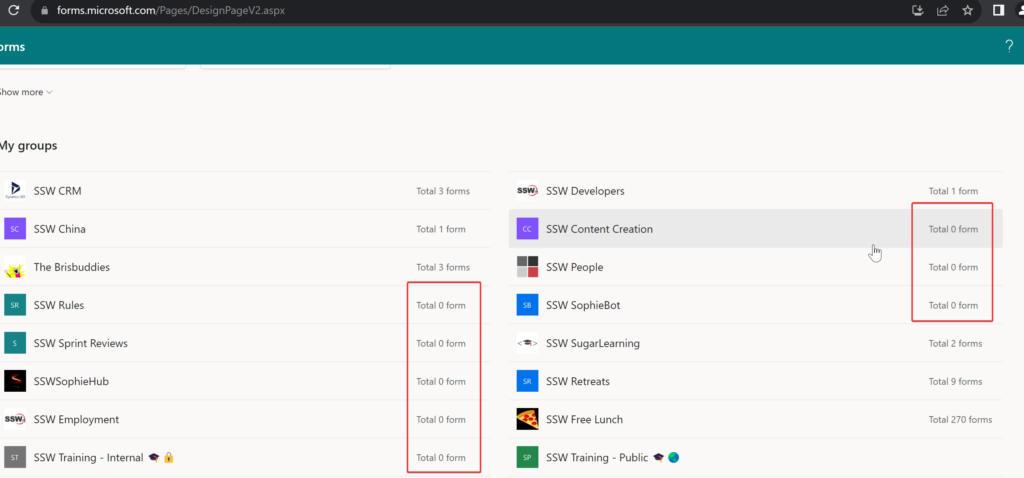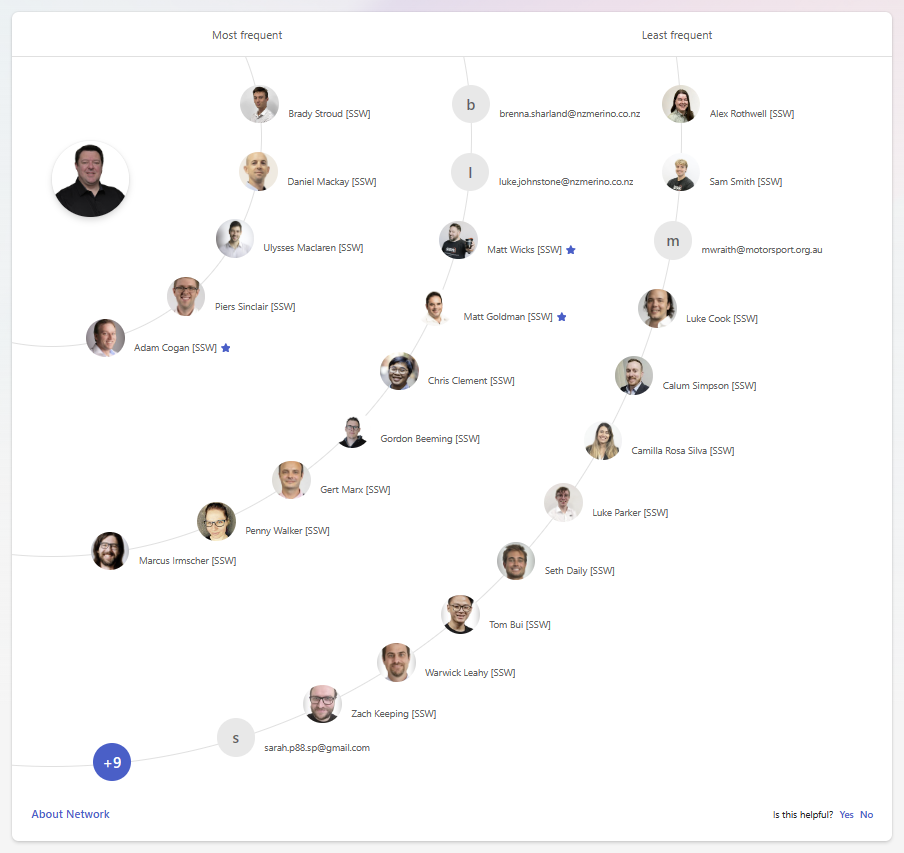We run forms frequently and this morning we had a problem. There was a question with branching logic enabled and this caused a couple of issues:
- It didn’t show the last few questions of the form that I expected to be there (so I thought that there was a bug)
- When I checked the form by going into the editor, all the questions were there
- I assumed that there was branching logic in the form but all the questions only had an option to “add branching” which I interpreted as there was no branching configured
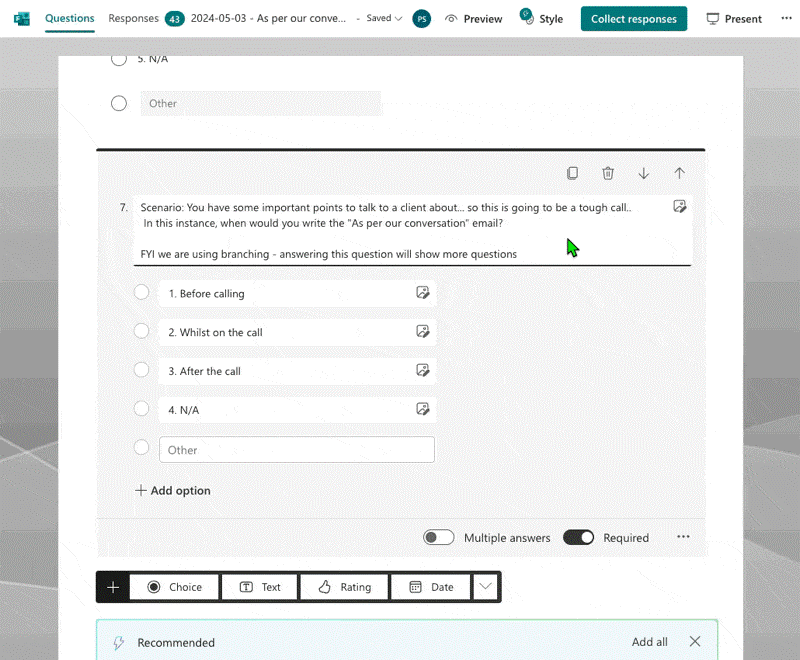
Suggestion #1: Add an option to add a progress bar to the form so that people completing the form know that there may be more questions
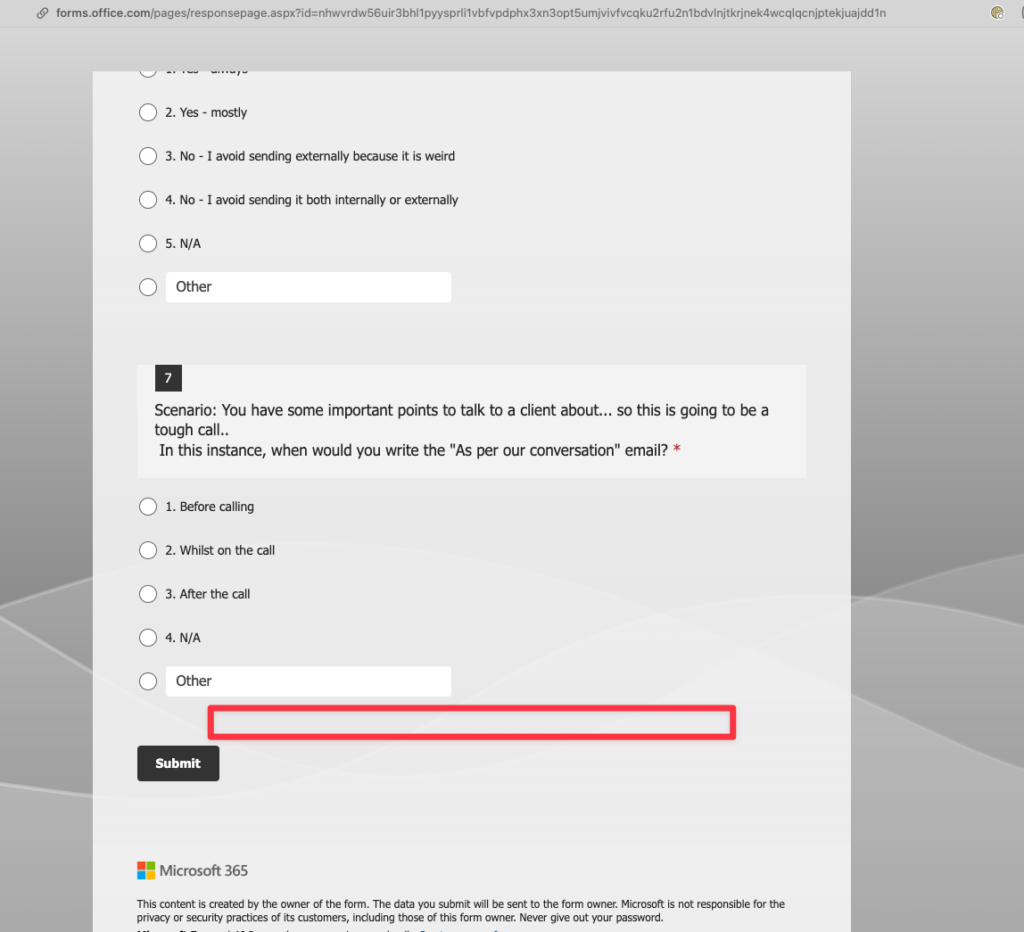
Suggestion #2: When a question has branching turned on, make it obvious for the person editing the form
- Change dropdown text from:
Add branching
To
Edit branching
- Add an icon to the bottom bar so that you don’t have to drill down to discover that the question has branching
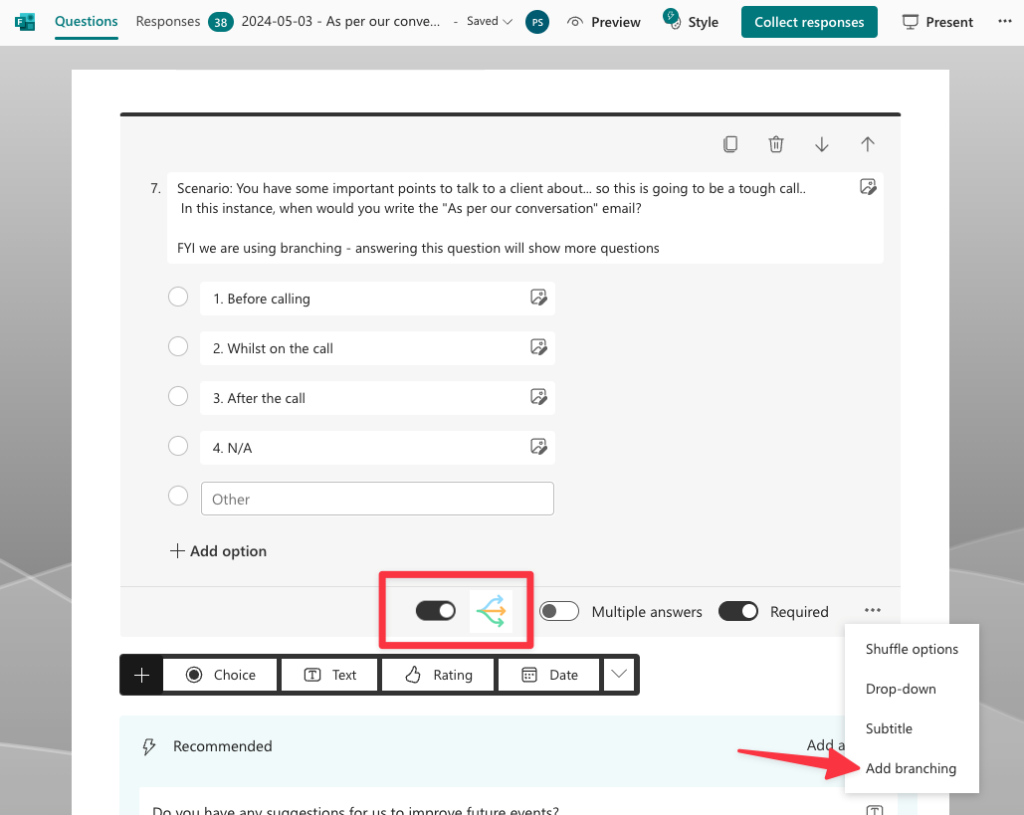
 -
-