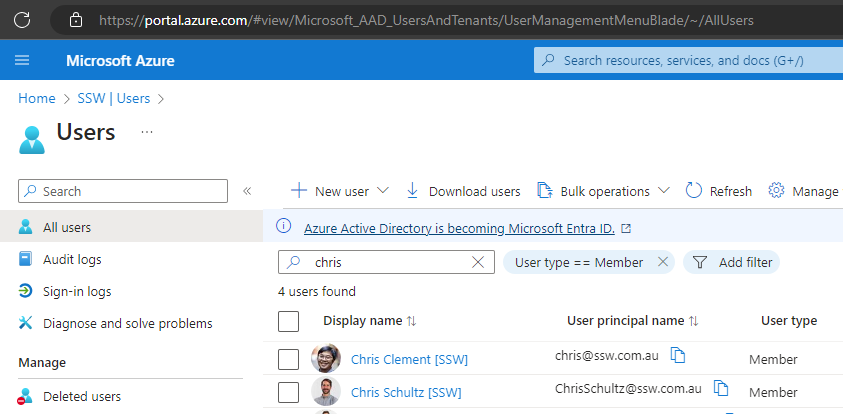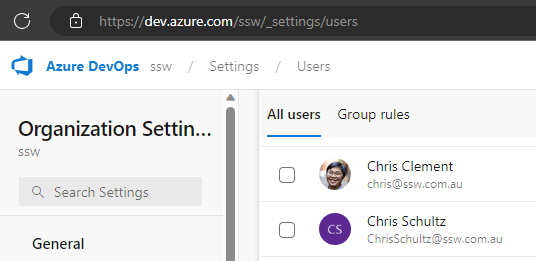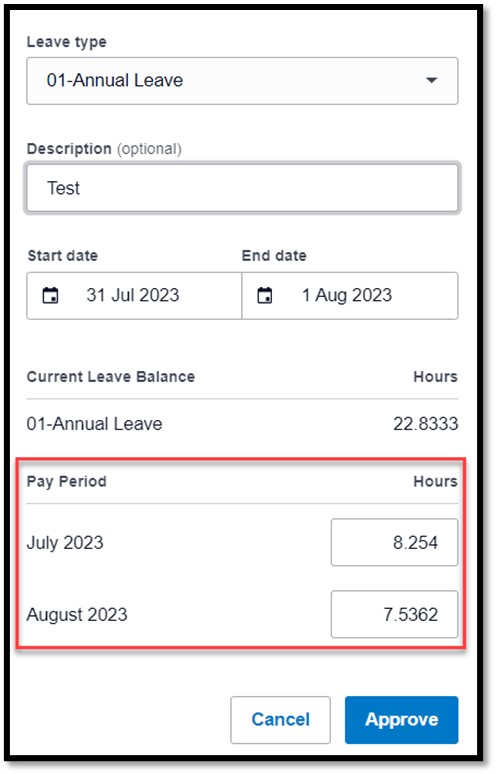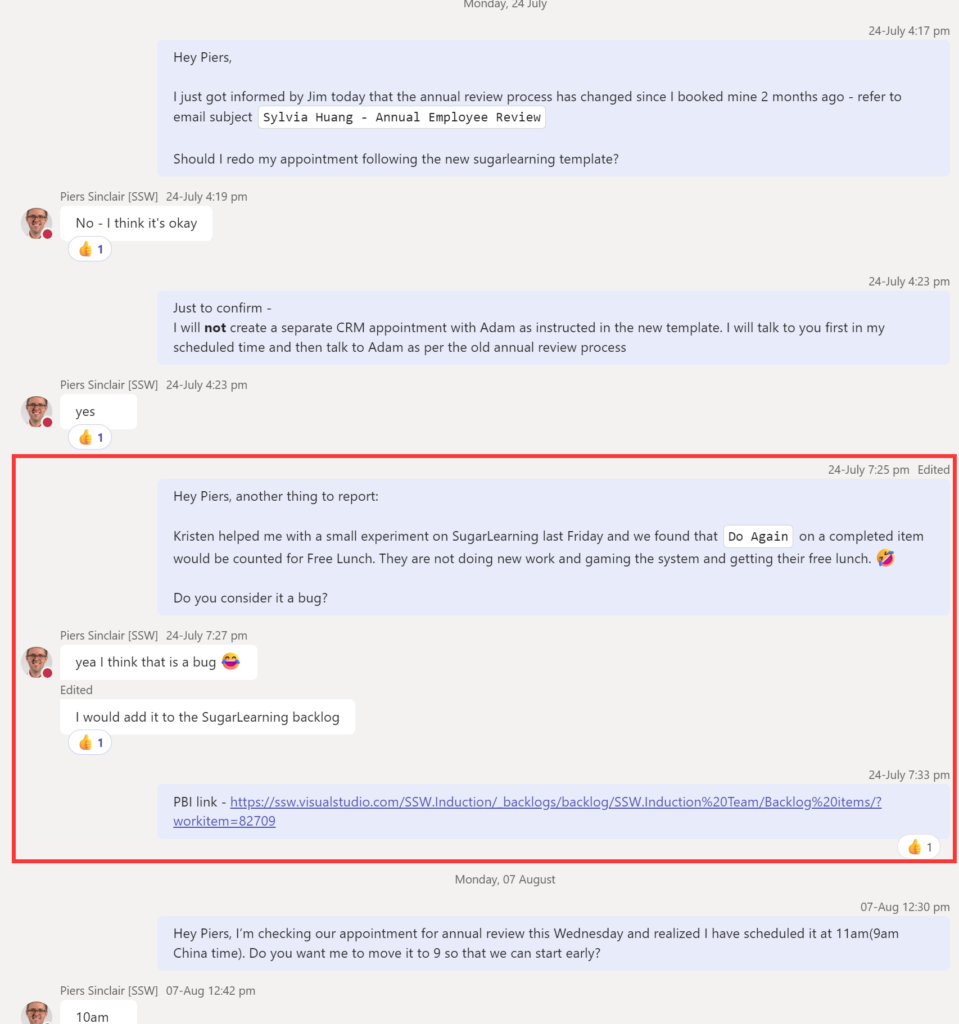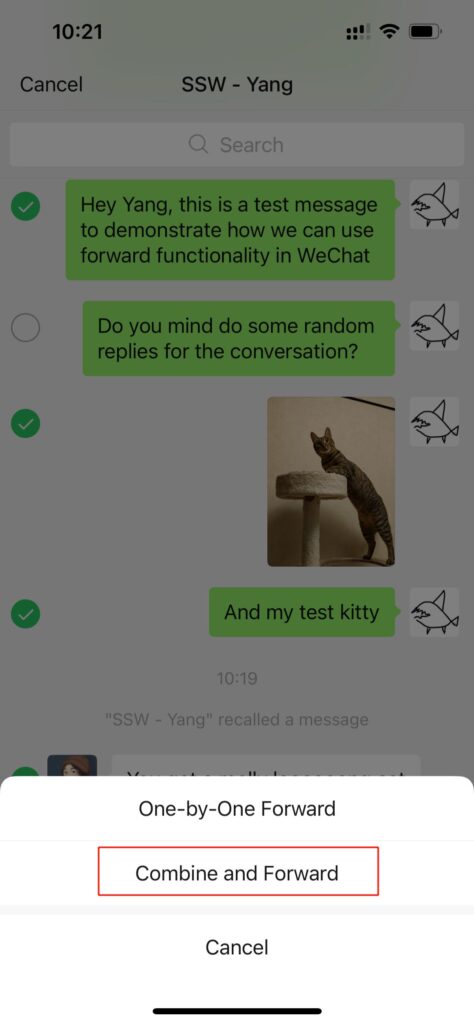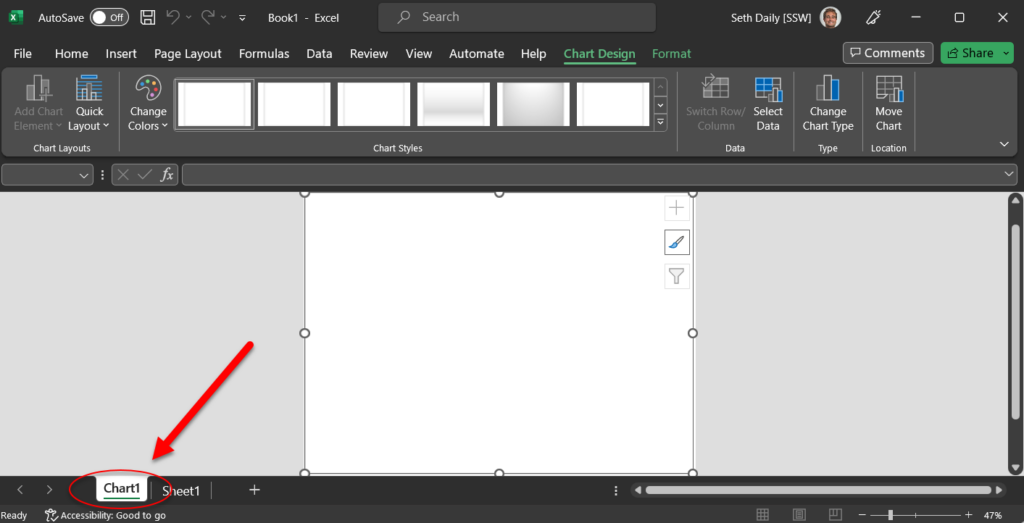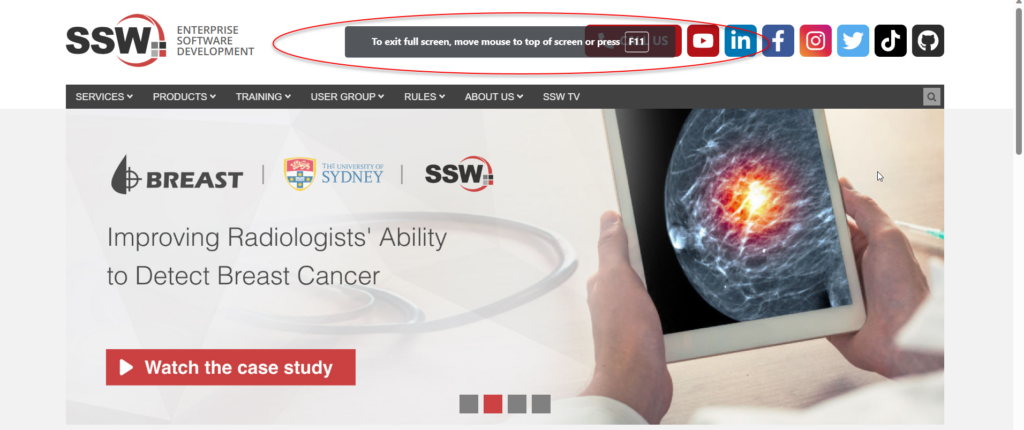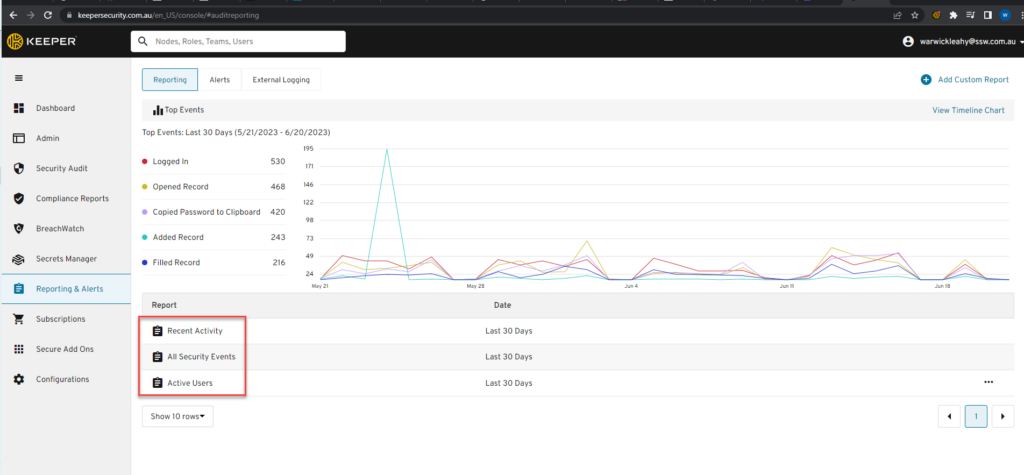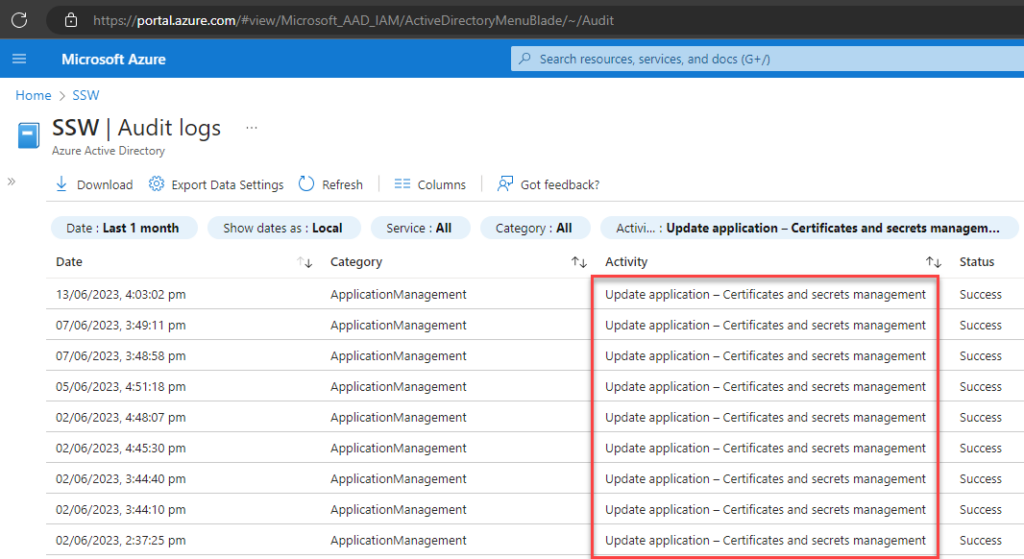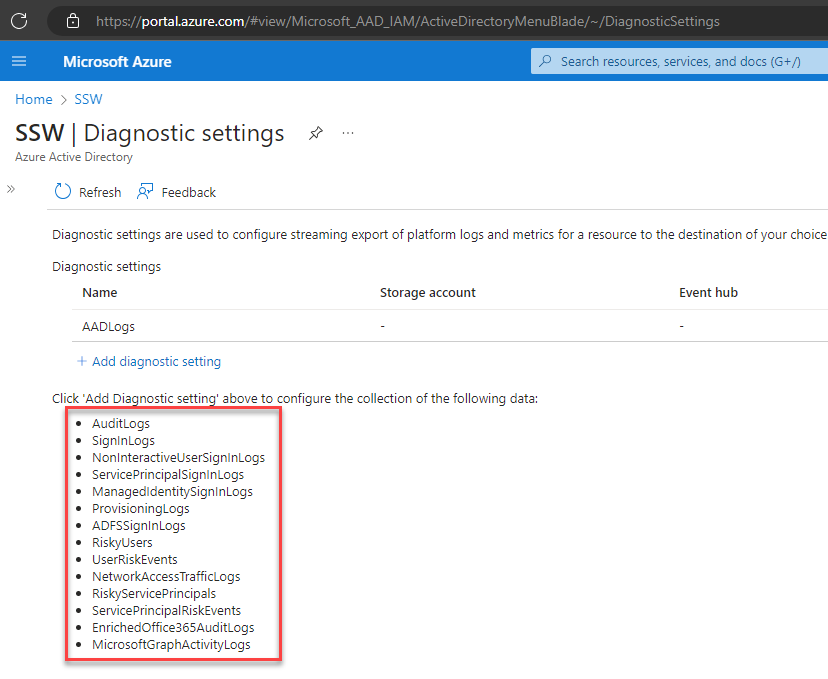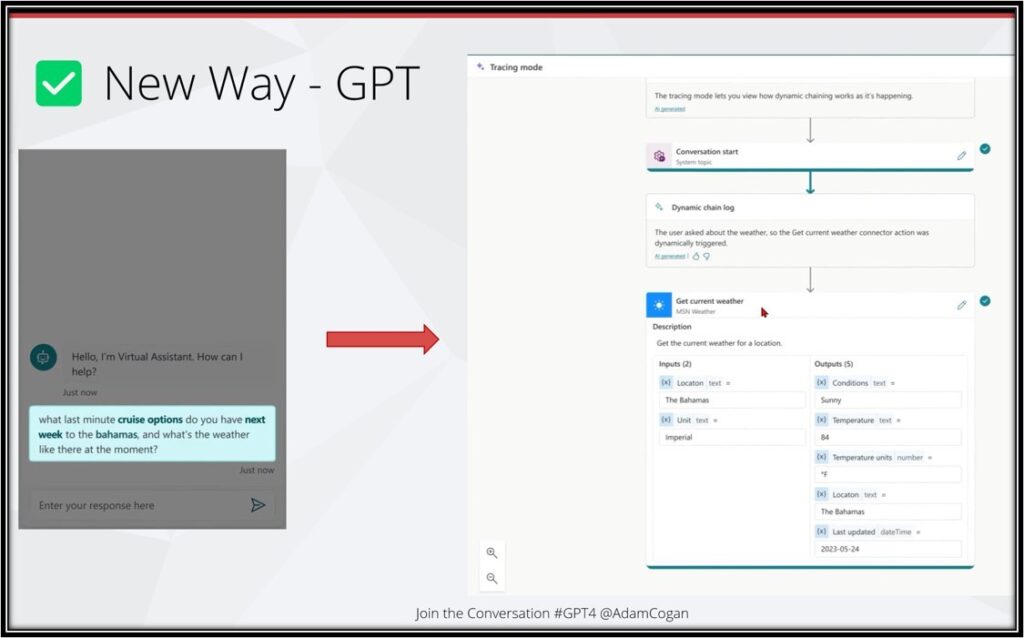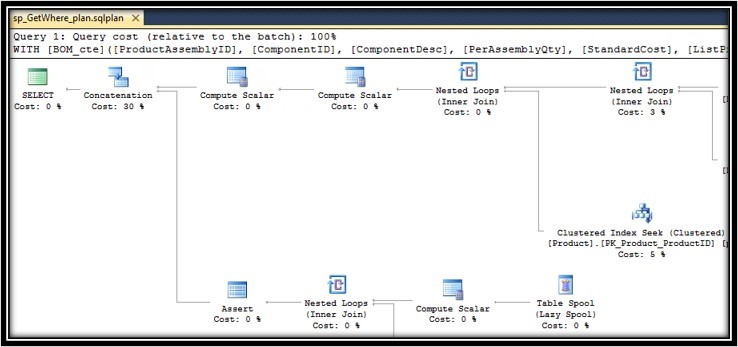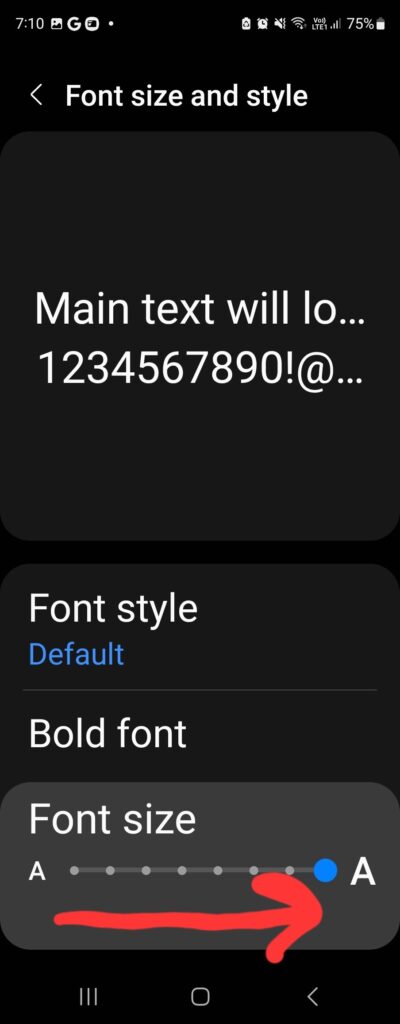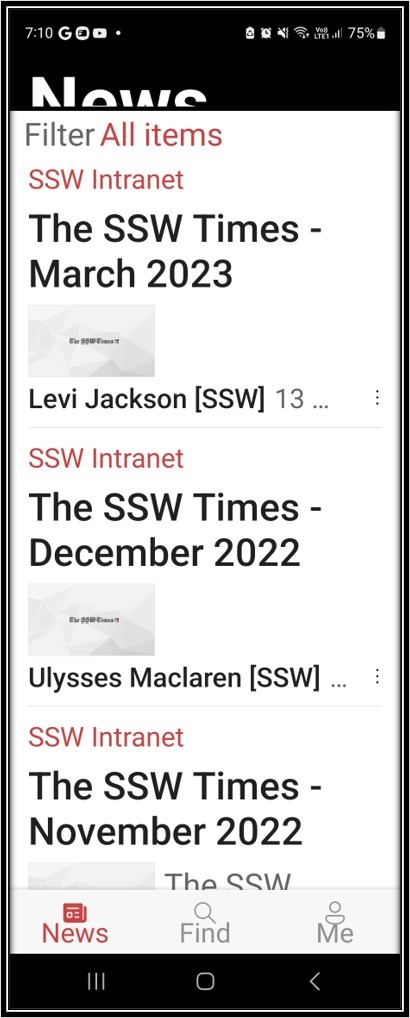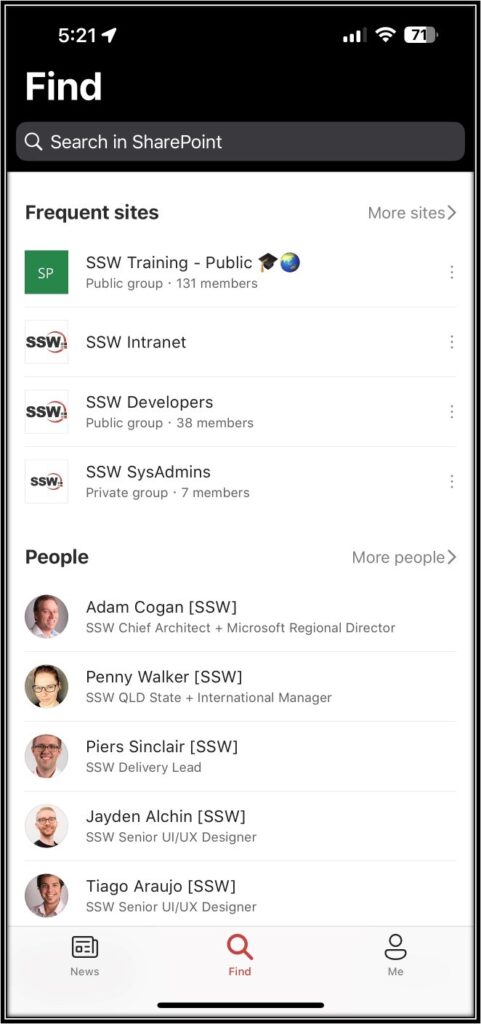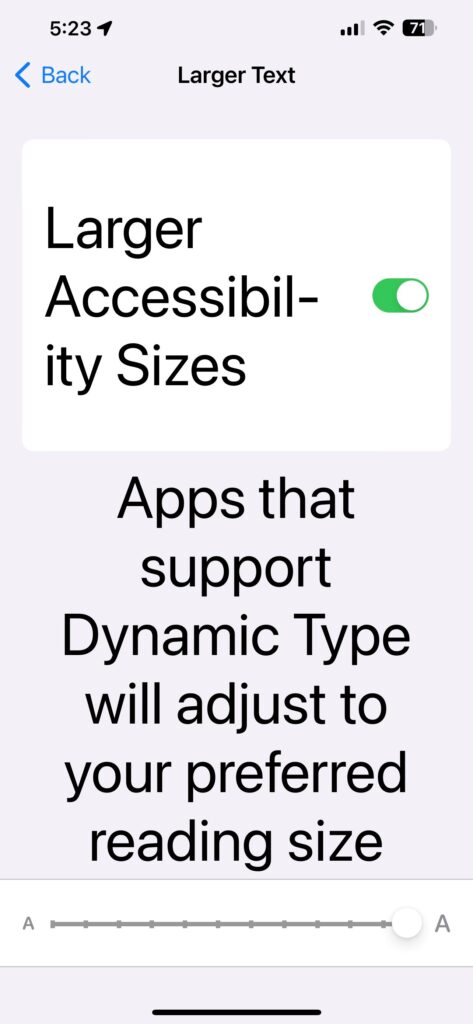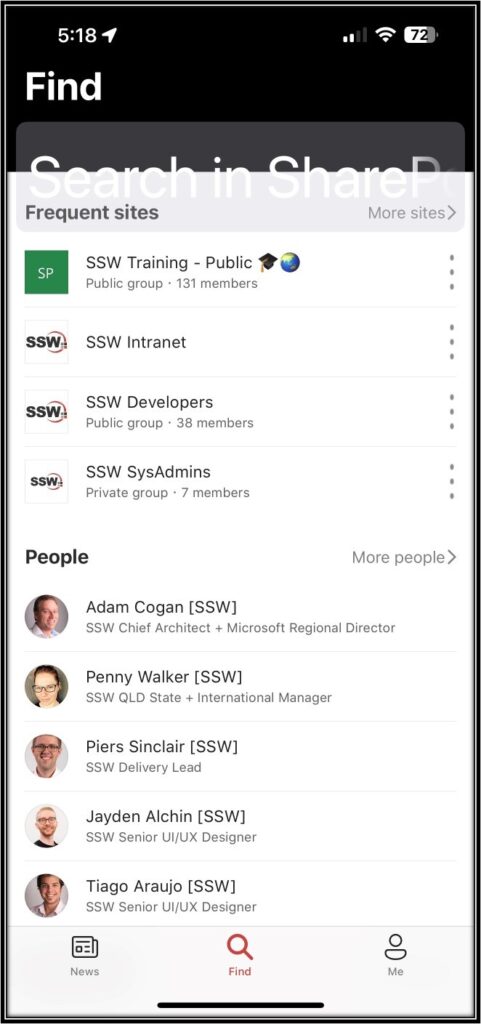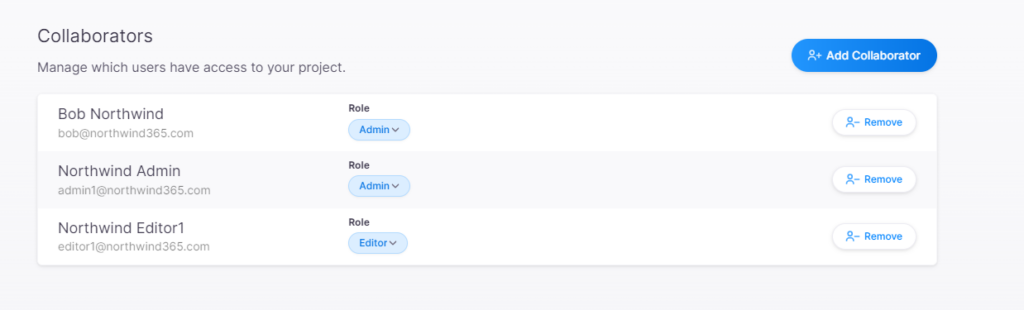Every company has the need for requests to be approved. We’ve found that the Microsoft Teams Approval App works well, but only in simple cases. It is easy to create templates and use them to submit requests.
When companies switch from emails to a centralized structured approval, processes improve, and emails are reduced.
Senior Management are often responsible for approving most requests and as such can have a large backlog of requests to approve. In order to help approvers action the most important requests I would like to see the following enhancements:
- Allow Priority to be set in Custom Approval Templates – ideally the priority level would be set in the Custom Approval Template, and not able to be changed by the user making the request.
- The ‘Request title’ field is not enough. We need another column called ‘Approval Template Type’.
- We can sort on the column titles, but we need the ability to filter by Priority and Approval Template Name
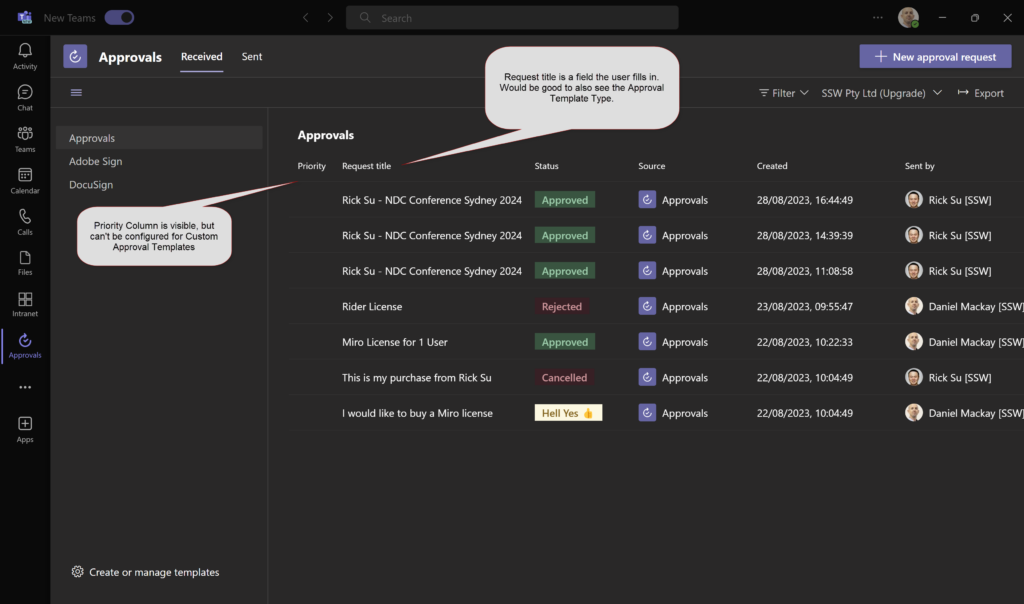
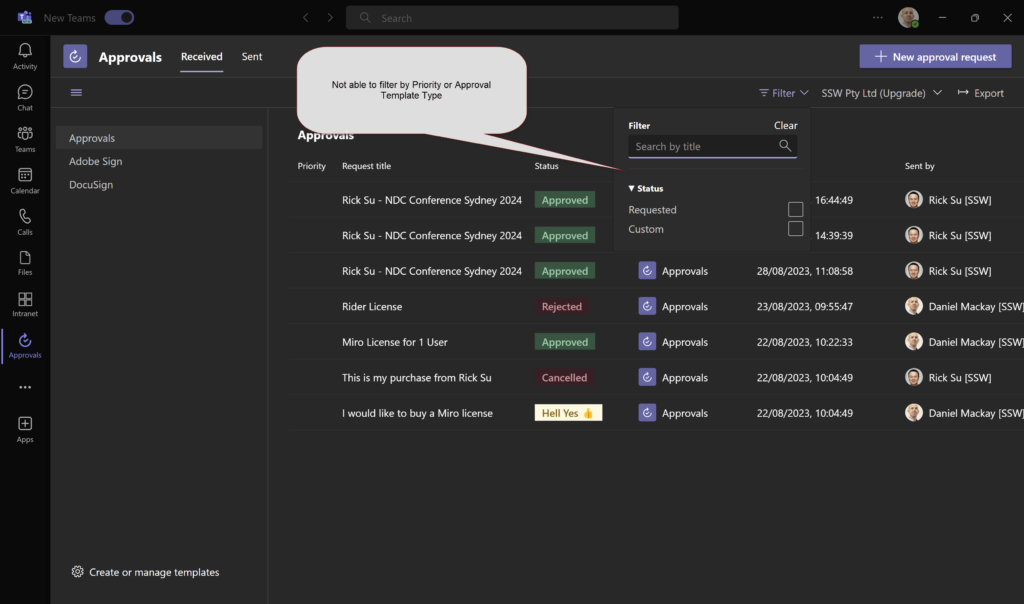
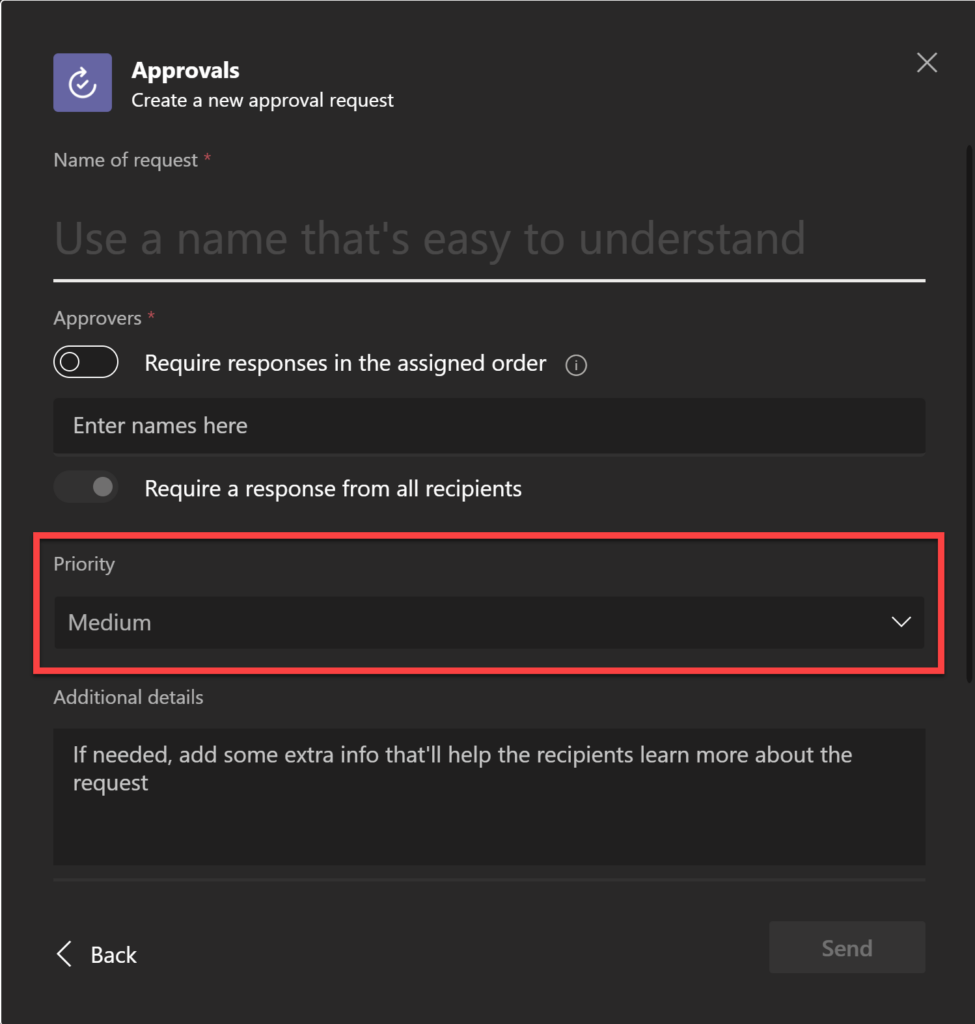
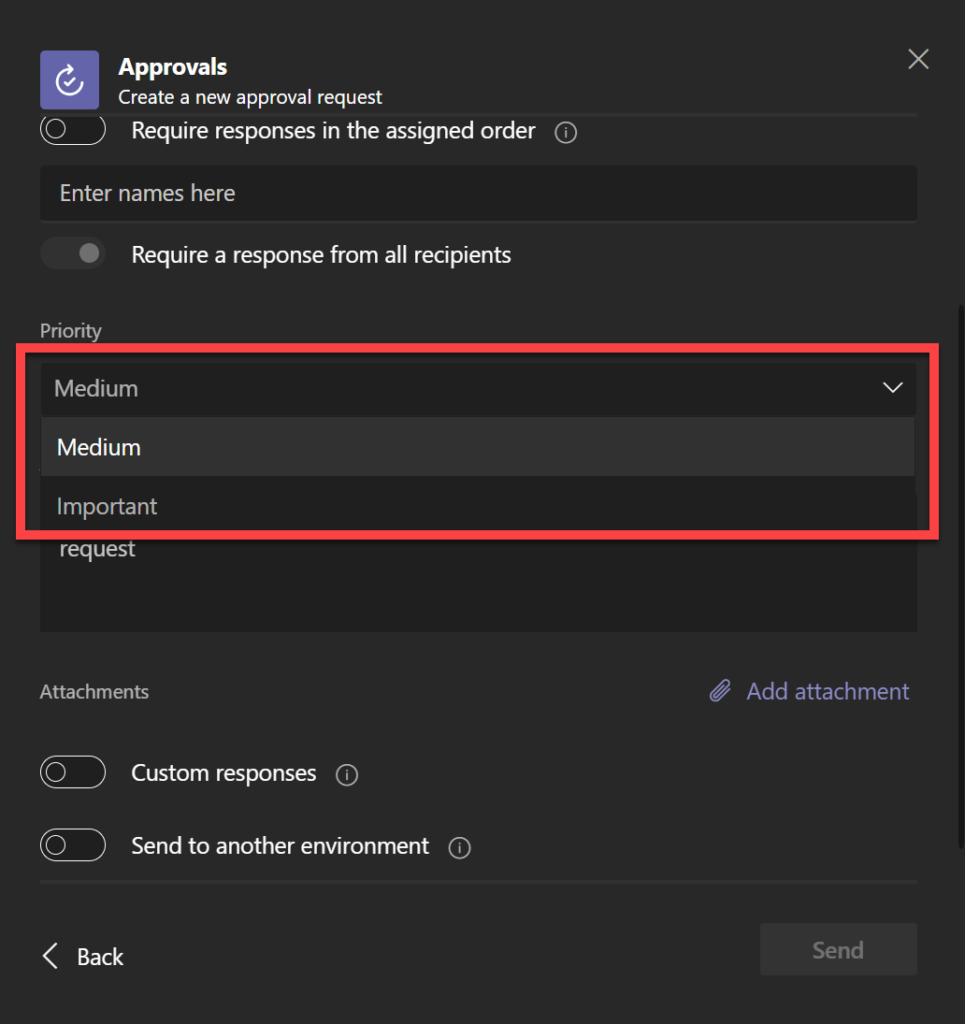
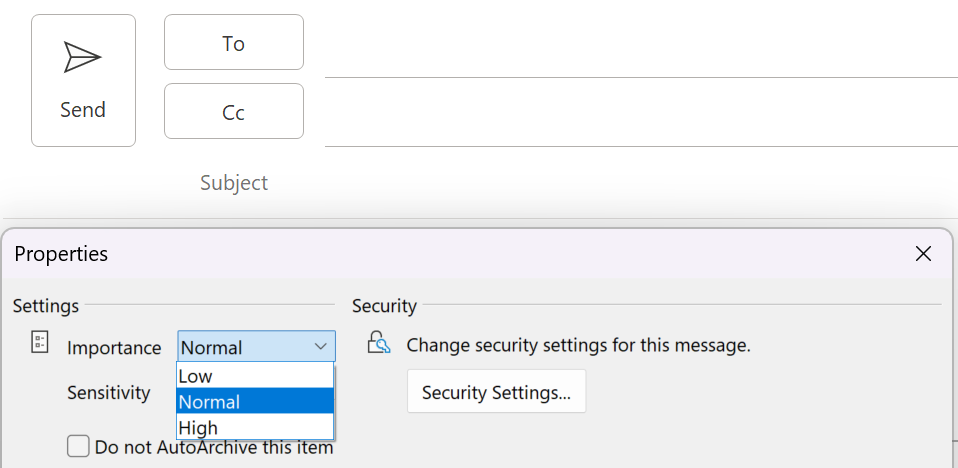
 -
-