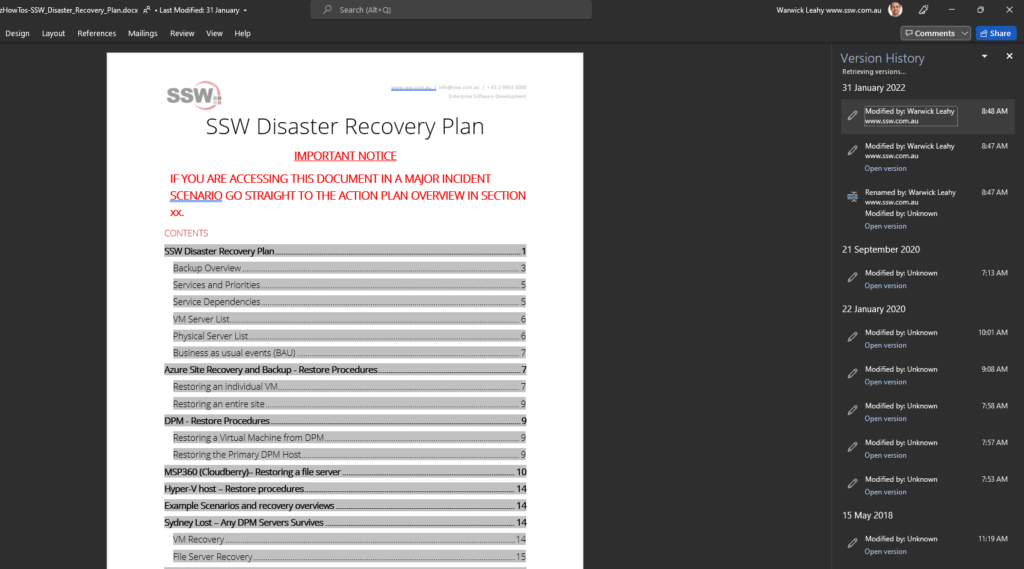There is inconsistency in the Person menus…
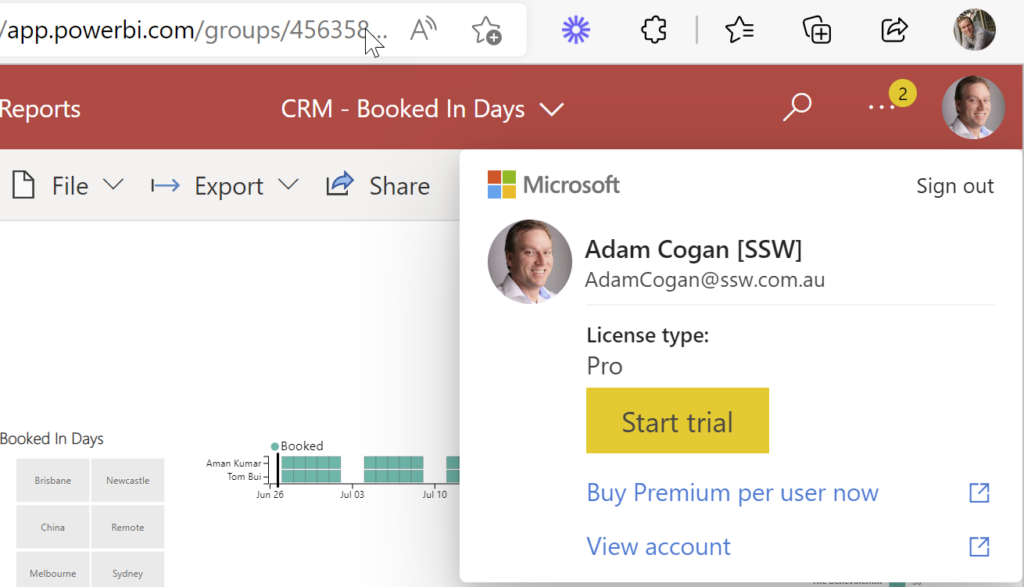
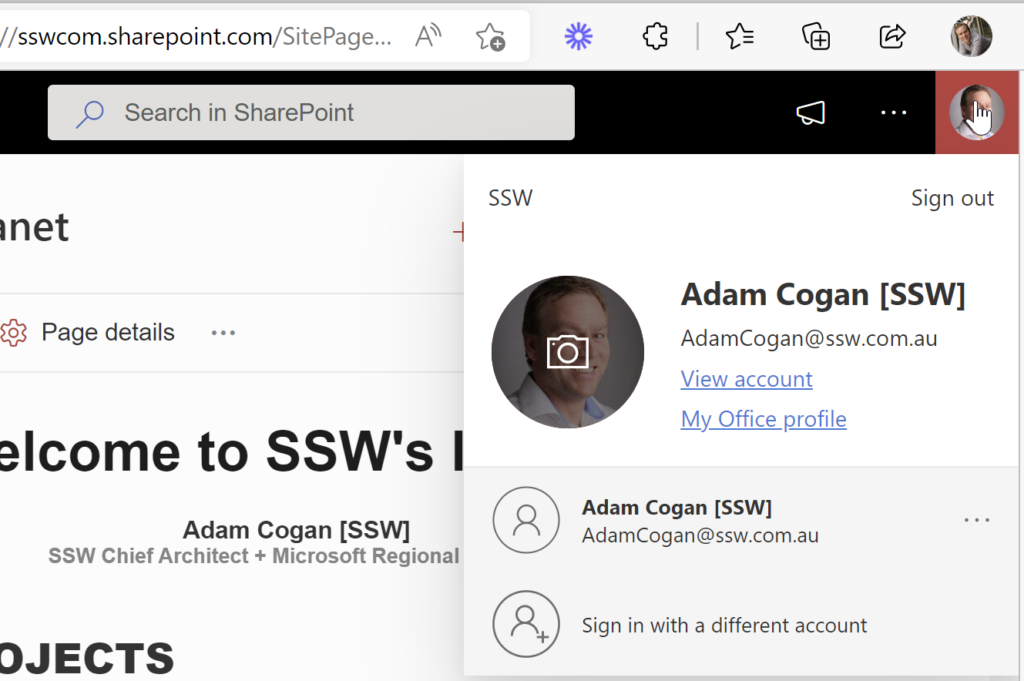
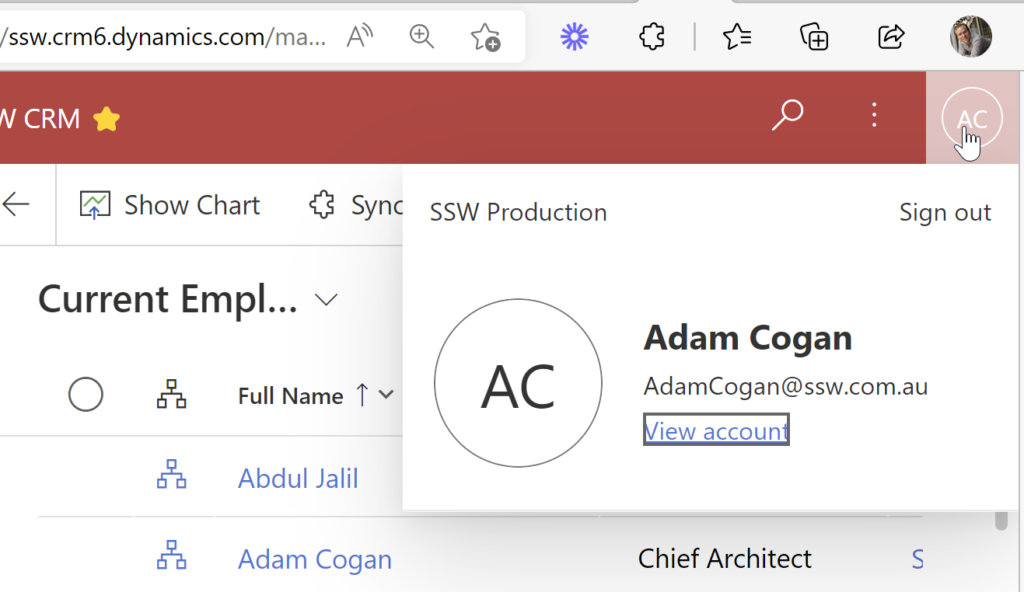
More Info:
In this case the Office | Person menu should show ”Microsoft 365 E3”
And link off to https://portal.office.com/account/?ref=MeControl
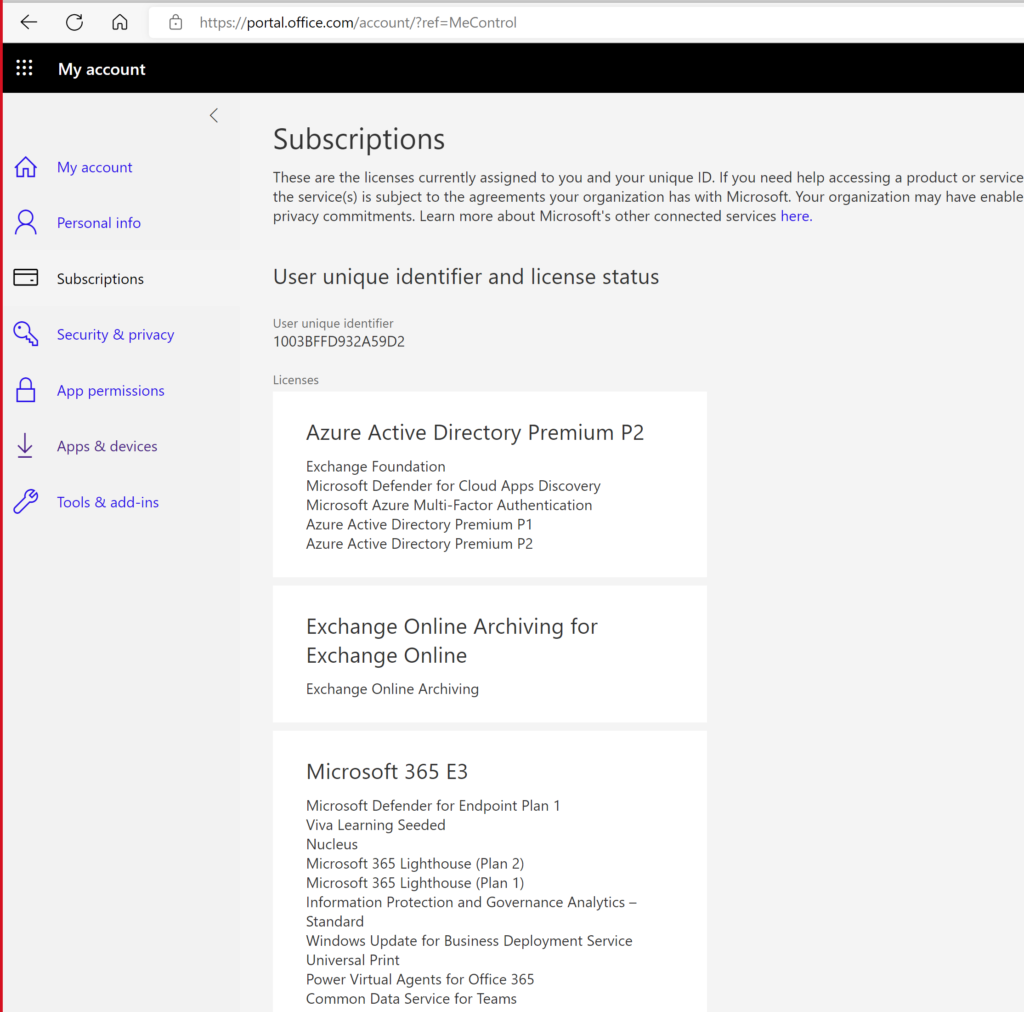
There is inconsistency in the Person menus…
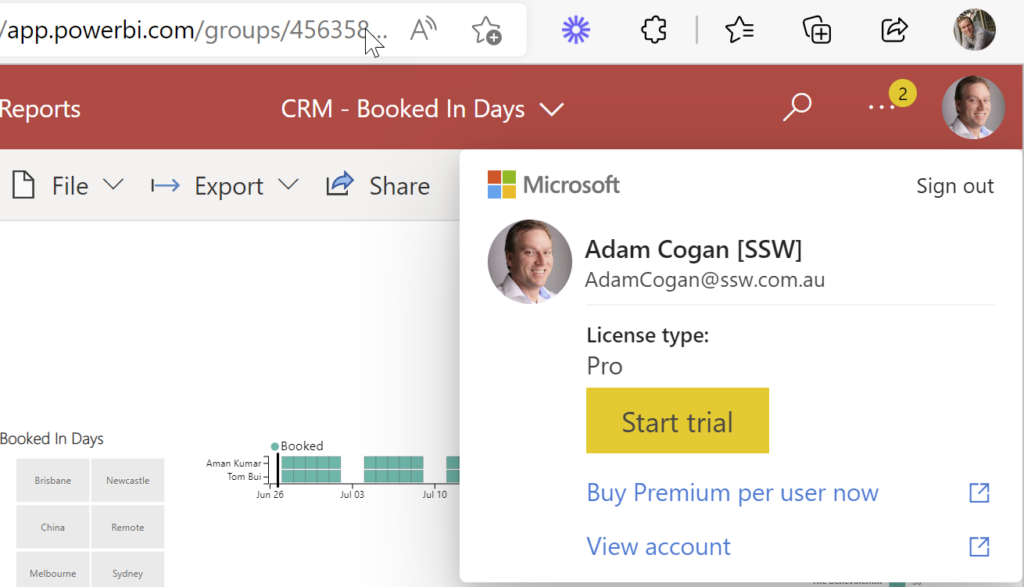
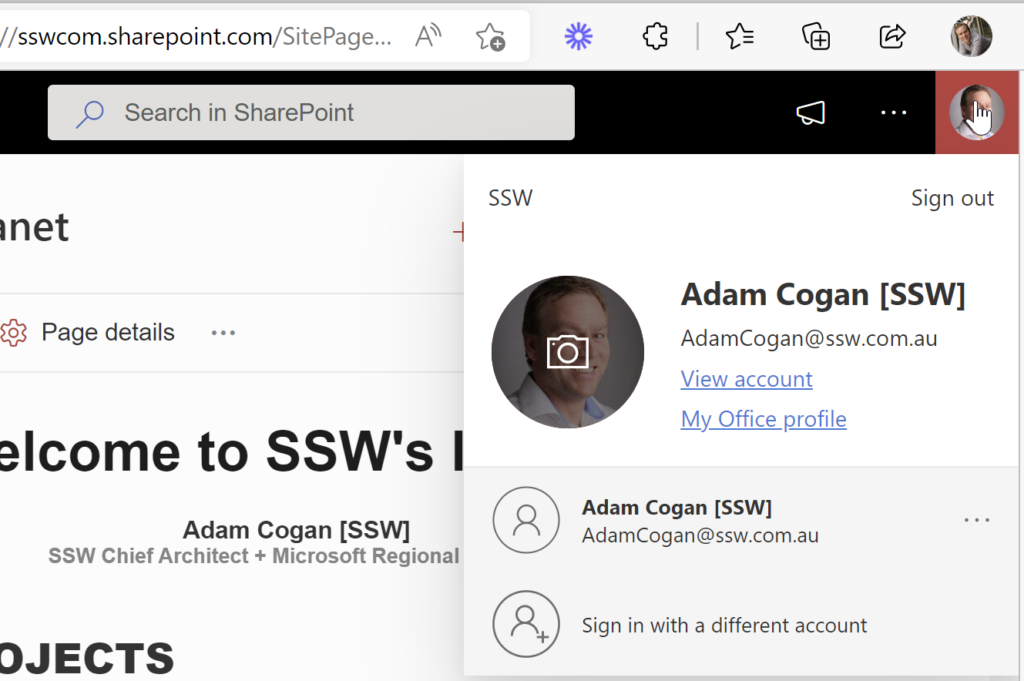
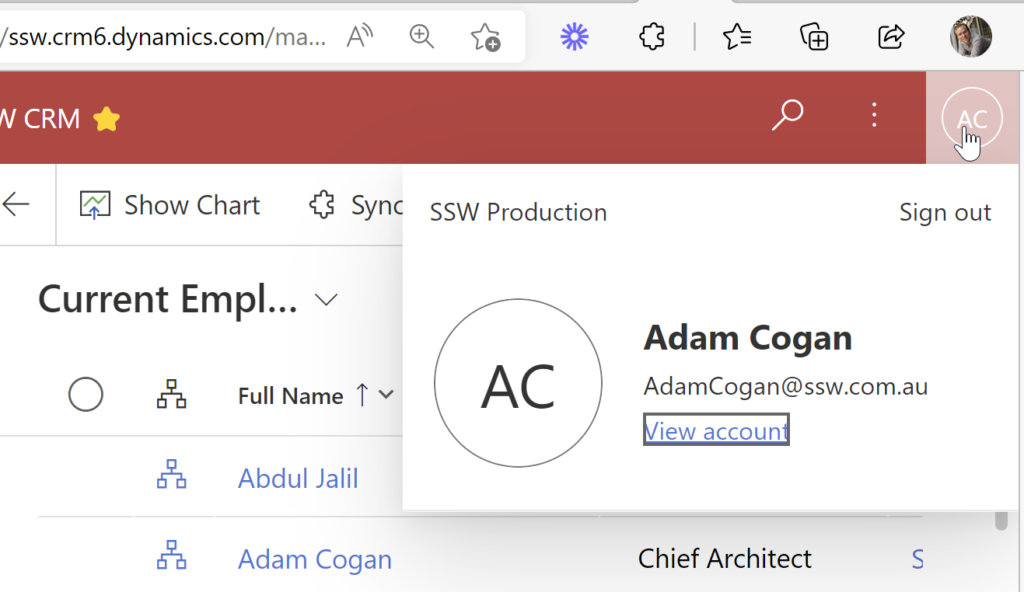
In this case the Office | Person menu should show ”Microsoft 365 E3”
And link off to https://portal.office.com/account/?ref=MeControl
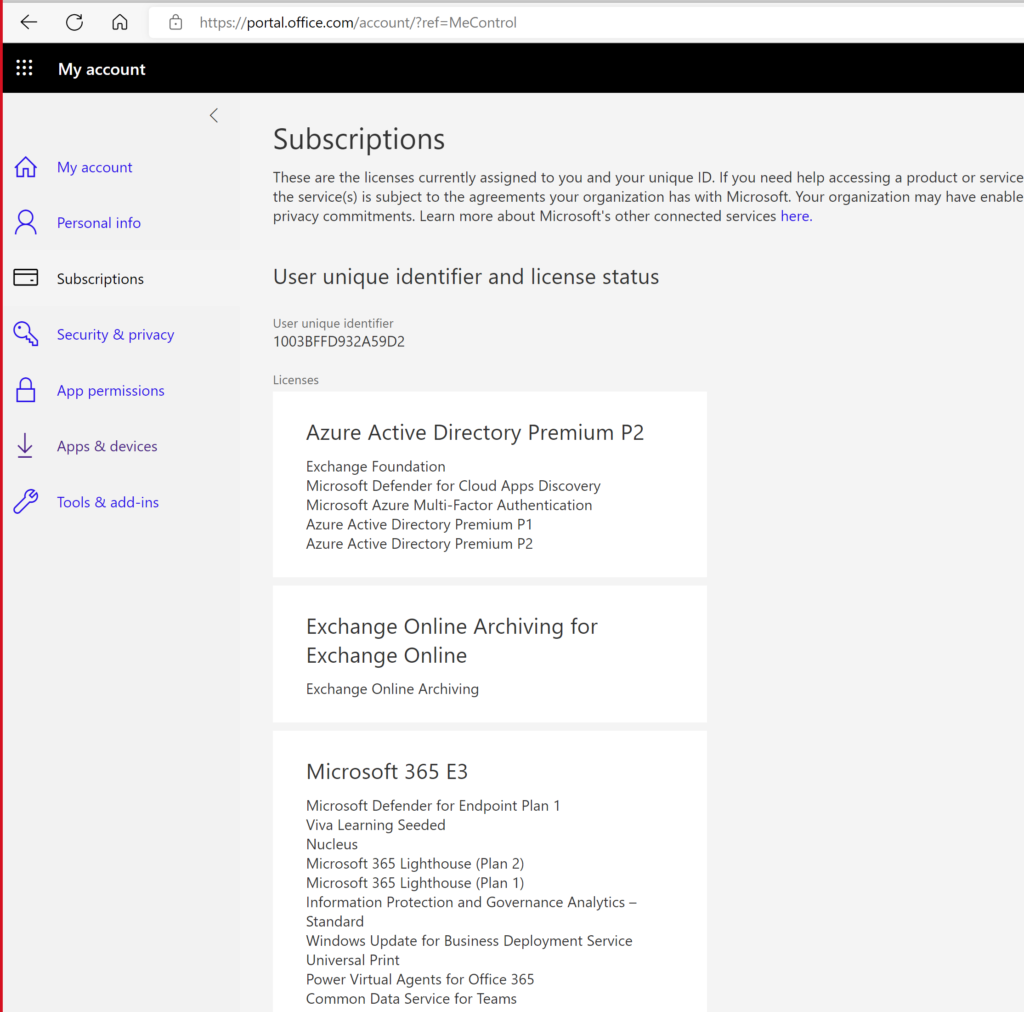
Teams search is super important, and I hope this one is on Microsoft’s backlog.
I expect Teams search and SharePoint search to have consistent results. Do others?
Not finding stuff you have permissions too is super frustrating. So this one has always confused me…. Do you consider it a bug?
Watch this one:
I think Jean did a great explanation of the permissions problem.
This is really weird behaviour – fire up Fiddler and you can see what Teams is doing in the background.
Turns out that when you search in Teams before it shows you what you have access to, it weirdly adds a refining query to only show documents from a list of every group you are a member of…
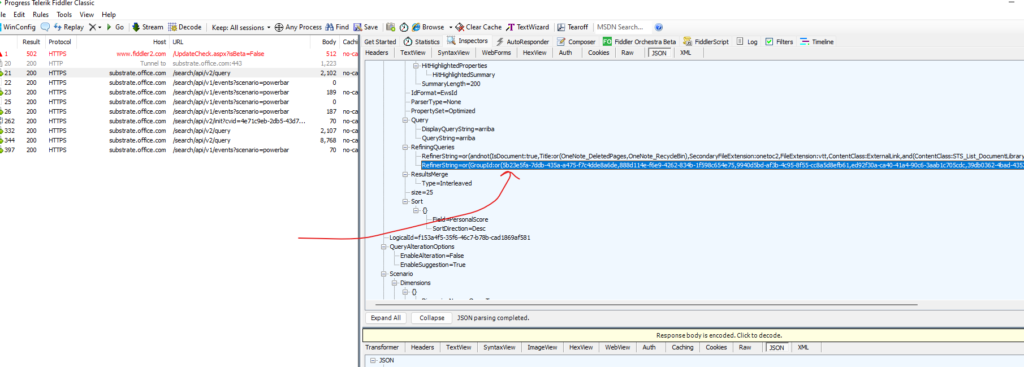
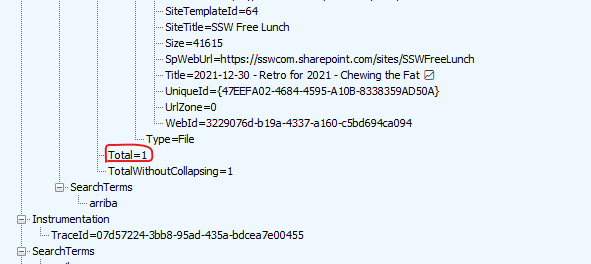
When I remove that refining query, it works as expected:
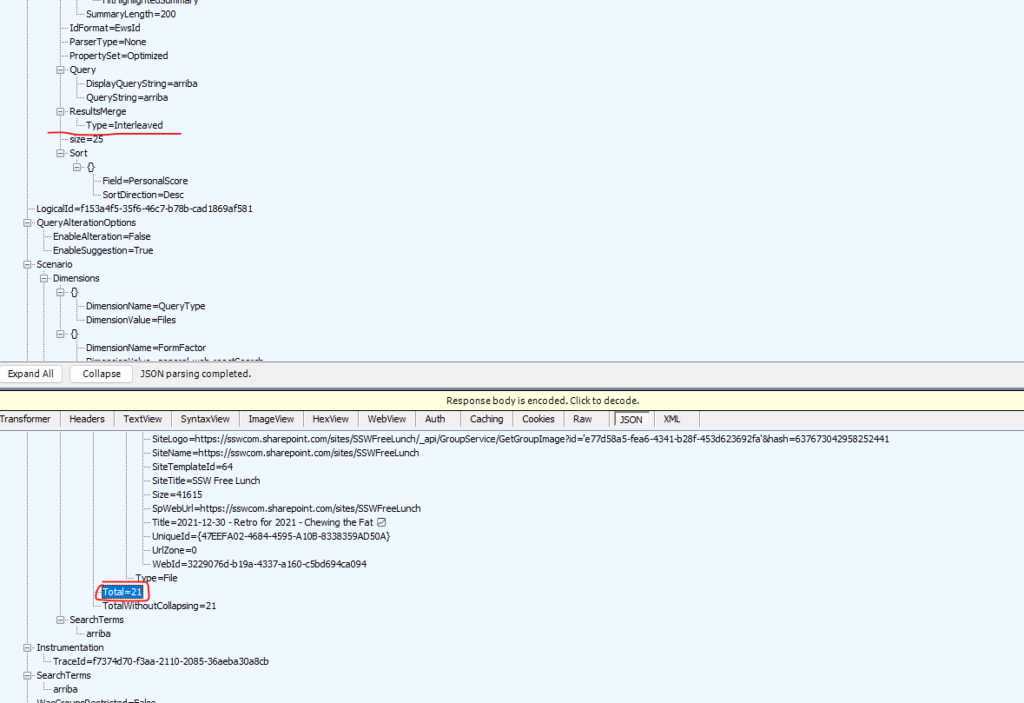
So I would say this appears to be a deliberate decision rather than a bug, though I think it is important to be able to turn it off if you want to find stuff using Team’s search 😂
In fact I would turn it off by default, so it is consistent with SharePoint Search
See the below text from our document on how to set up the security ourselves
Whenever you create a Site Collection, two O365 groups get created (xxx-Owners and xxx-Members). For retro-compatibility, these O365 groups are automatically added to the SharePoint groups at creation time.
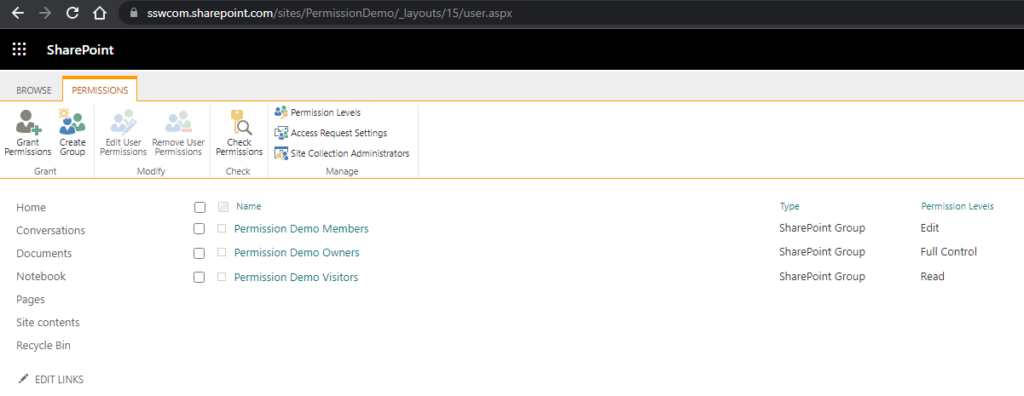
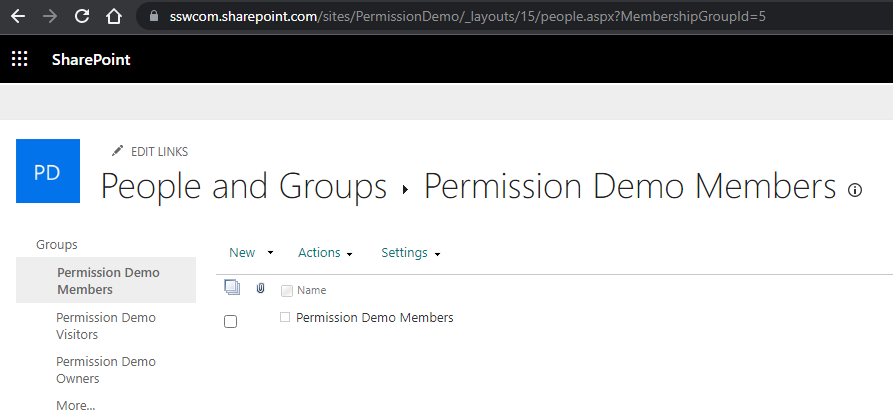
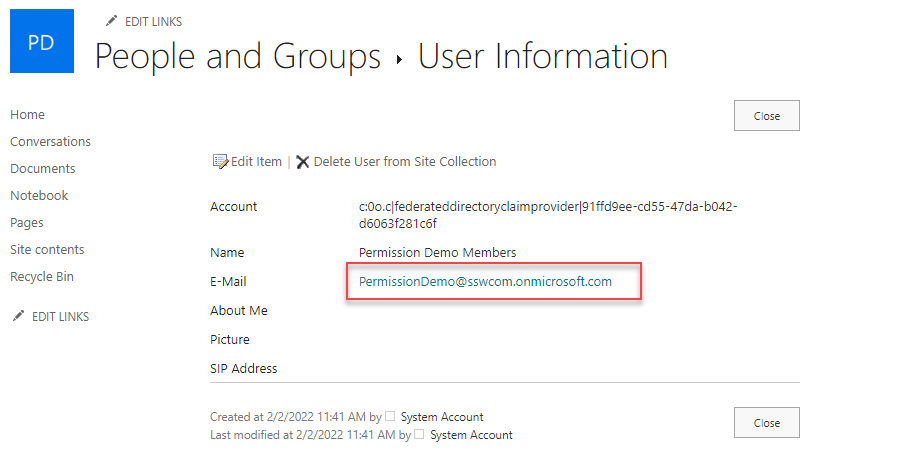
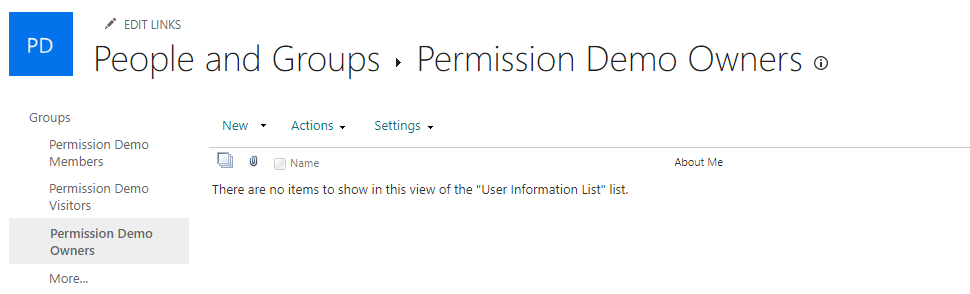
(Note for SharePoint gurus: O365-xxx-Members is mapped to SharePoint-xxx-members, but O365-xxx-Owners is mapped to… Site Collection Administrators! Crazy.)
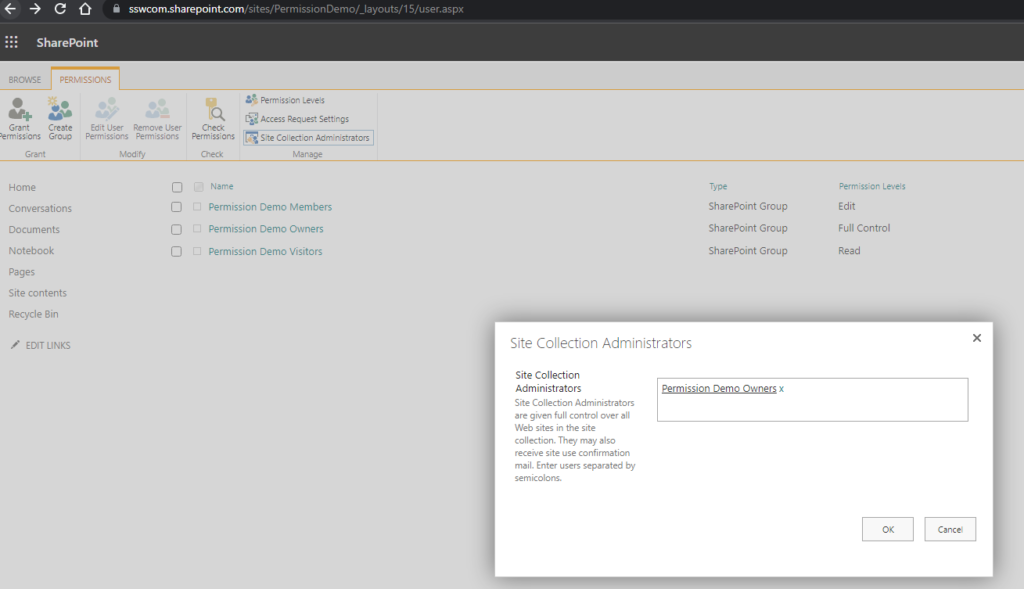
SharePoint membership grants access to SharePoint resources, while access to Teams features (Channels, tabs, apps) is controlled directly via O365 groups.
The problem with this model is we cannot add AD (Active Directory) groups (or even O365 groups) within O365 groups (no nesting allowed). So, if we want to give access to two different sites to the same people (say SSWDevelopers), we must add ALL MEMBERS manually on EACH generated O365 group. That is ridiculous, and hard to maintain long term.
I’d love to know who uses LinkedIn Talent Hub?
At SSW we moved over to LinkedIn for our recruitment system (aka ATS being Applicant Tracking System) and it has been a good move, although it is much more $ expensive.
I find it annoying that there is no field to keep track of someone’s salary expectations. Currently I write it in a note:
How do you keep track of candidate’s salary expectations? What is the logic of not having this important field?
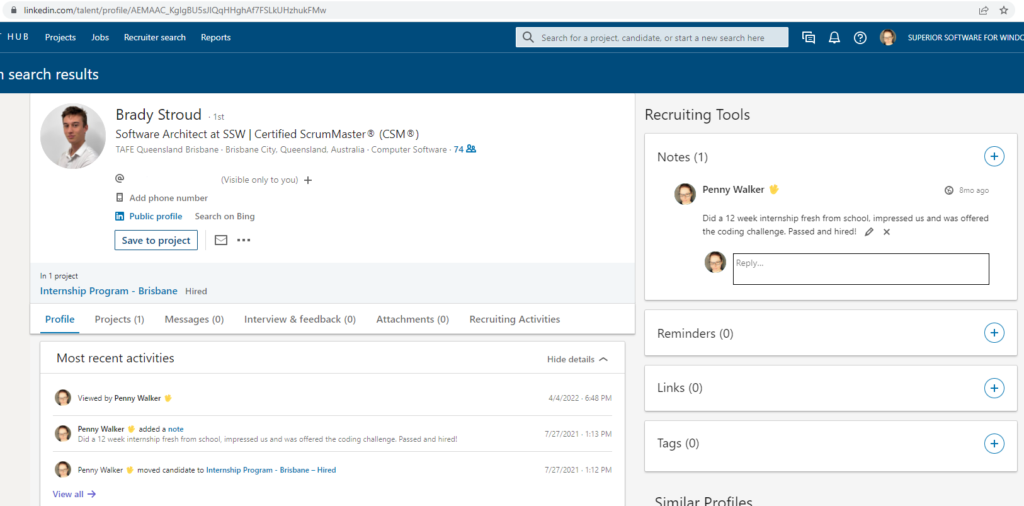
Dear Microsoft Forms Product Owner,
When looking at the feedback from my forms surveys, I prefer Bar Charts over Pies. Does anyone like Pies? – I find them less readable.
Suggestion: I would like to go to Tools | Options and set my preference
Question: I think I have noticed that Forms show Bars when there are 6 or more options. Right?
If so, I guess I should always make sure I have 6 options 😊 😊
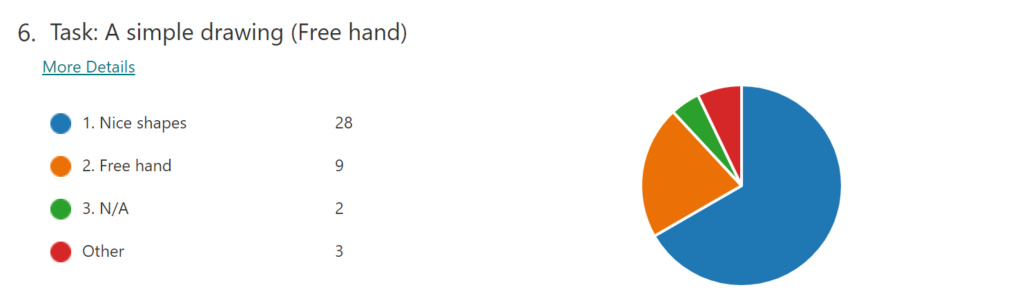
VS
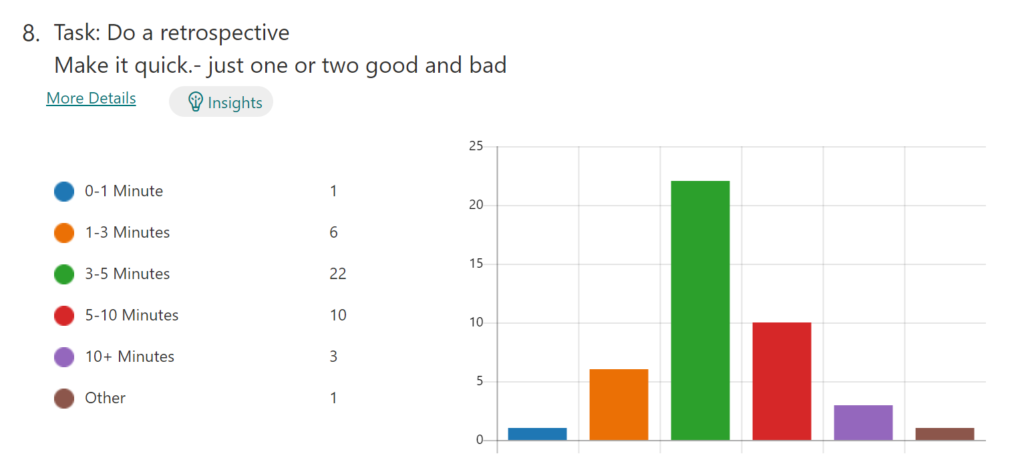
That is an odd decision. I was just talking to a person form New Zealand who said:
“we actually have a rule to never use a pie chart :) The only time they’re somewhat useful is if you are comparing 2 things. Anything more and it’s not really readable”
Please fix it or give us an option to allow us to fix it.
See the below screenshot – this is the default on the lists app. It shows all lists that I have permissions for and have added as a favourite list. Although it says ‘Home’ it shows not only lists in the ‘Home’ site but also any other lists that I have access to. These lists are not in the ‘Home’ site but are in other sites.
If I don’t know what the name of the list is that I am looking for how do I find it?
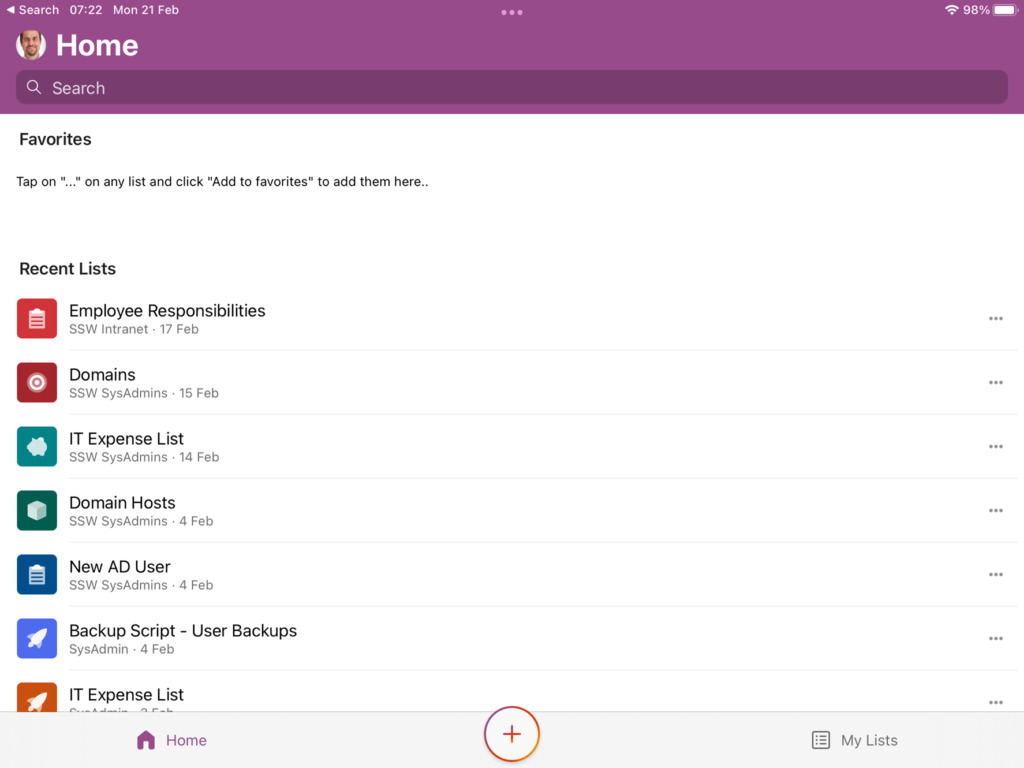
It would be better if I could see the hub-site navigation from the normal SharePoint site. That way I could just navigate to the SysAdmins site and see the lists in that site, or the Designers and see those lists. That would give more context.
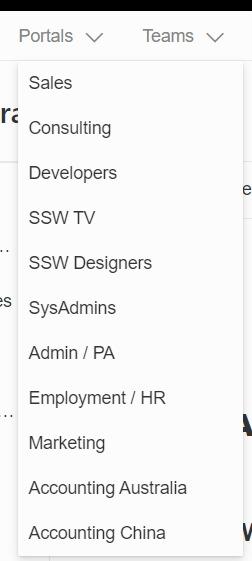
In Teams when in video chat with only 1 other person and click Share Content | (there is no Whiteboard app)
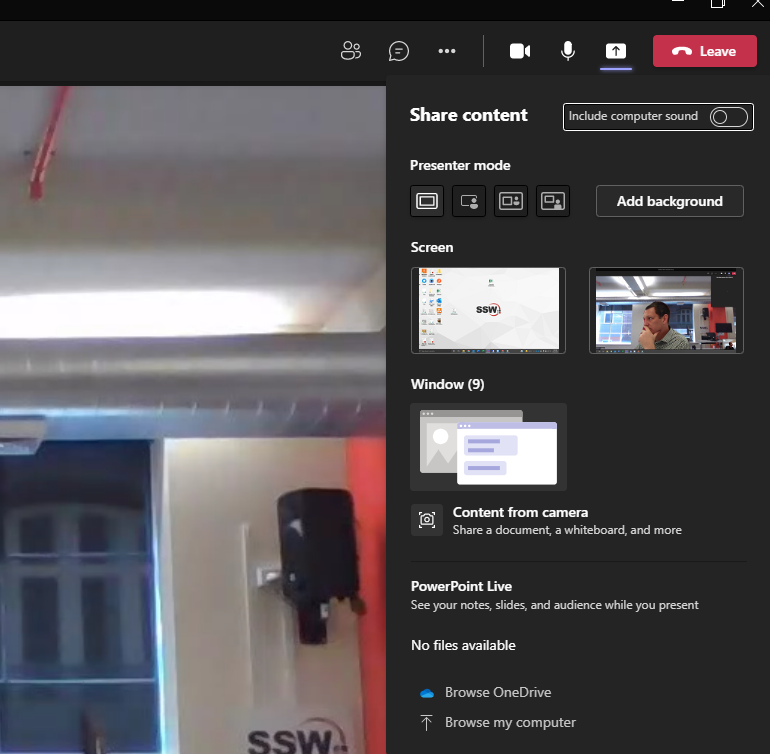
When I add someone else to the call I can see the whiteboard app.
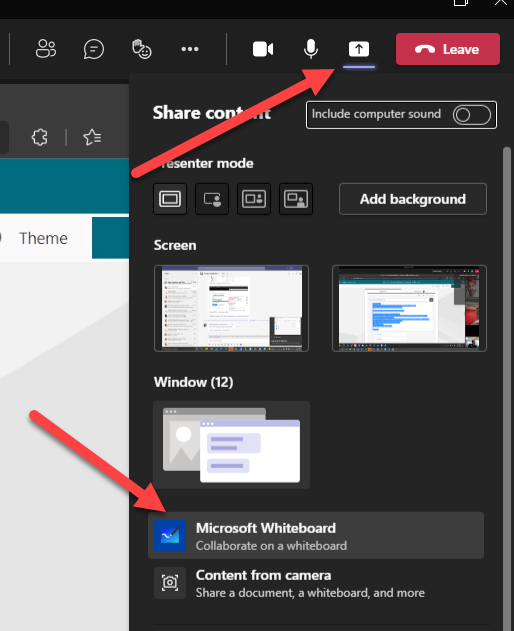
This is weird and wastes a lot of time debugging why this feature comes and goes. The button should always be there and if Microsoft don’t want to enable it for 2 people for some reason pop a message that says “Whiteboard is for 3 or more users”.
In SharePoint it shows the file history fine. But the history doesn’t completely appear in the Desktop/Web versions of Office.
We find ourselves looking at version history when debugging SharePoint stuff for clients, and it is useful.
Until now we had never gone to Word to view the history – so to find out it does not work is concerning 🔥
In SharePoint we see:
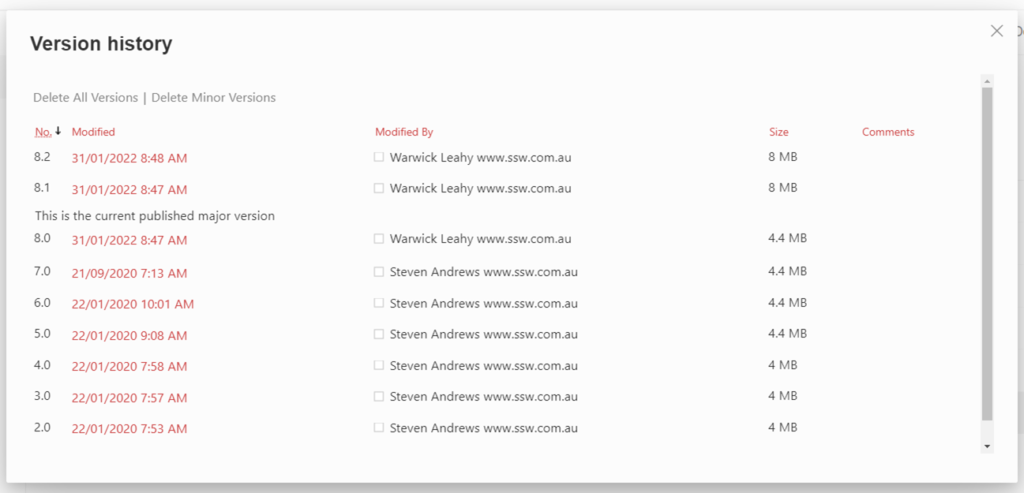
In Web version of Word we see:
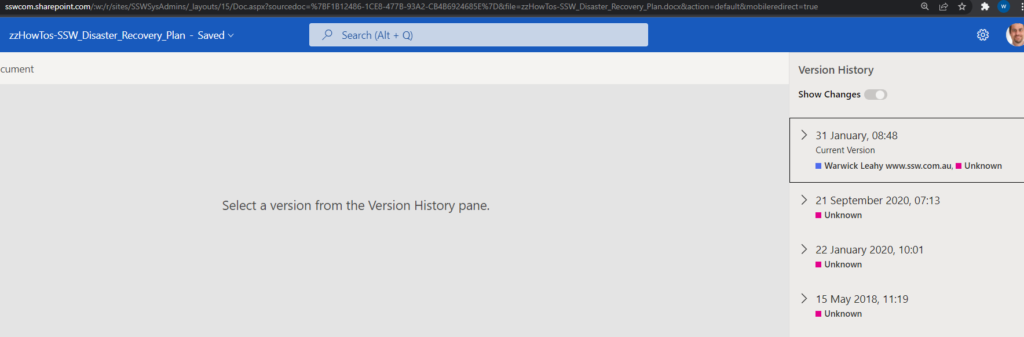
In Desktop versions of Word we see (Note we see more file history in the desktop version too):