The Name Intellisense (or ‘auto suggest names’, ‘smart shortlist’, etc) should be referred to the suggeset names checkbox in advanced Email options so people use it consistently
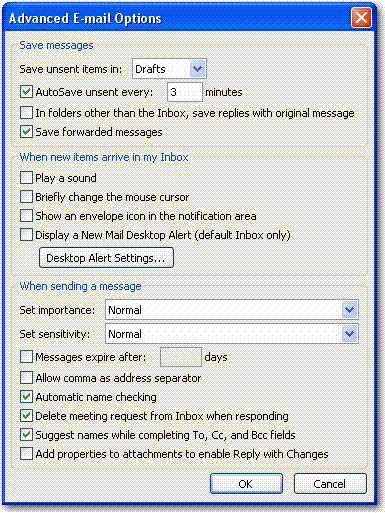
Figure: It will be referred to in the 2nd last checkbox
The Name Intellisense (or ‘auto suggest names’, ‘smart shortlist’, etc) should be referred to the suggeset names checkbox in advanced Email options so people use it consistently
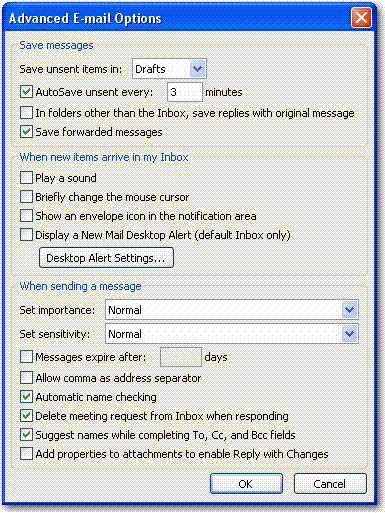
Figure: It will be referred to in the 2nd last checkbox
Have one more option at the bottom of the shortcut name list ” – Check for more Names – ”
Reason #1: not many users know the shortcut “Control+K”
Reason #2: users they should not have to pick up the mouse to click the “Check Names” button
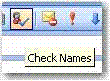
Figure: users should not always have to click this button to check more names
These shortcuts names should be stored with the PST/OST so that customers won’t lose these when they create a new profile.
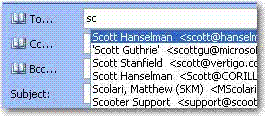
Figure: shortcut names should not be lost while users create new profiles
People close Outlook and they will notice it continues to check for new mail after they think Outlook is closed!
Really what do they do? They close Outlook and they still see (surprisingly some time later) an envelope appear in their system tray and a popup appearing showing the mail that has just arrived.
The basic issue is that Outlook hasn’t really shut down even though you intended for it to shut down. The most likely cause of this is that some “3rd party” application is keeping Outlook running.
The most common one I see is Active Sync – and now you have Outlook running with no visible windows. We suggest:
Why does the IE team not design you to run IE6 and IE7 side by side on the same PC?
Seems a strange thing to not keep on shipping…
The disable ones are counter-intuitive. “Ticking” something normally means turning something on, not turning something off.
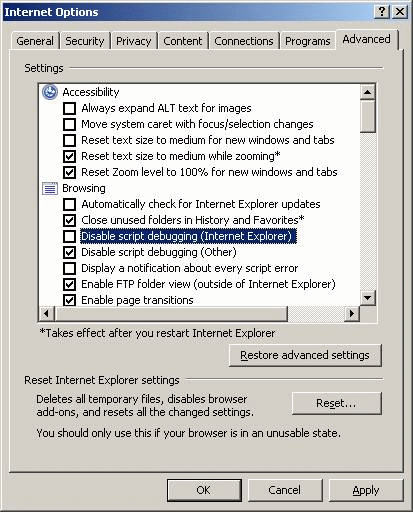
Figure: Internet Explorer 7 Options window
When print document with multiple pages – Please pop a message box with a question: “Would you like to choose a footer style so you have page numbers when you print?“
The “Find and Replace” can be improved a little by:
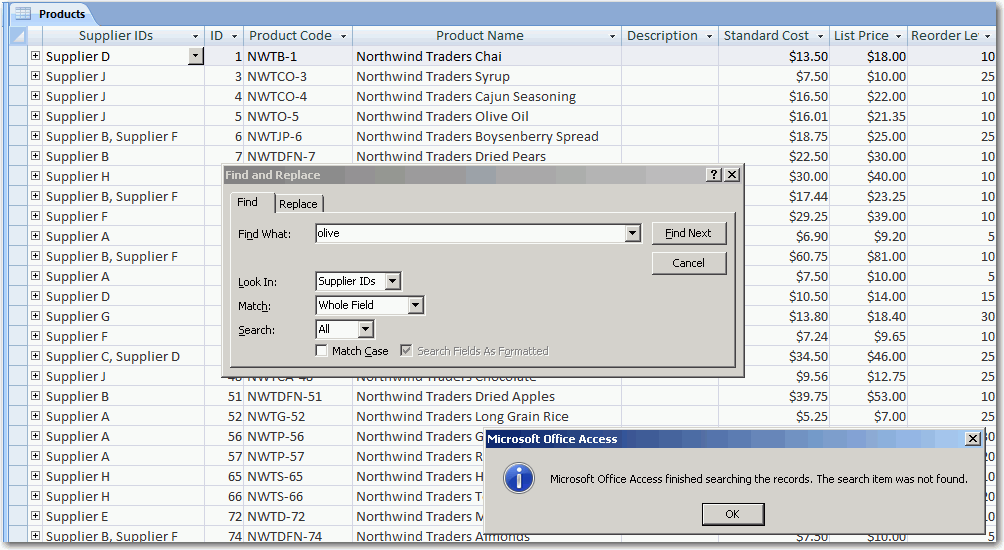
Figure: The “Find and Replace” window