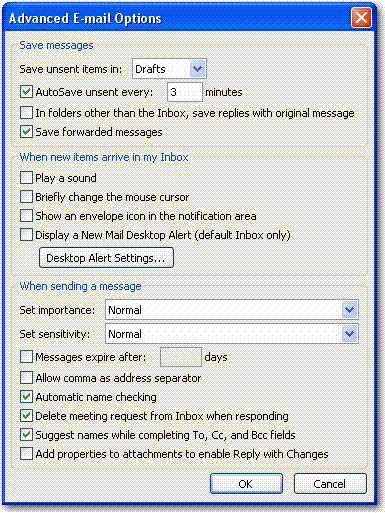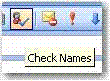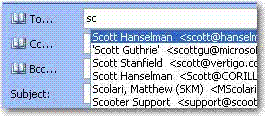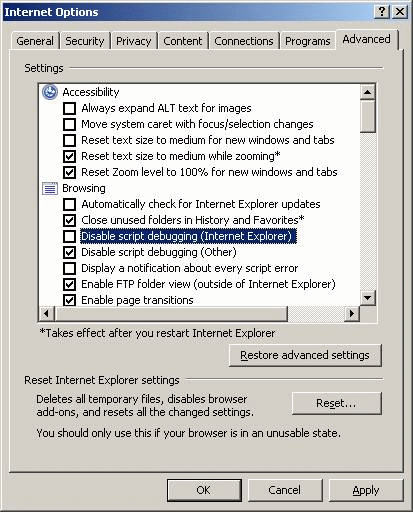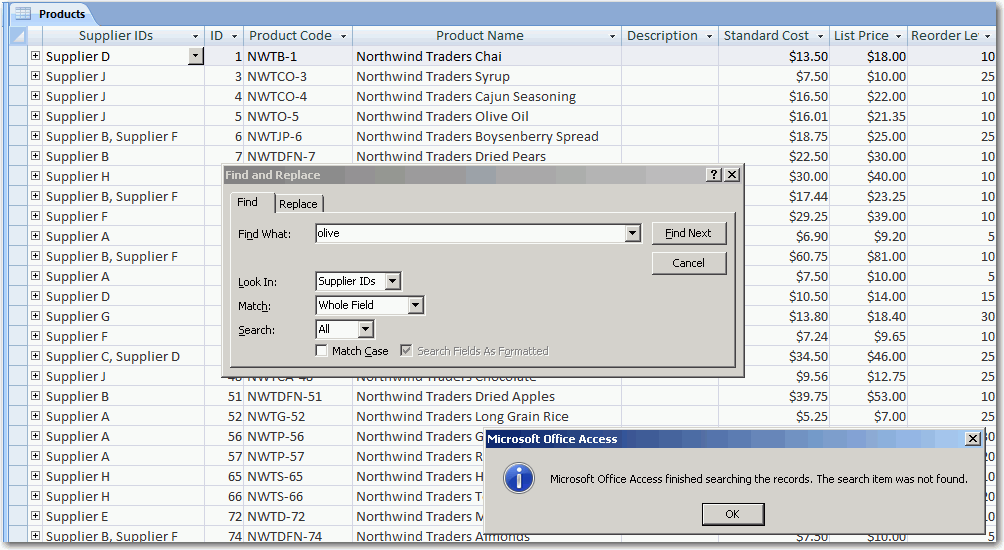When viewing an email, Outlook 2007 shows an image of the sender. Currently this only works if the sender is already in your contact list and has an image assigned to the contact card. Although this is a really nice feature, inserting the picture to each contact is time consuming and if you have hundreds of contacts, you definitely don’t want to go through each one of them.
Outlook has been providing a nice integration with MSN Messenger for a while. It is capable of showing the status of email recipients marked with a little color icon indicating their status (green if available, red if busy, etc).
In a similar fashion, Outlook should be able to make use of the display picture from MSN Messenger and show it on the email message should the sender cannot be found in the contact list.

Figure 1: Outlook 2007 now shows the image of the sender
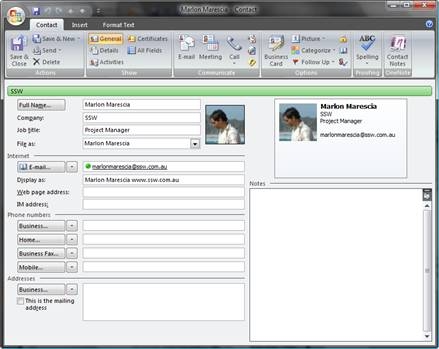
Figure 2: Contact card with image attached
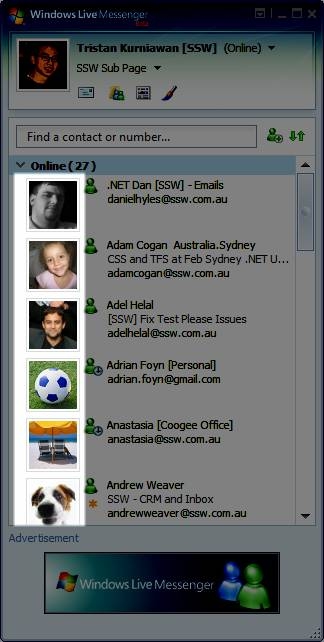
Figure 3: MSN Messenger already has Display Picture capability
 -
-